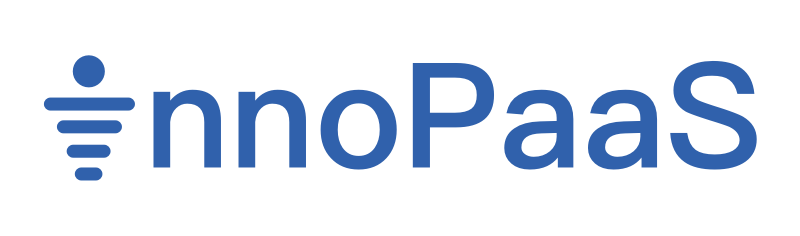InnoPaaS Platform Operation Guidance
Register and login; Account Information;Activate the product;
I. Register and login
-
Click the "Log in" button to jump to the login page and log in. Currently supports sign-ins via email, phone number, and Google.
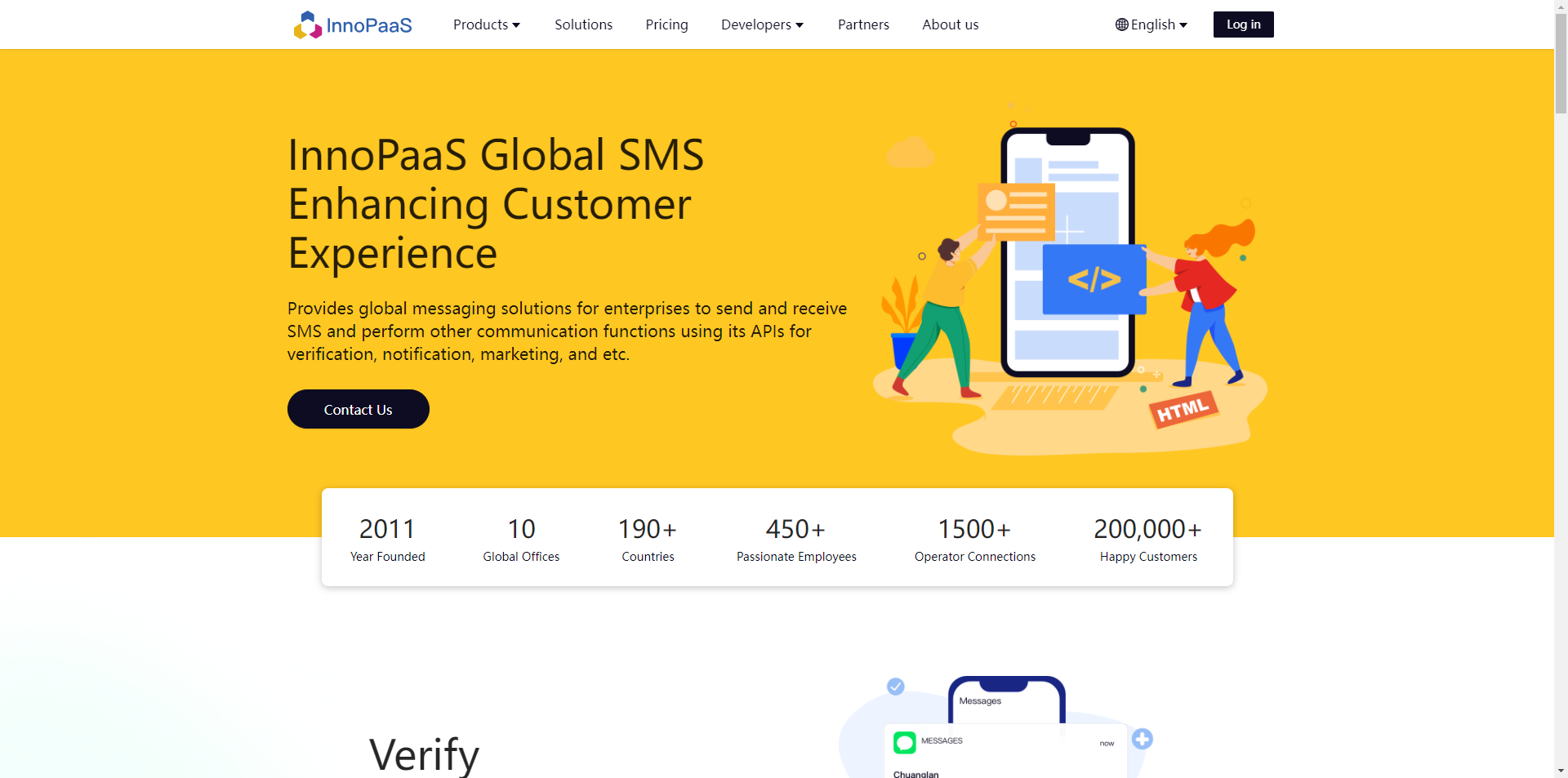
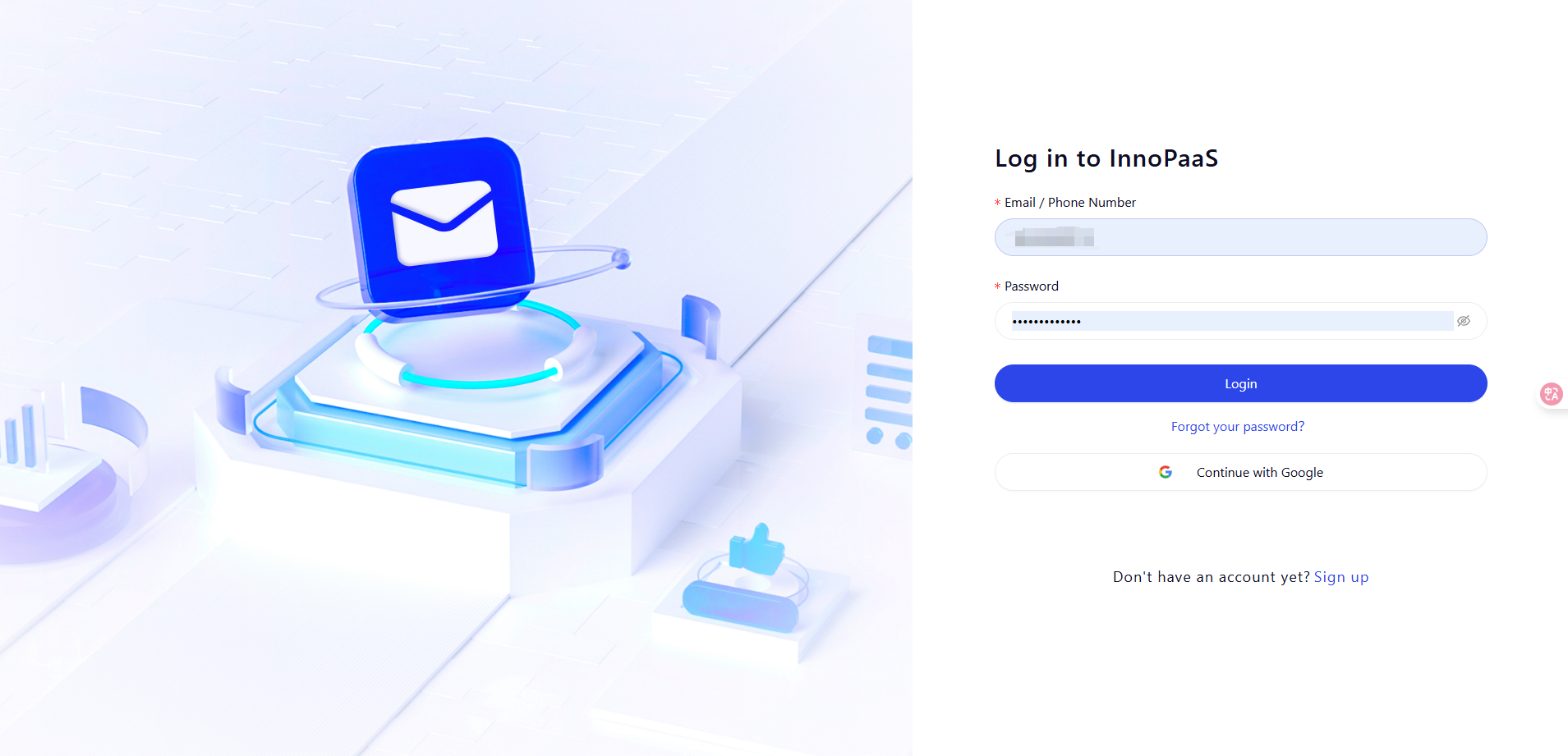
-
If you do not have a registered account, you can click the "Sign up" button to enter the registration page to register an account. You need to bind your email and mobile phone number.
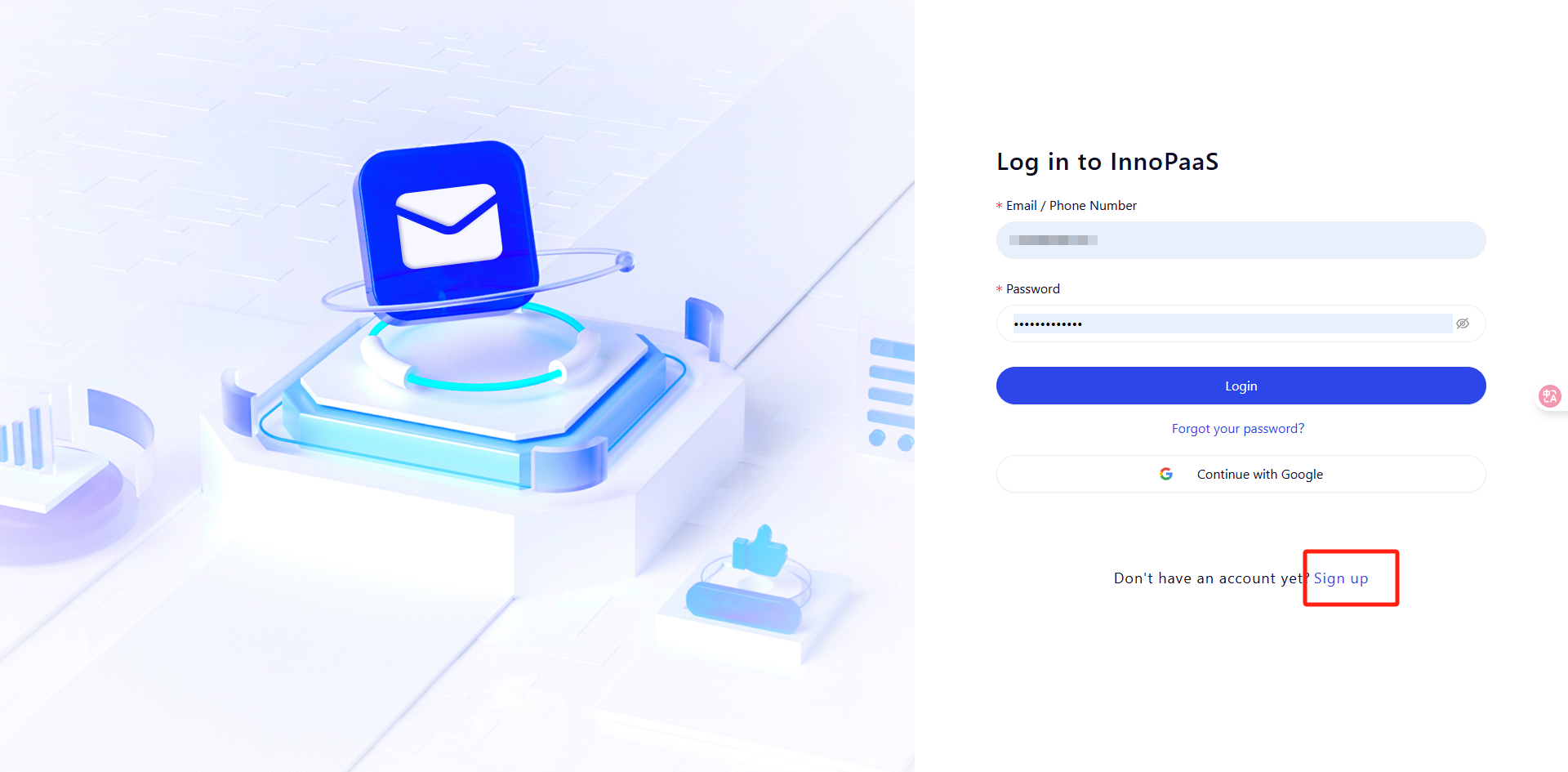
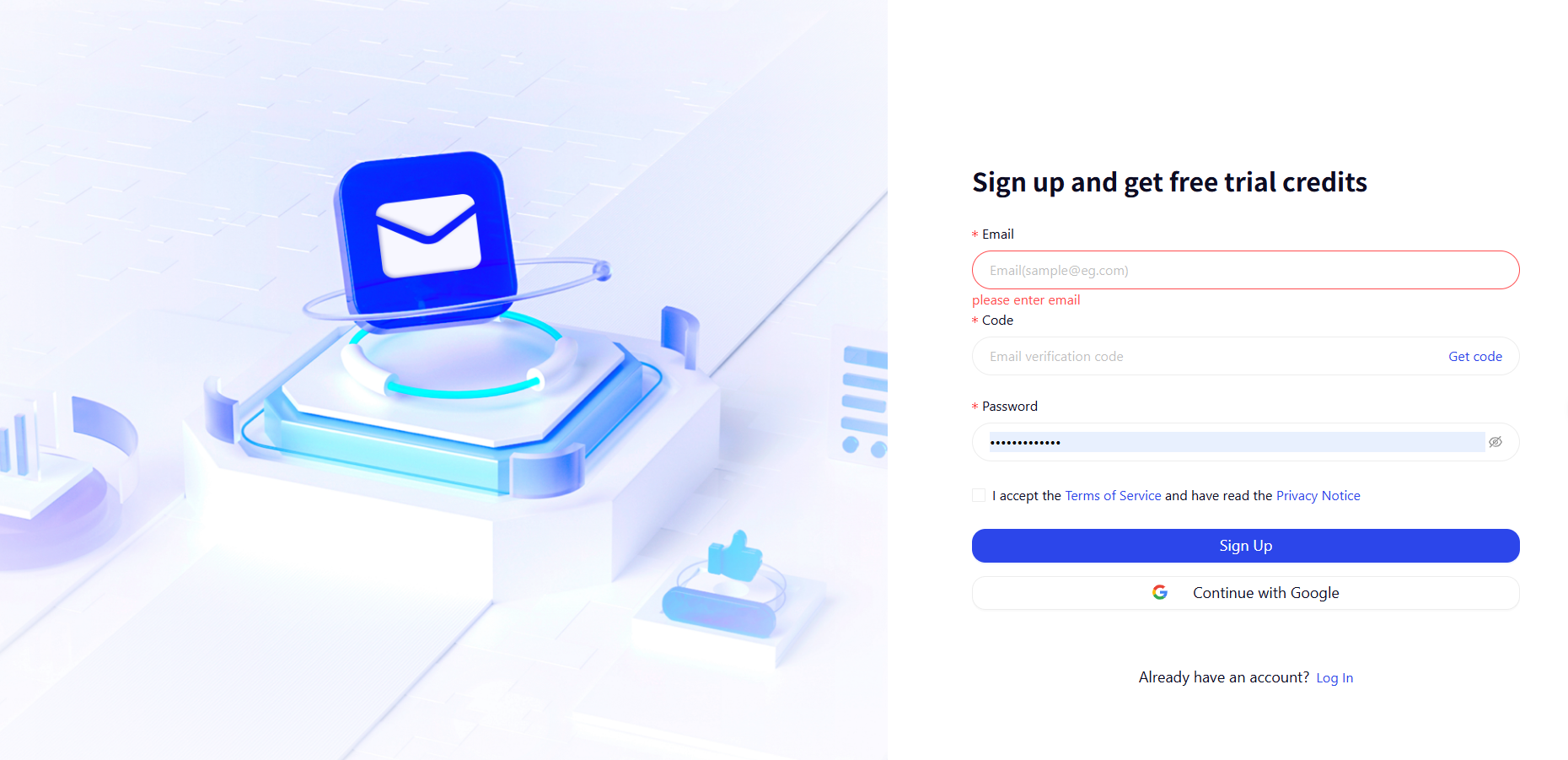
- After registration, you can enter the login page to log in to your account.
- Click "Forgot your password" to reset your password.
II. Account Information
Click the menu "Account Information" to enter the account center page.
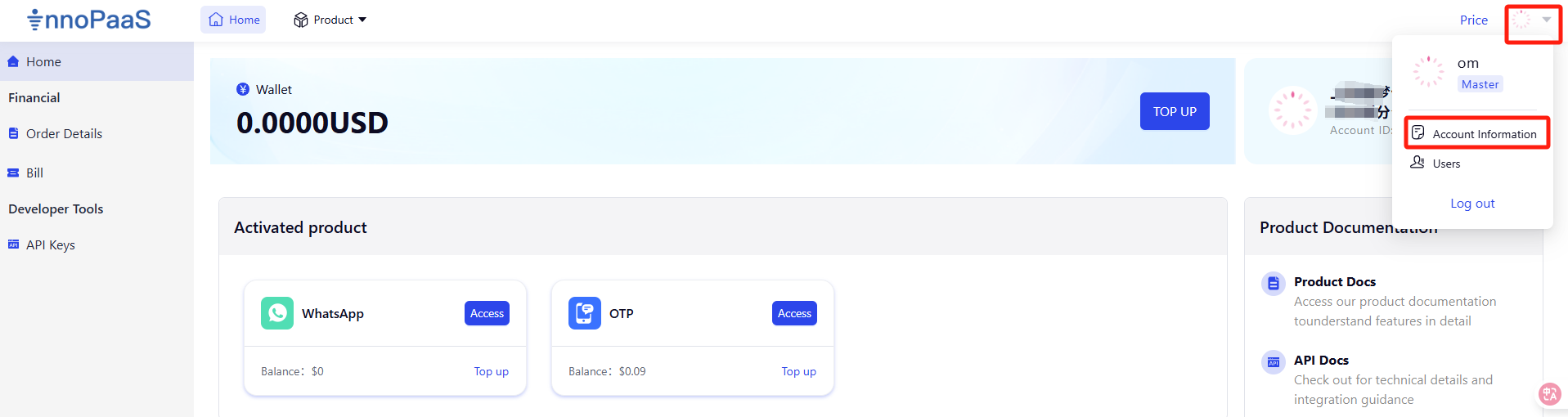
Click the edit or bind button to modify personalized information
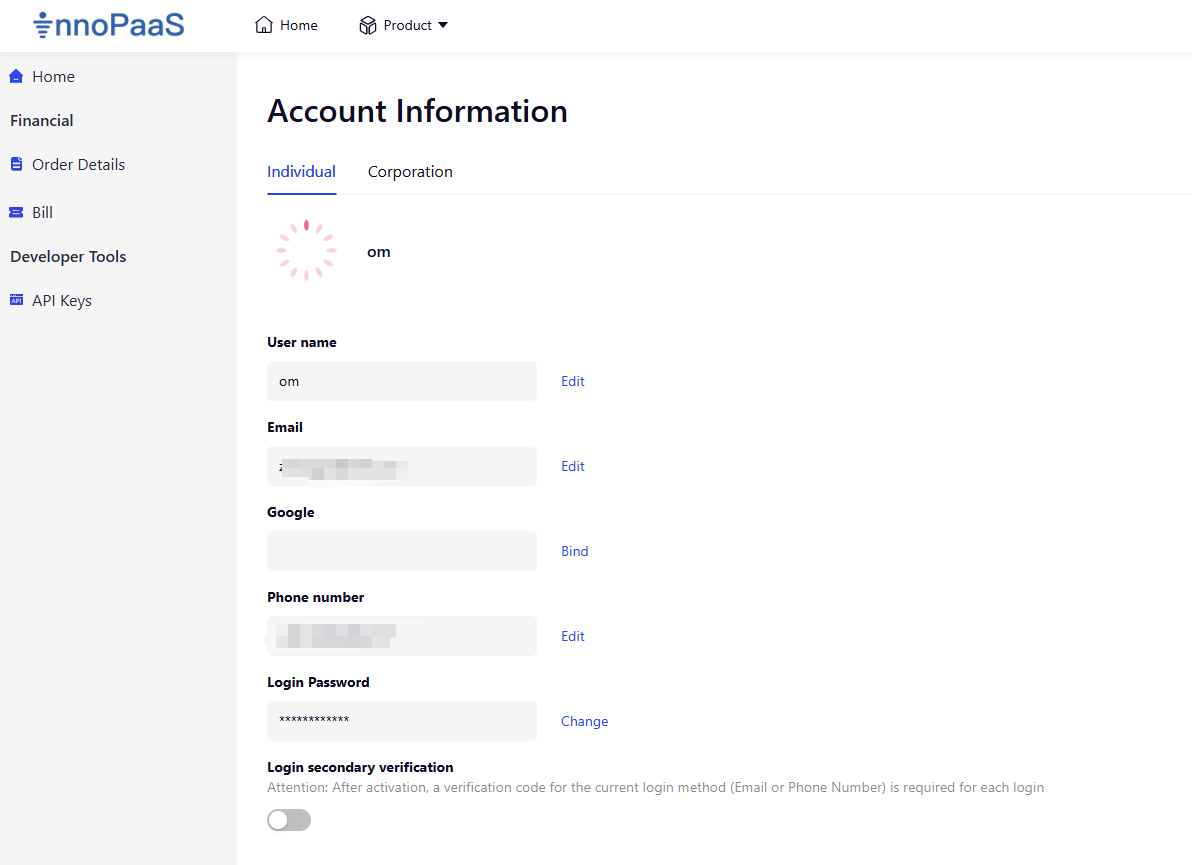
Click on the company information, and the master account can modify the company information.
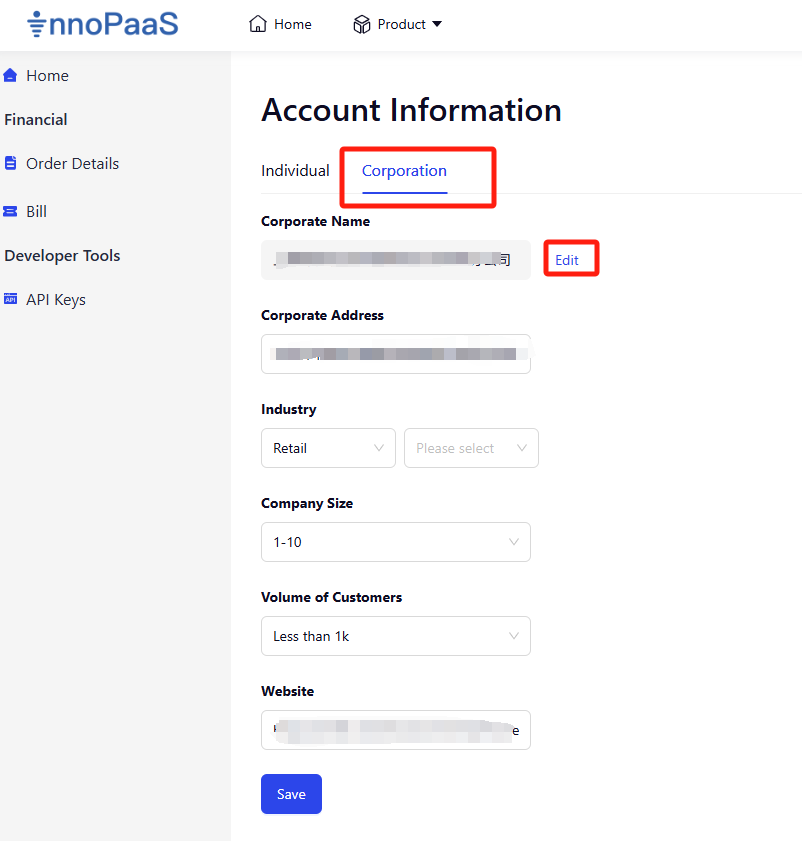
III. Activate the product
Click on the product to be activated in the "Unactivated product" module, and confirm the activation to successfully activate the product.
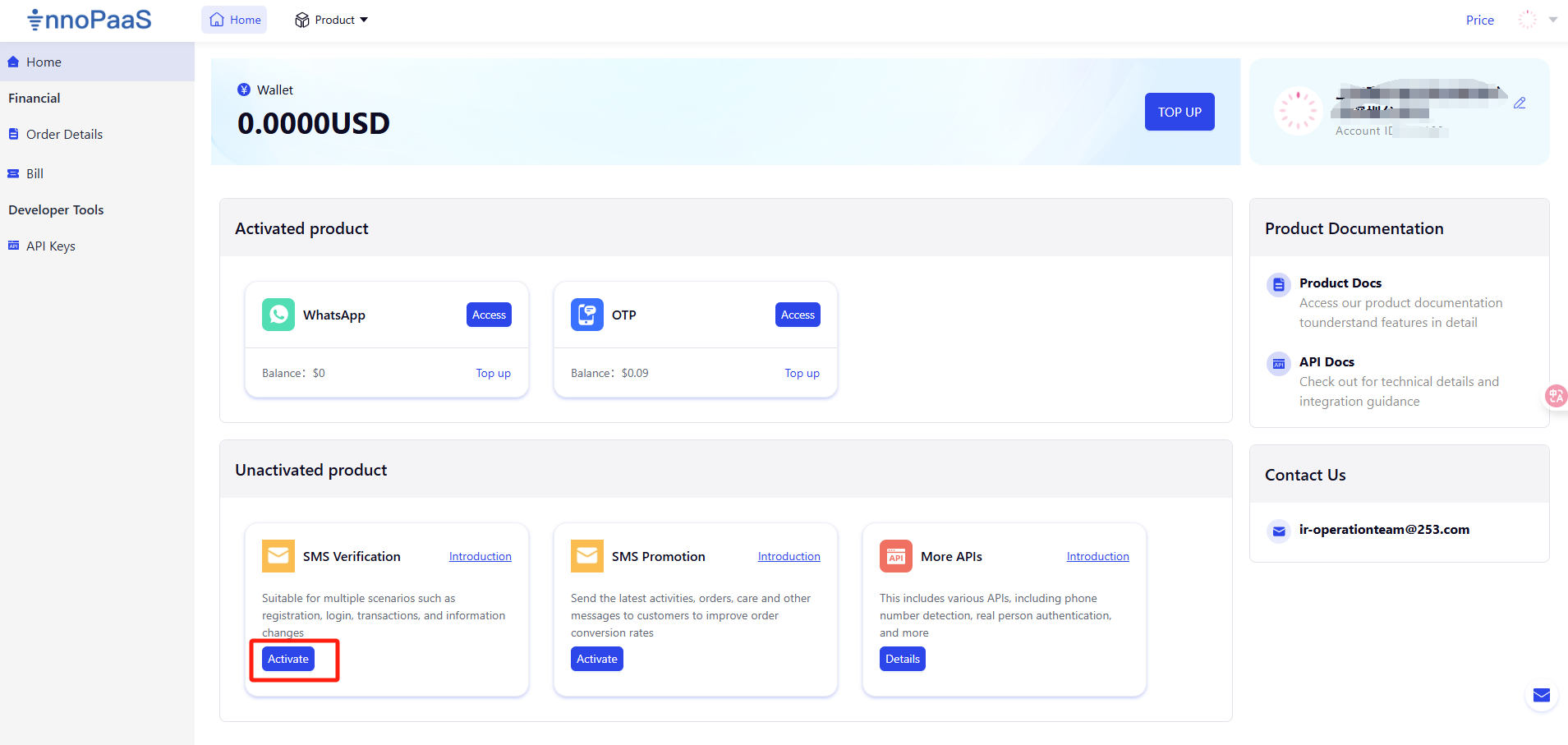
After successful activation, the product will appear in the "Activated product" module, and the current product balance will be displayed when the mouse is moved over.
IV. Send test
Click on a product in the "Activated product" module to enter the usage page of the product and test its effectiveness.
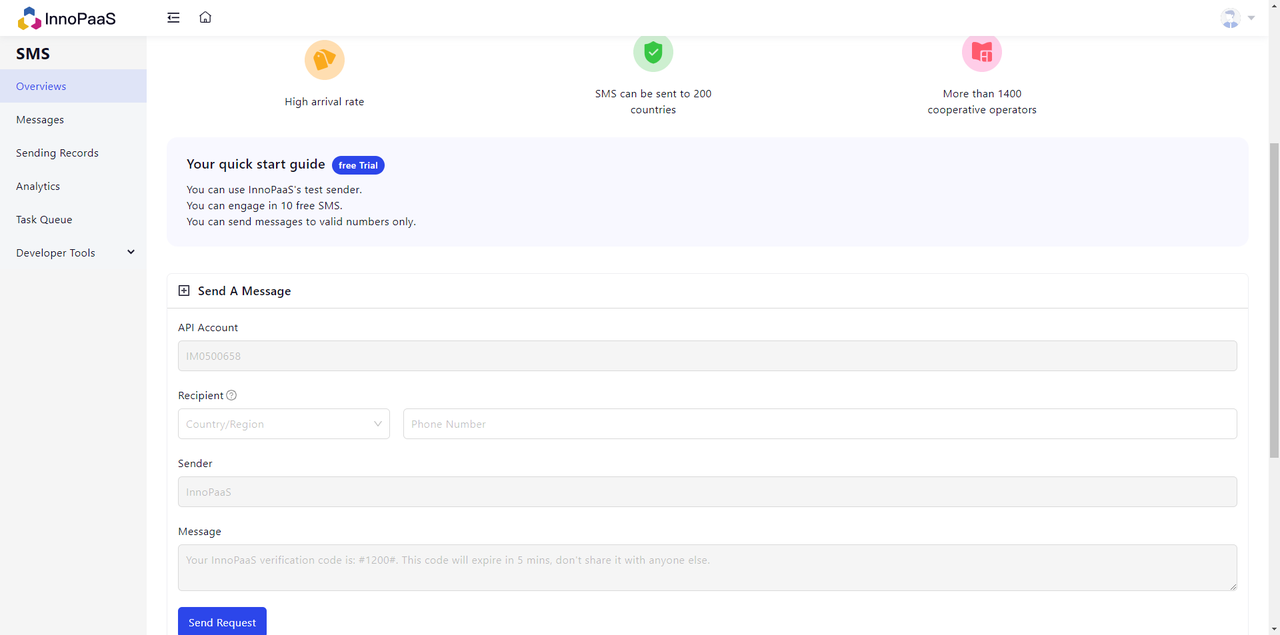
V. Account Recharge
Wallet recharge: the remaining amount in the wallet can be recharged separately into various products, such as WhatsApp and OTP.
Step 1: Click on “TOP UP” to enter the wallet recharge page.
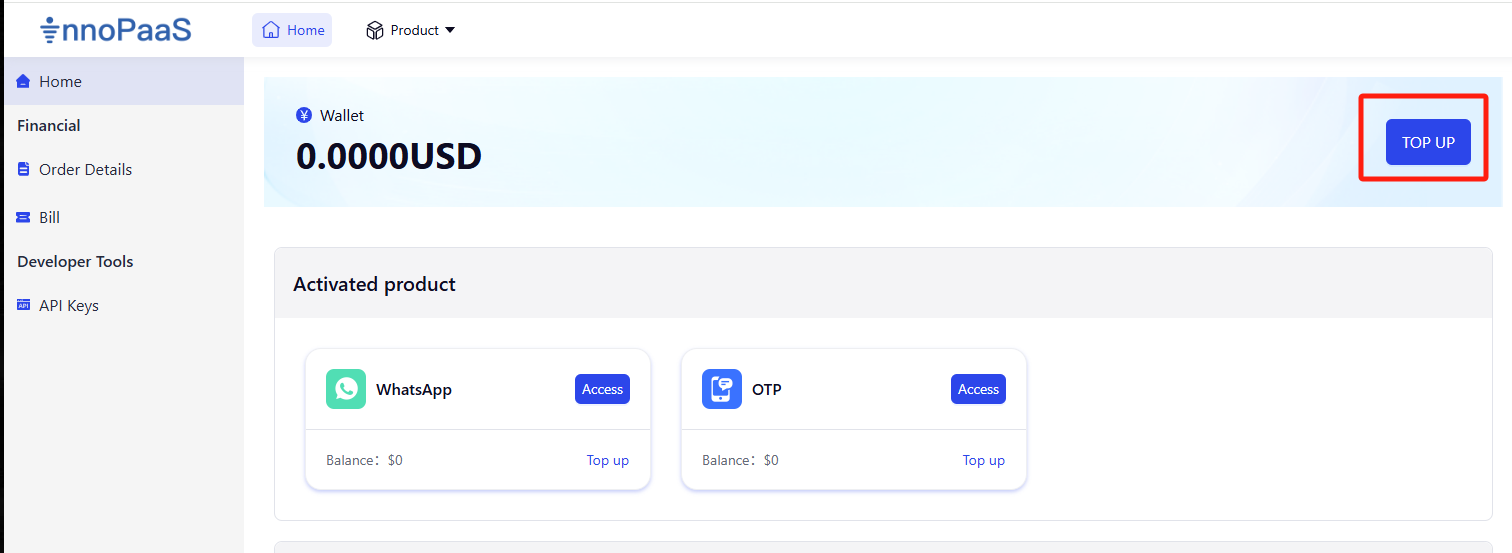
Step 2: Enter the recharge amount, with a minimum of $10 per recharge, and select the payment method.
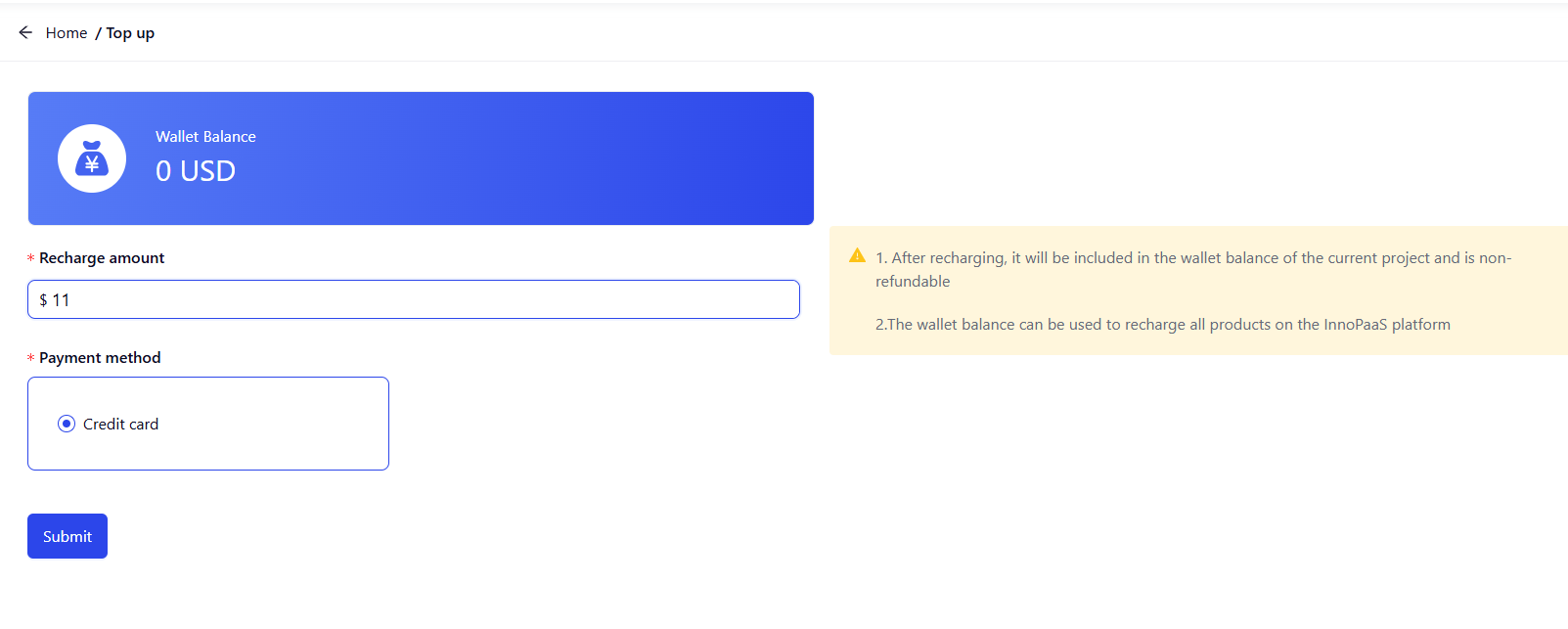
Step3: If it is a credit card payment, it will redirect to the page below. After filling in your bank card information and clicking the payment button, complete the payment operation.
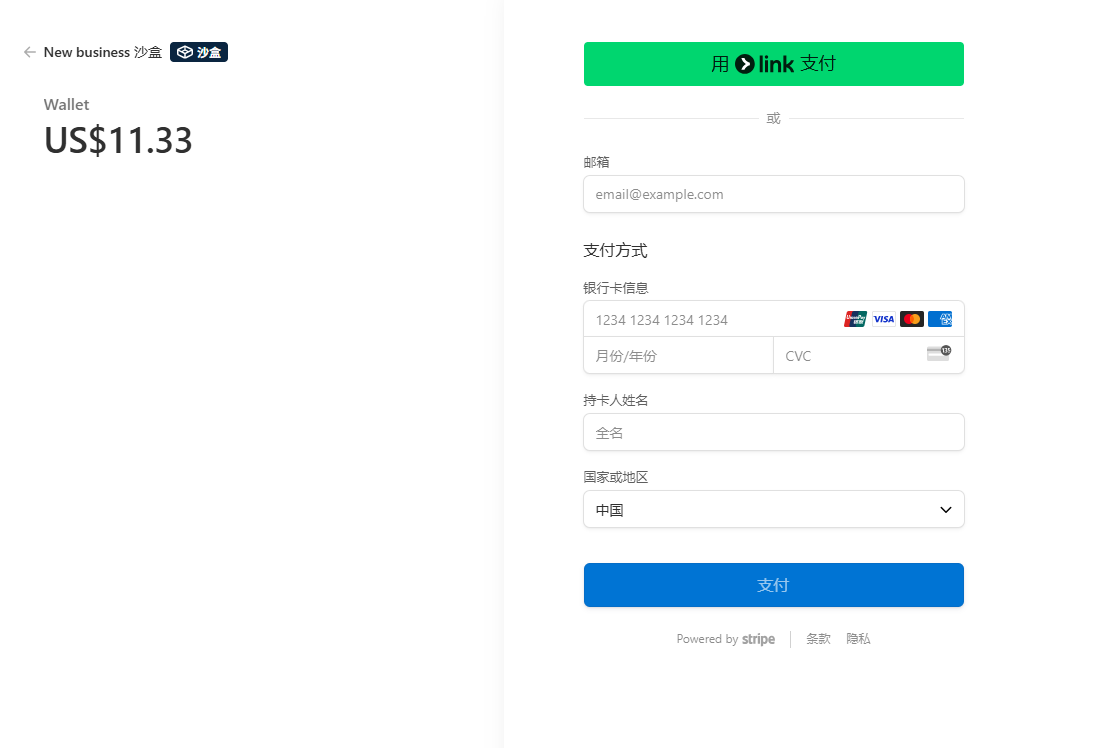
After the payment is successful, the balance of the recharged product will increase by the corresponding amount.
VI. Check the bill
- Click the "Bill " button on the left menu to enter the bill management page.
- You can view the monthly consumption quantity and consumption amount of each product and the consumption details of each product.
- Click the "Download" button to download the current bill.
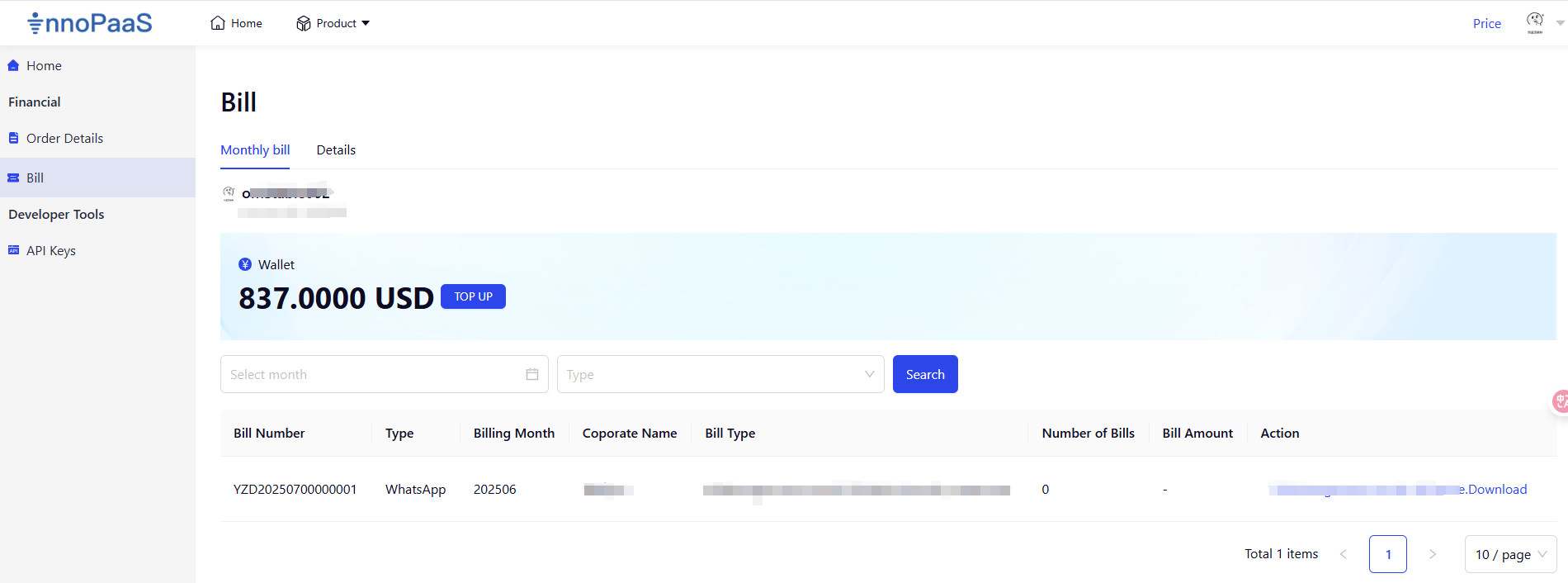
Updated 5 months ago