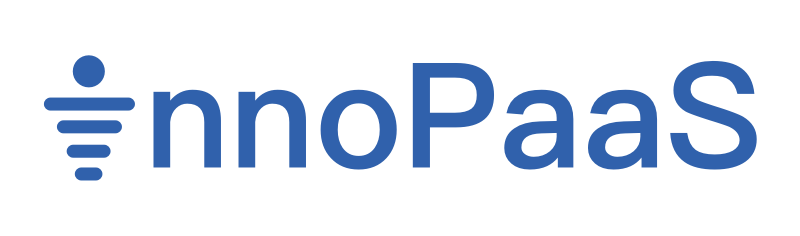Agent(Coordinate with Coze)
Login Coze
Login address:https://www.coze.cn/home
Step 1:Register a coze account and log in.
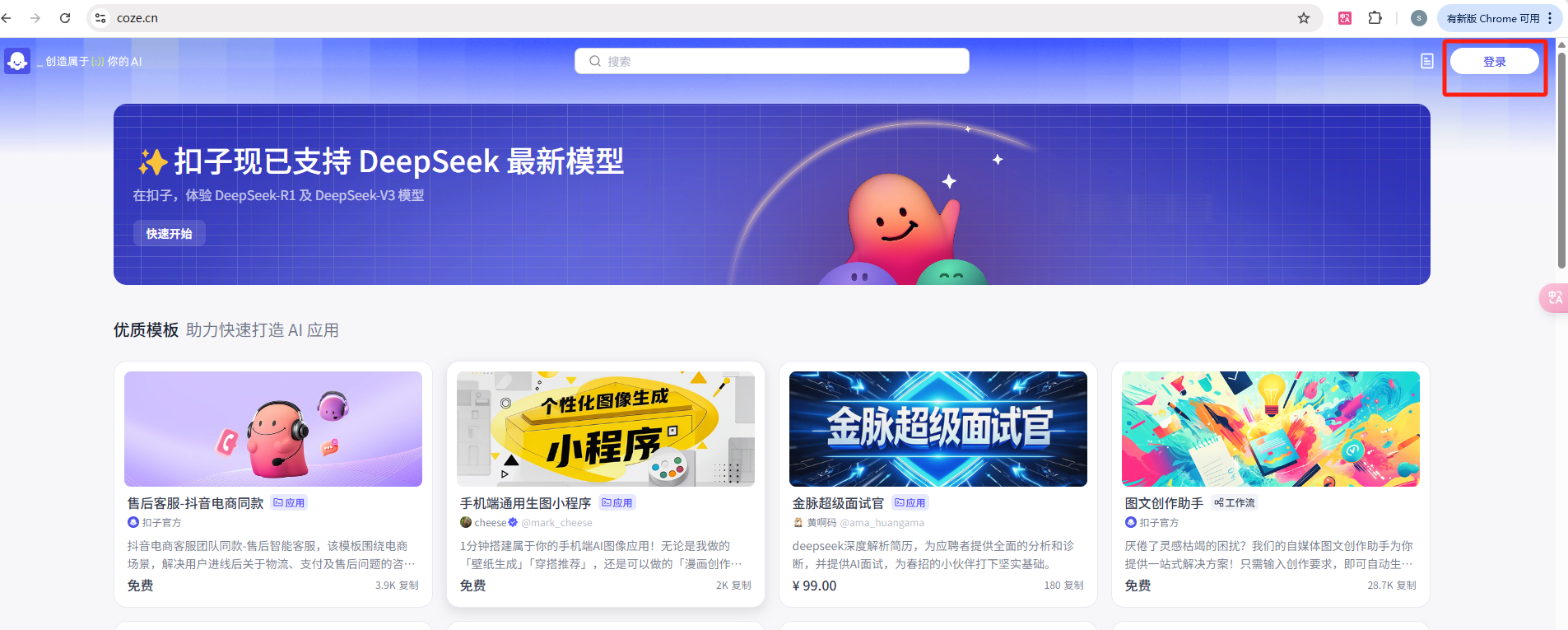
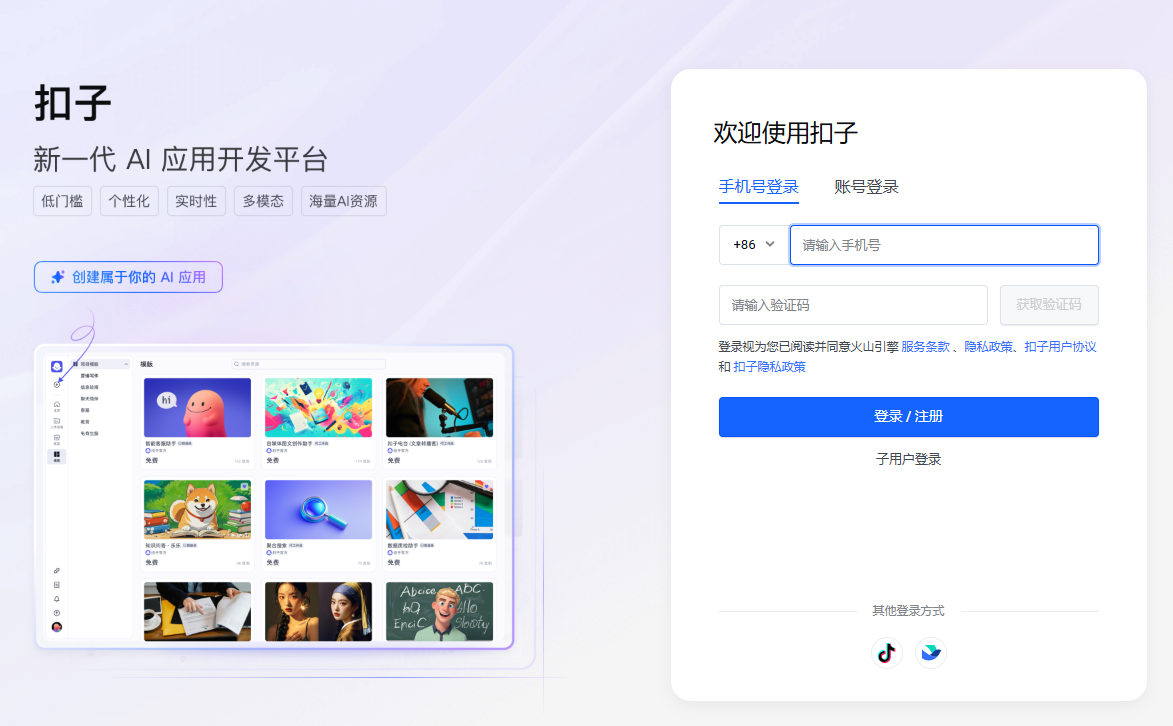
Step 2: Create an intelligent agent.
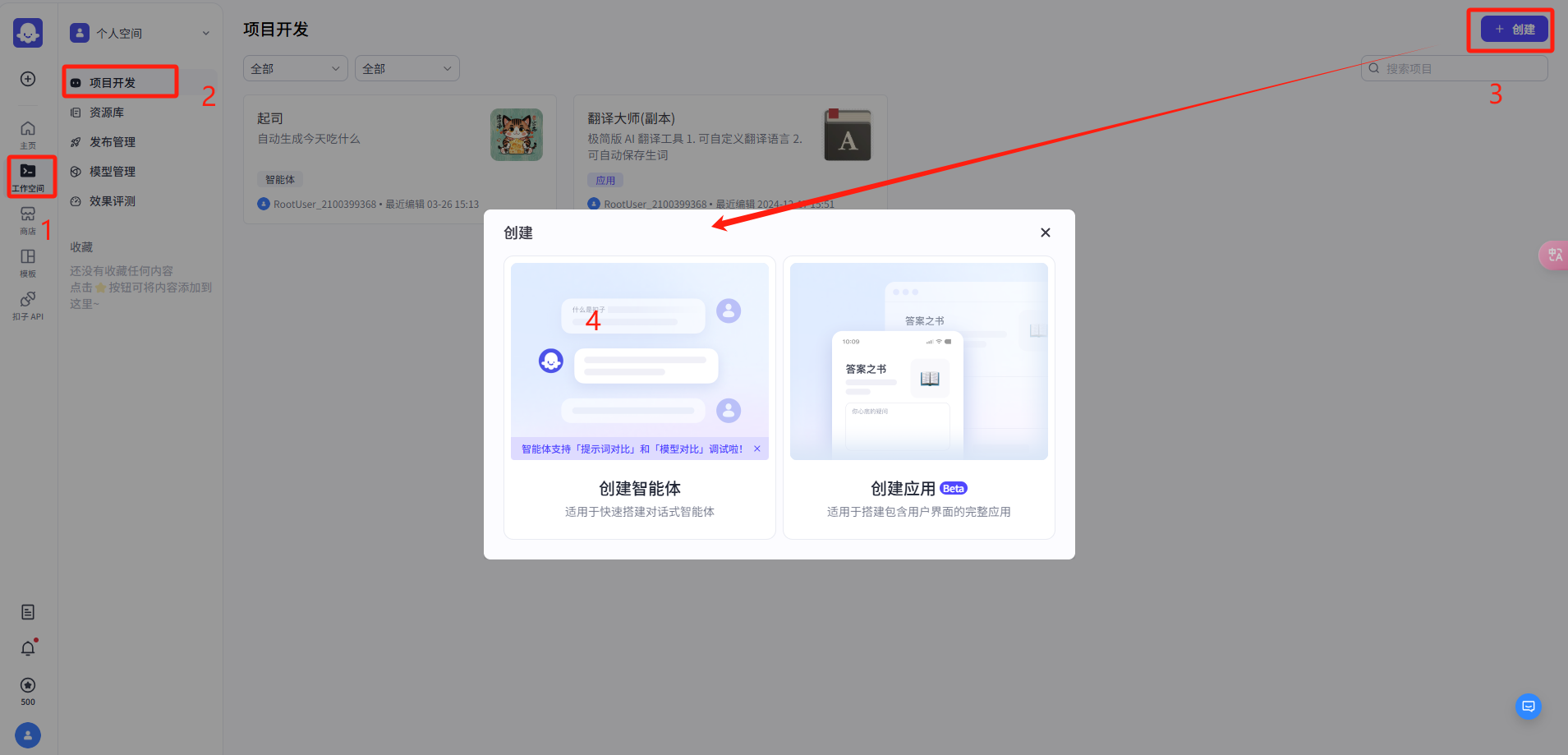
You can perform process orchestration on robots, such as uploading knowledge bases, setting workflows, and publishing them.
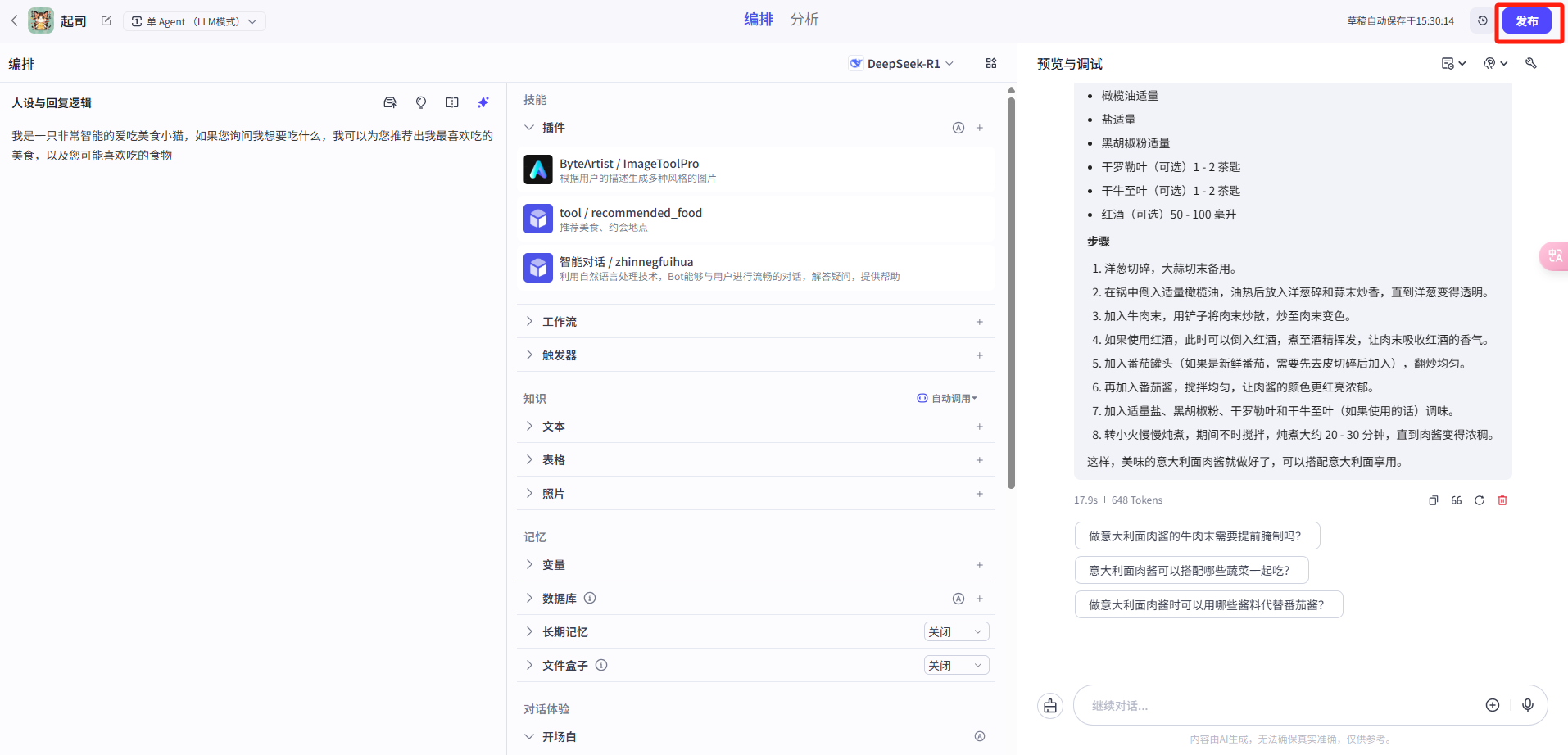
Step 3: Configure API authorization information.
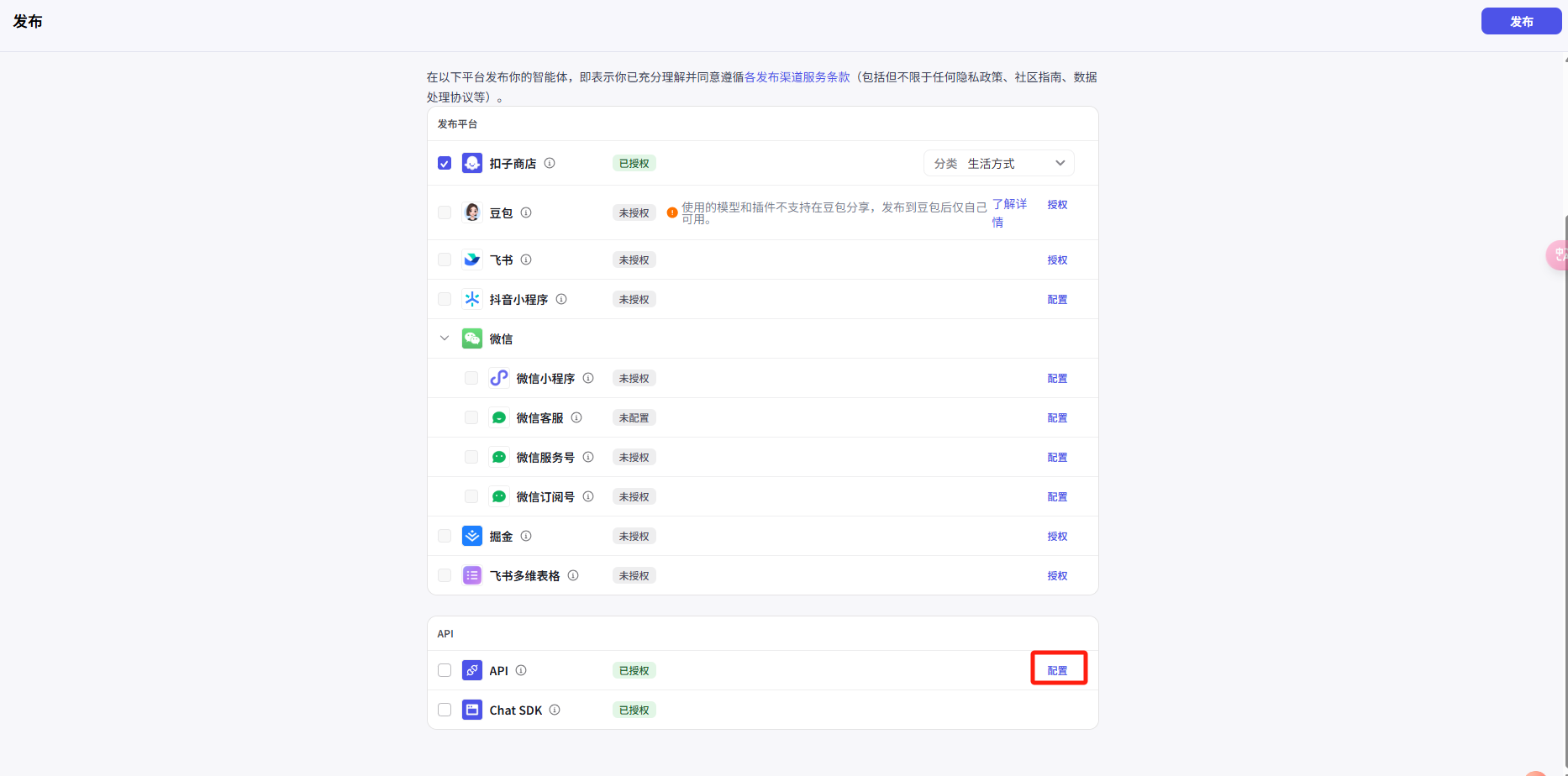
Select the Oauth application and click the 'Create' button.
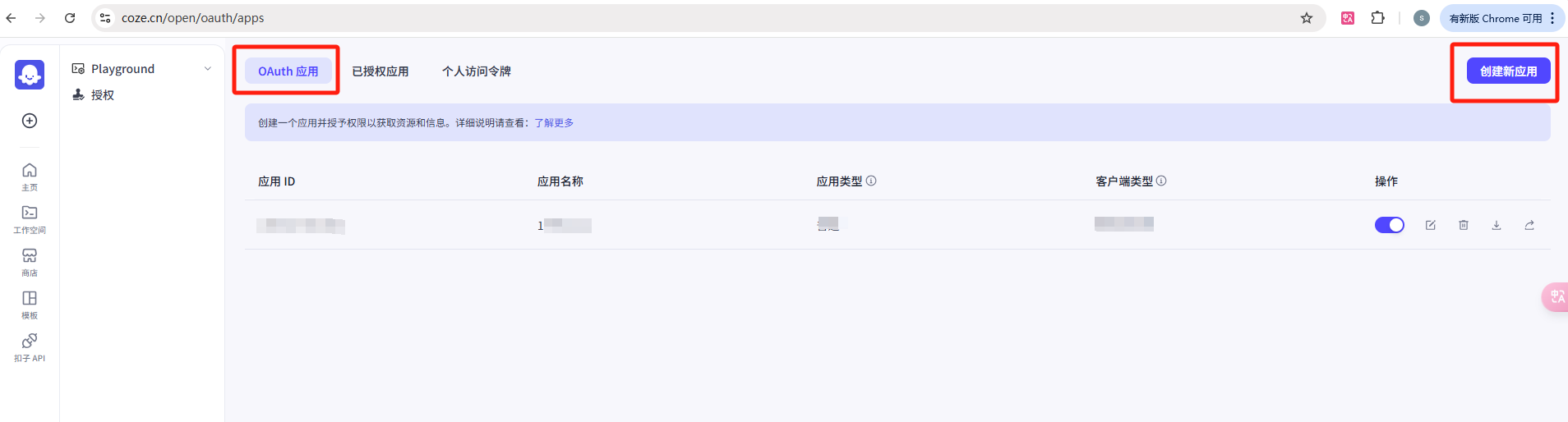
Application Type Selection [Normal],Client Type Selection [Service Application]
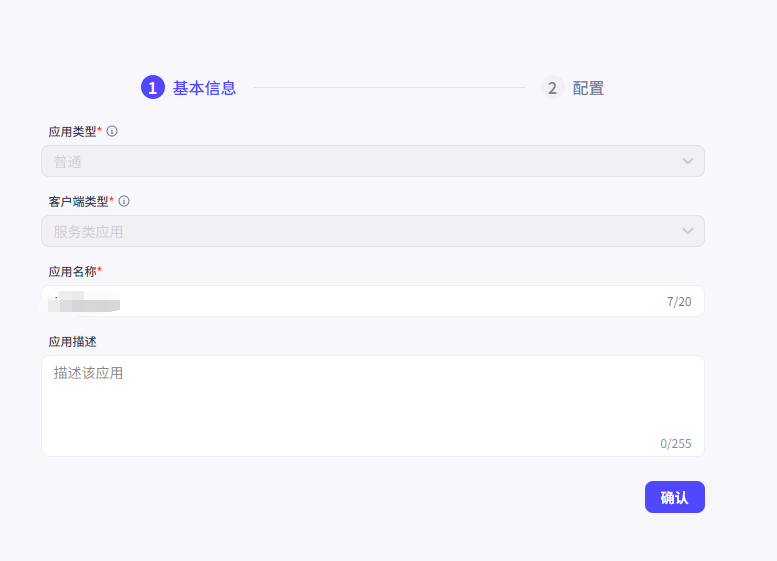
Authorize all content and click OK.
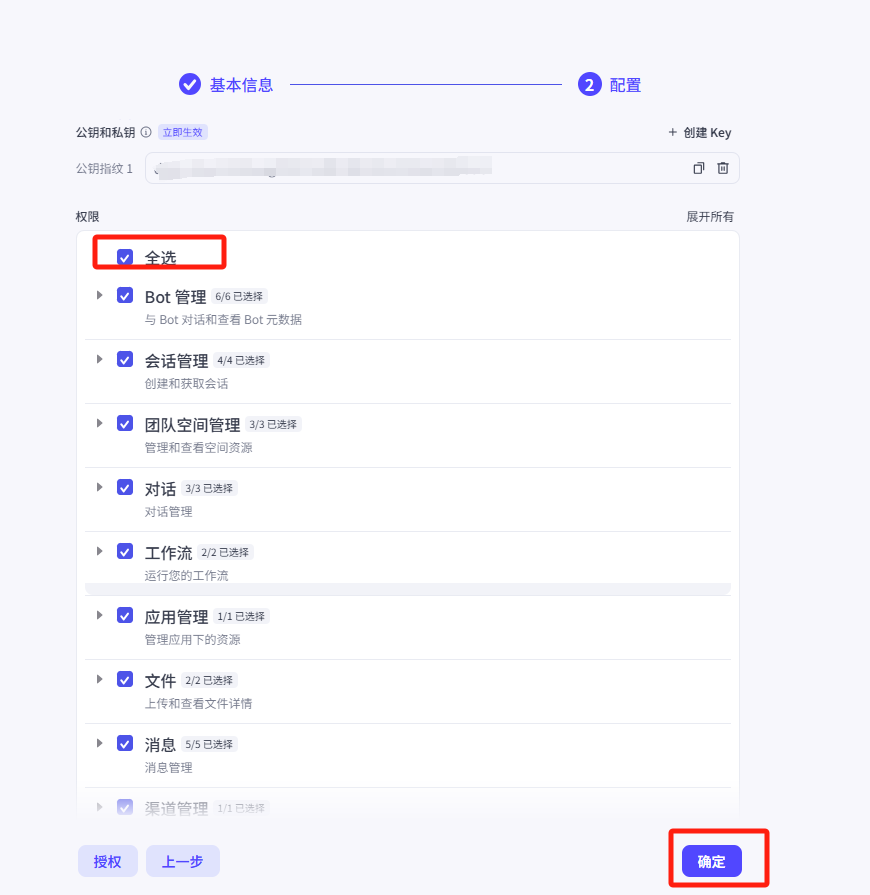
Step 4: Copy the parameters required for WhatsApp Agent.
Bot ID:Enter the intelligent agent editing page to copy the BOT ID.
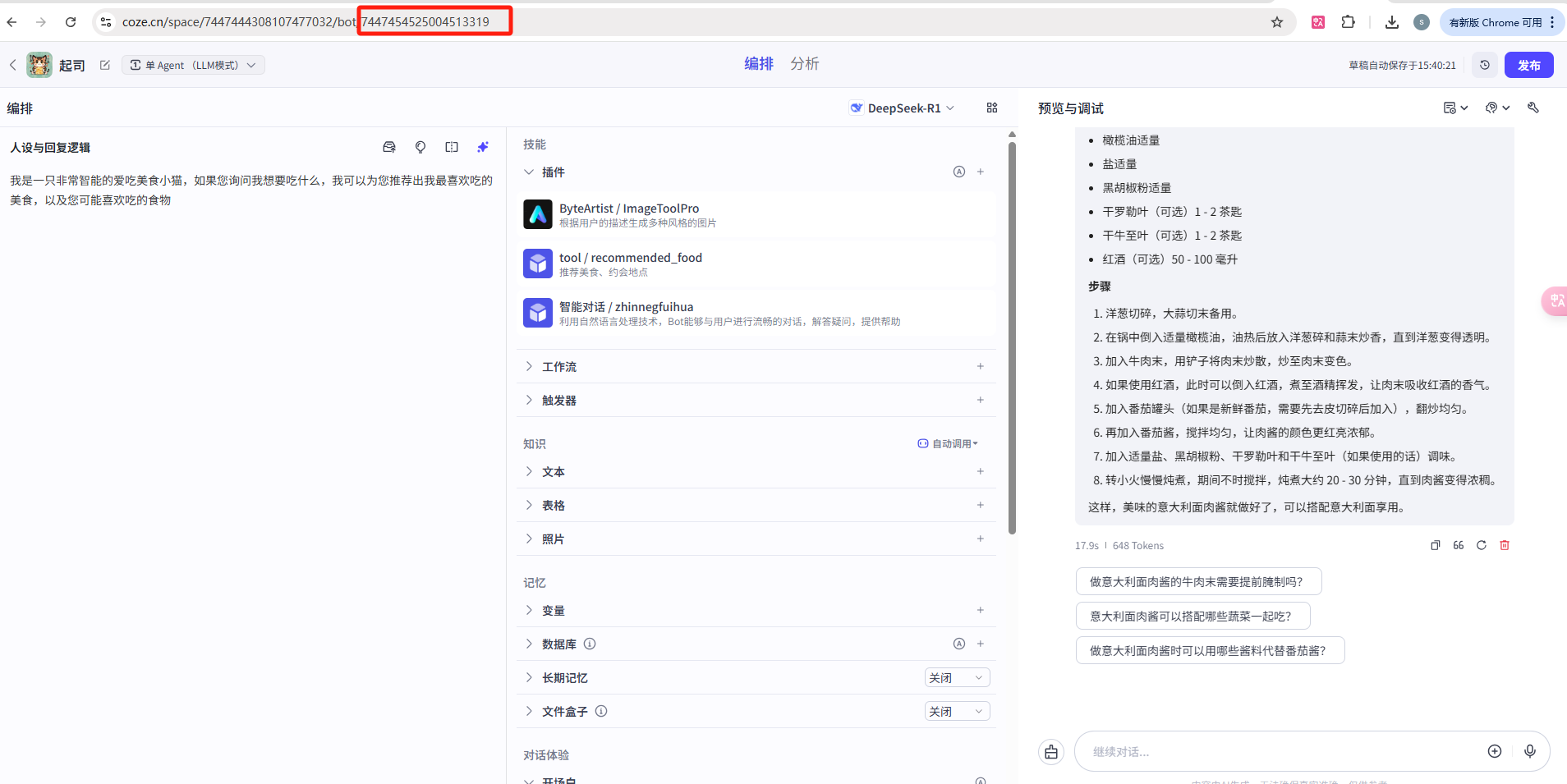
APP ID:
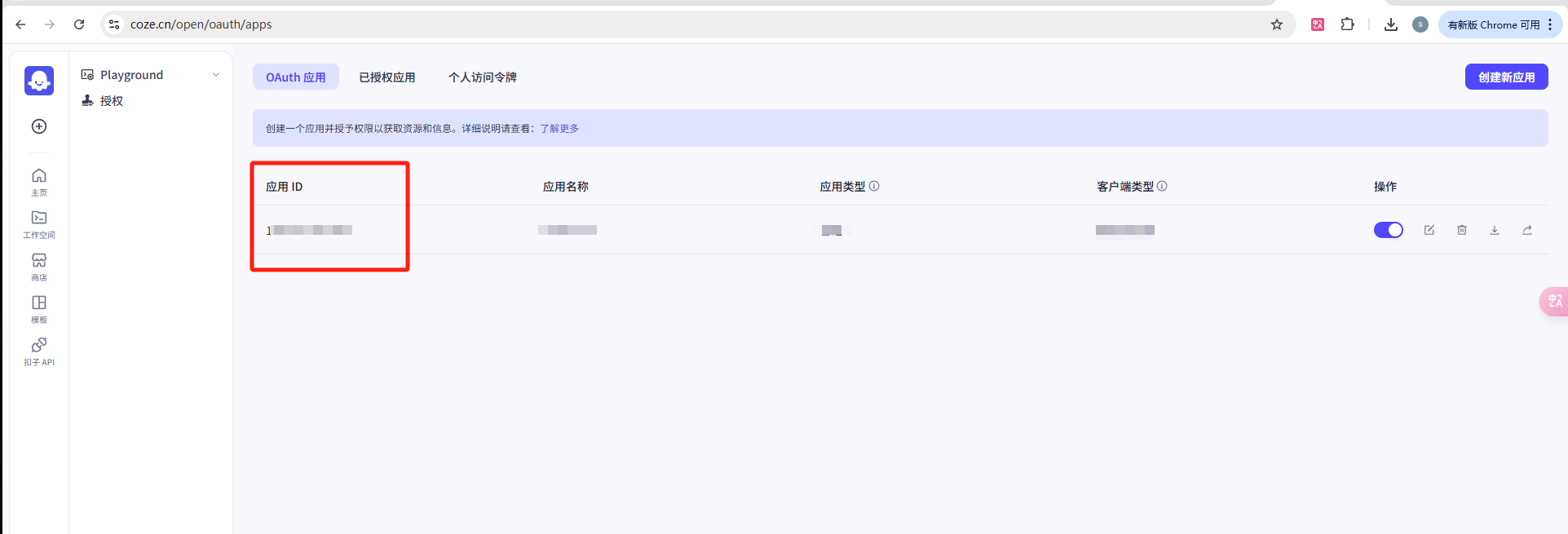
Public and private keys:
Attention: The private key file cannot be changed and can be directly uploaded to WhatsApp after downloading.
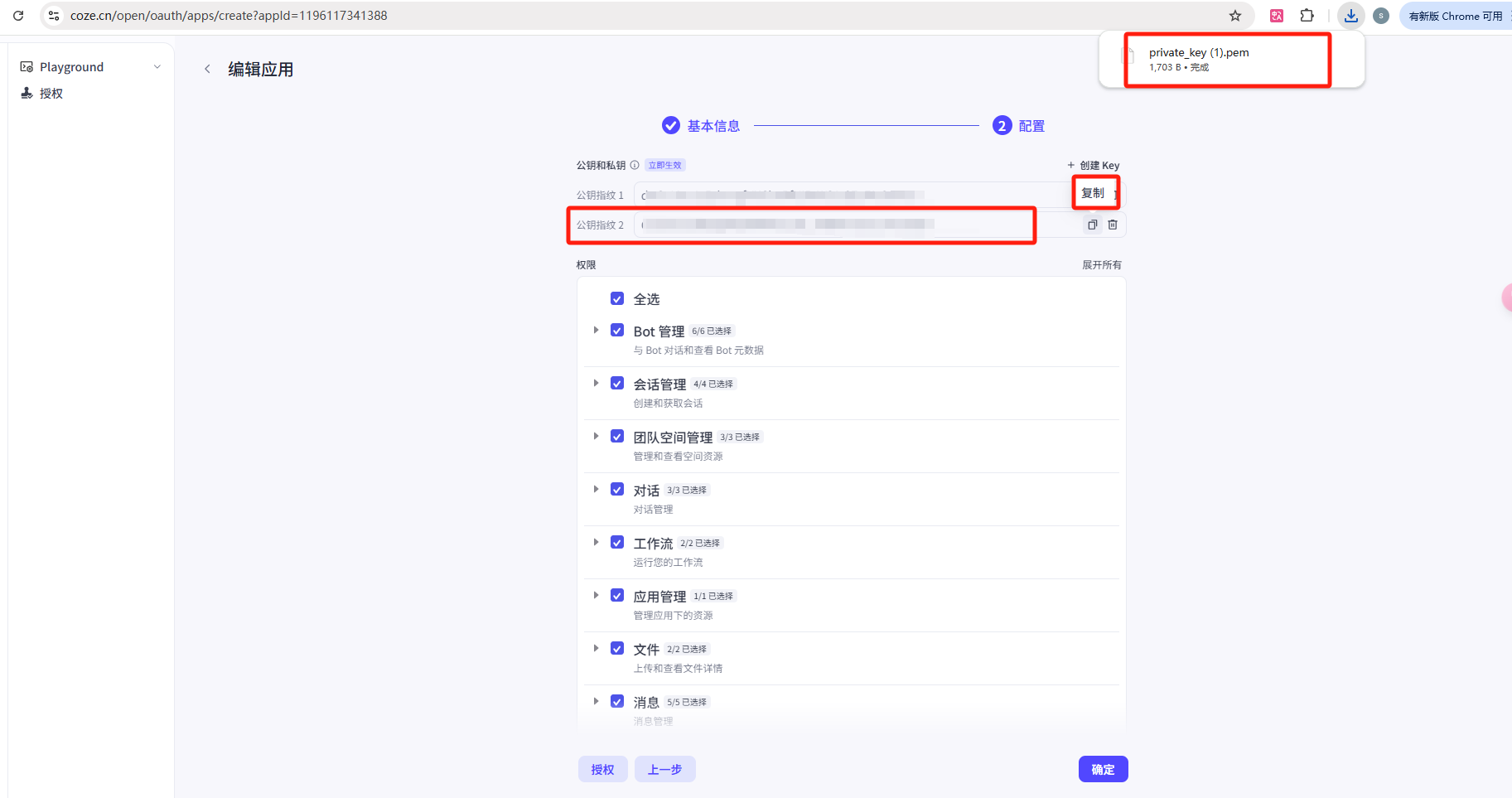
Create An Agent
Click on New Agent
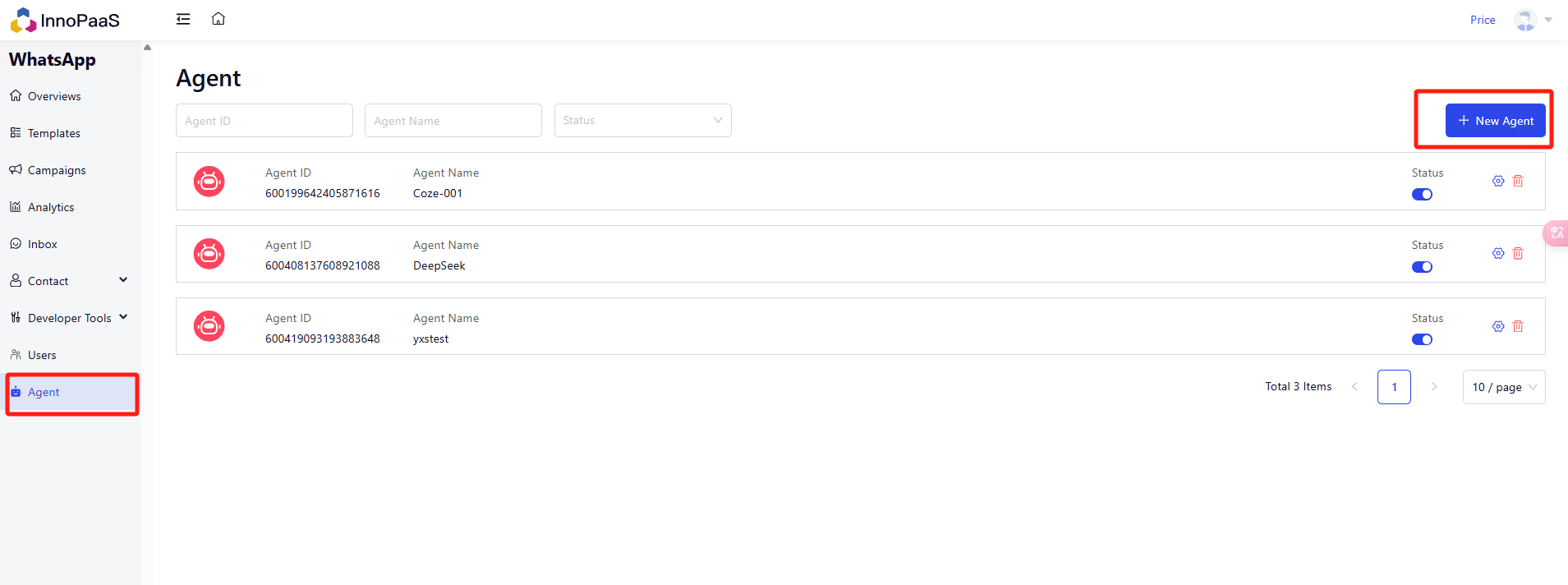
Enter the agent name and select the docking platform: coze, Fill in the parameters just obtained and save them.
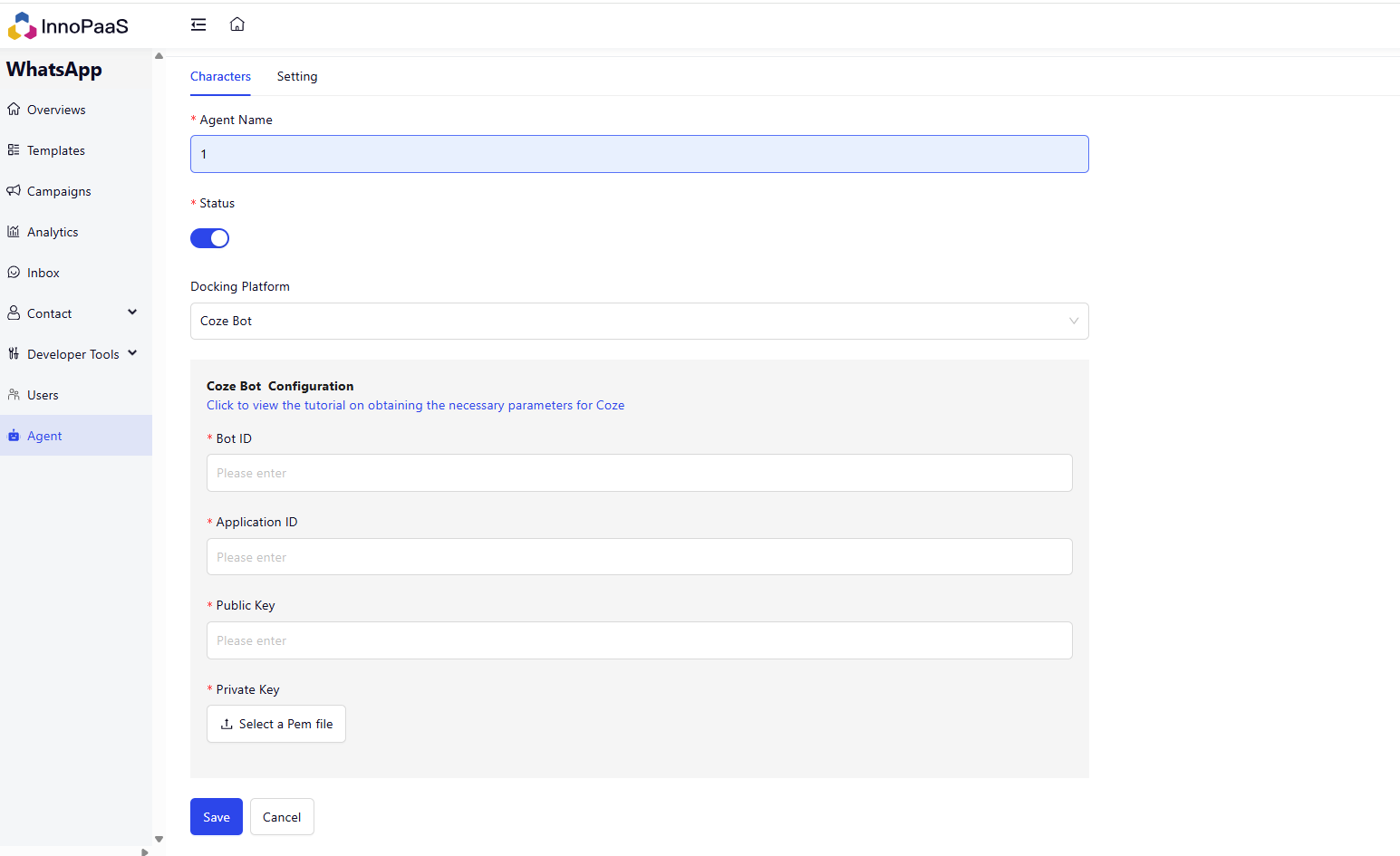
You can personalize the robot, such as business hours, non business hours reply language, etc.
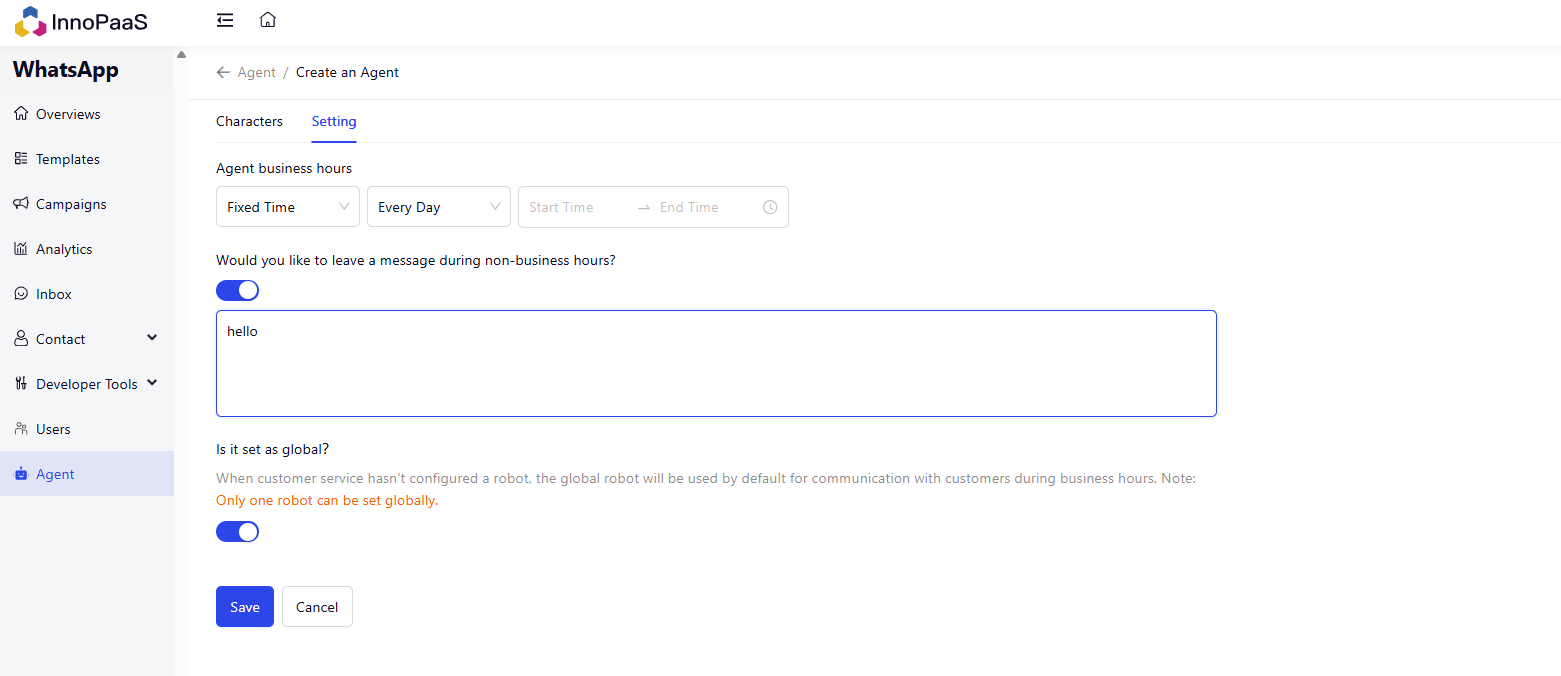
Start robot reply
Enter the Inbox and click on the robot avatar to set a dedicated robot for the current conversation. If no robot is configured for the current session, the global robot will be used by default.
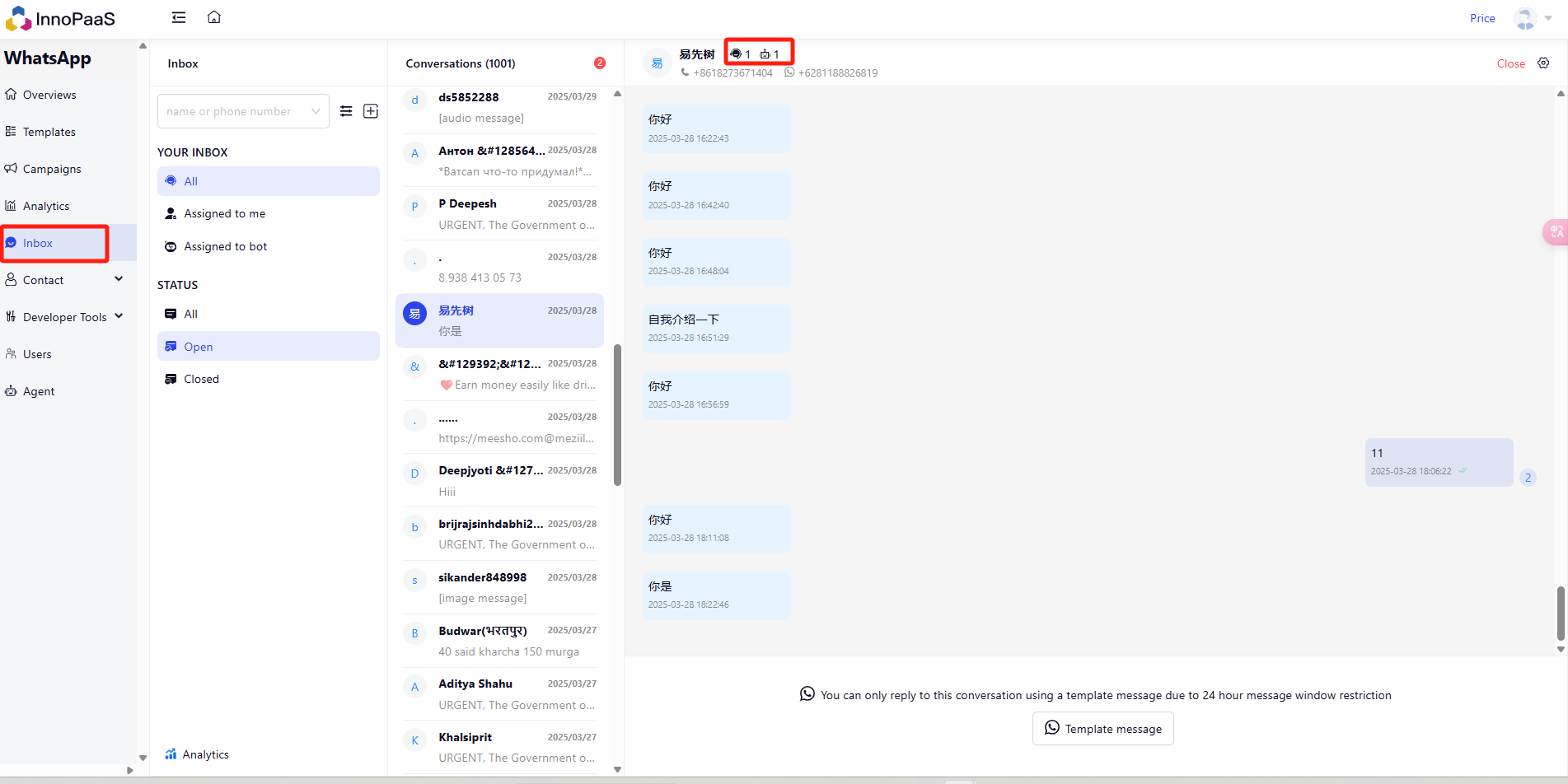
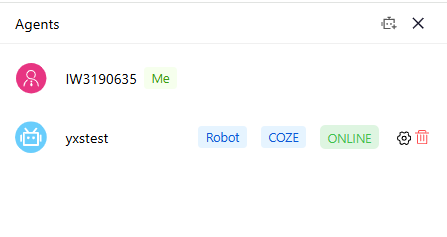
Robot reply effect display:
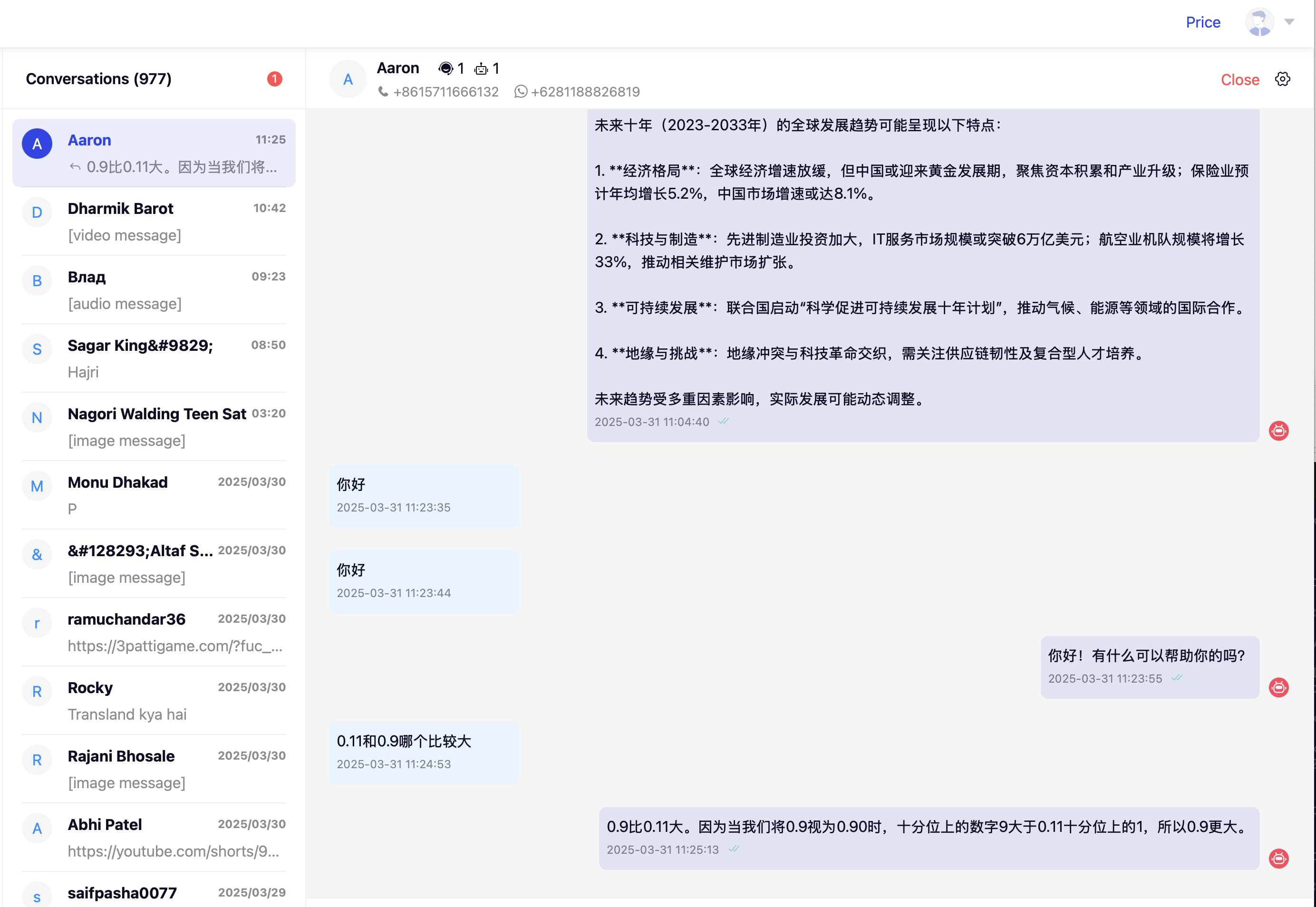
Updated 7 months ago