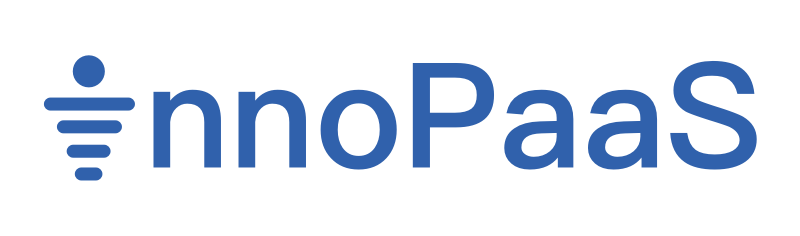The process of creating a BM & WABA
Business Manager (BM) & WhatsApp Business Account (WABA)
1. Materials need to be prepared
- If the BM of the Facebook account is not business verified, you need to prepare the following materials:
- A Facebook account: needs to be stable and unblocked, not recommended to use newly registered FB account. New FB account is recommended to log in the same IP and the same device for a few days.
- A phone number that will be used as a Sender to send messages: this number needs to be unregistered with any WhatsApp products and be able to receive SMS and receive calls normally.
- Official website of your company: the official website must contain the name and Address of your company.
- Company email address
- Documents used for business verification (for more details, please see 4.business verification)
The Business Verification process includes:
- Company legal name verification
- Company number verification (the place where this number belongs to needs to be consistent with the company's main place of business)
A. Types of Documents Supported by Verification of Company's Legal Name: (check one of four)
- Business Bank Statement
- Business Registration or License Document
- Government Issued Business Tax Document
- Certificate/Articles of Incorporation
B. Types of Documents Supported by Verification of Phone Number: (check one of four)
- Business Registration or License Document
- Government Issued Business Tax Document
- Certificate/Articles of Incorporation
- Utility Bill
Note: The name and address of your company on the official website must be consistent with the name in the above mentioned documents.
- If the BM has already completed the business verification, you only need to prepare one or more phone numbers that will be used as Senders to send messages. These numbers need to be unregistered with any WhatsApp products and be able to receive SMS and receive calls normally. Check to see if you have completed your business verification in BM's Security Center at: https://business.facebook.com/latest/settings/security_center?business_id=
The completed Business verification status is shown below:
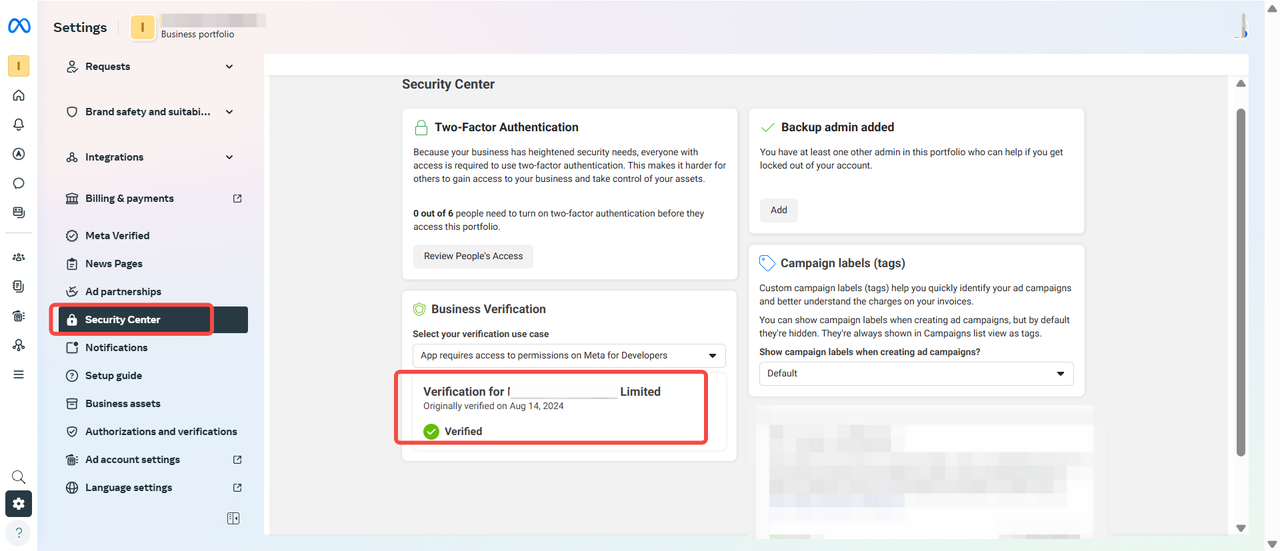
2. How to login to Innopaas and activate WhatsApp product
Please contact our sales team to register the Innopaas platform. After registering for an account, please visit: https://innopaas.com/control/login After entering your account, password and code, click "Got it" to enter the platform.
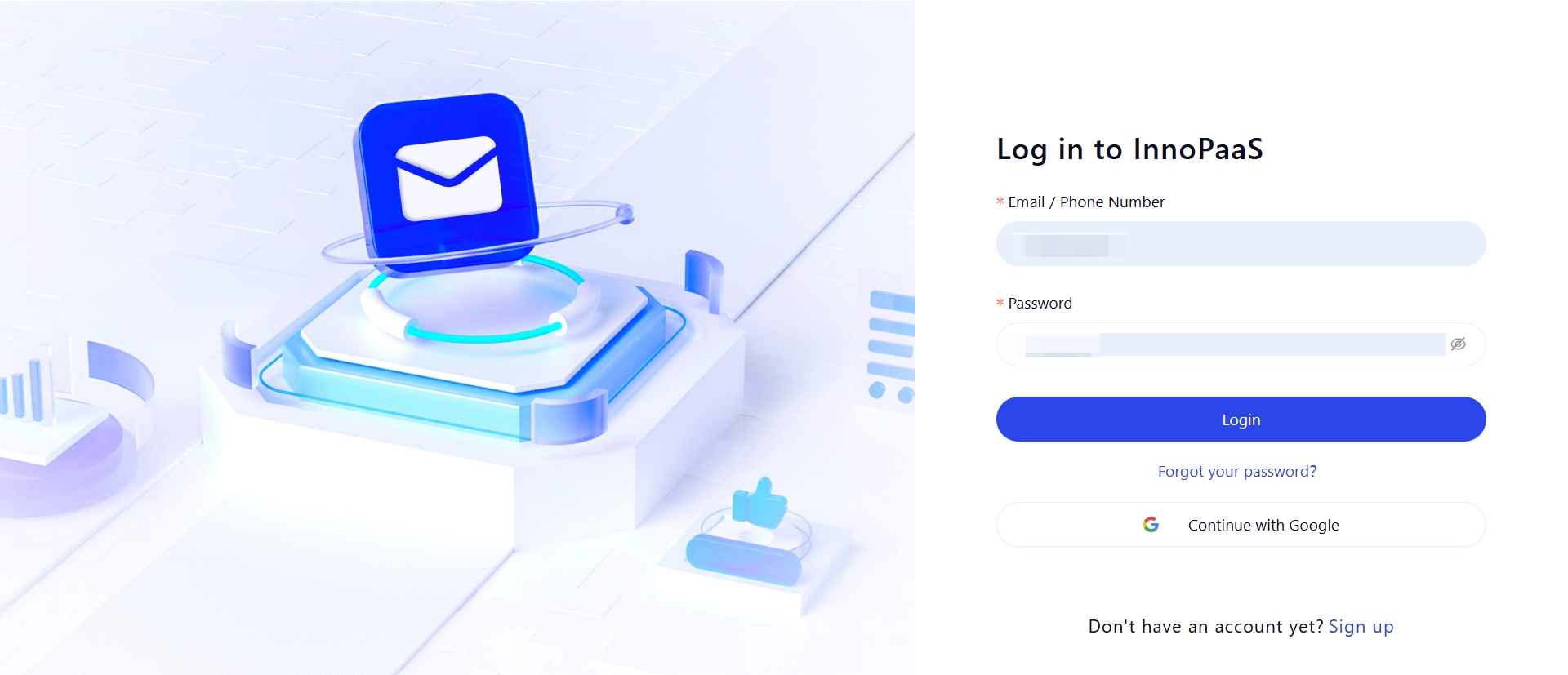
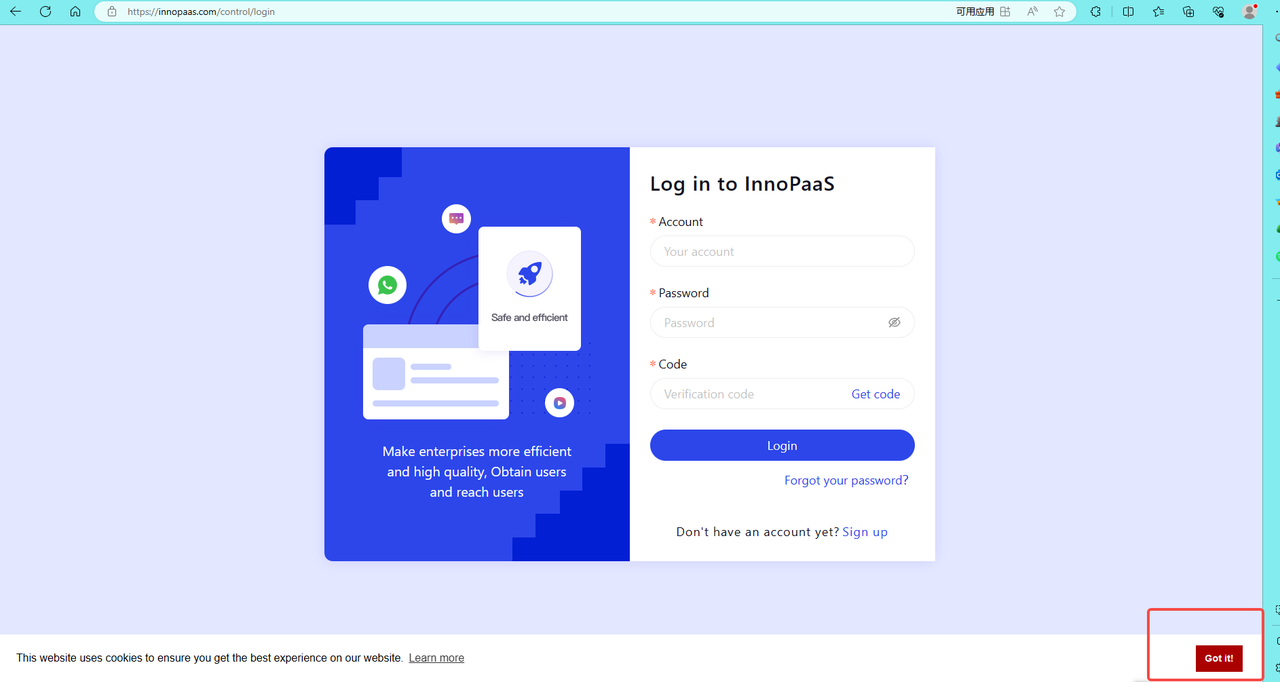
Click to activate WhatsApp.
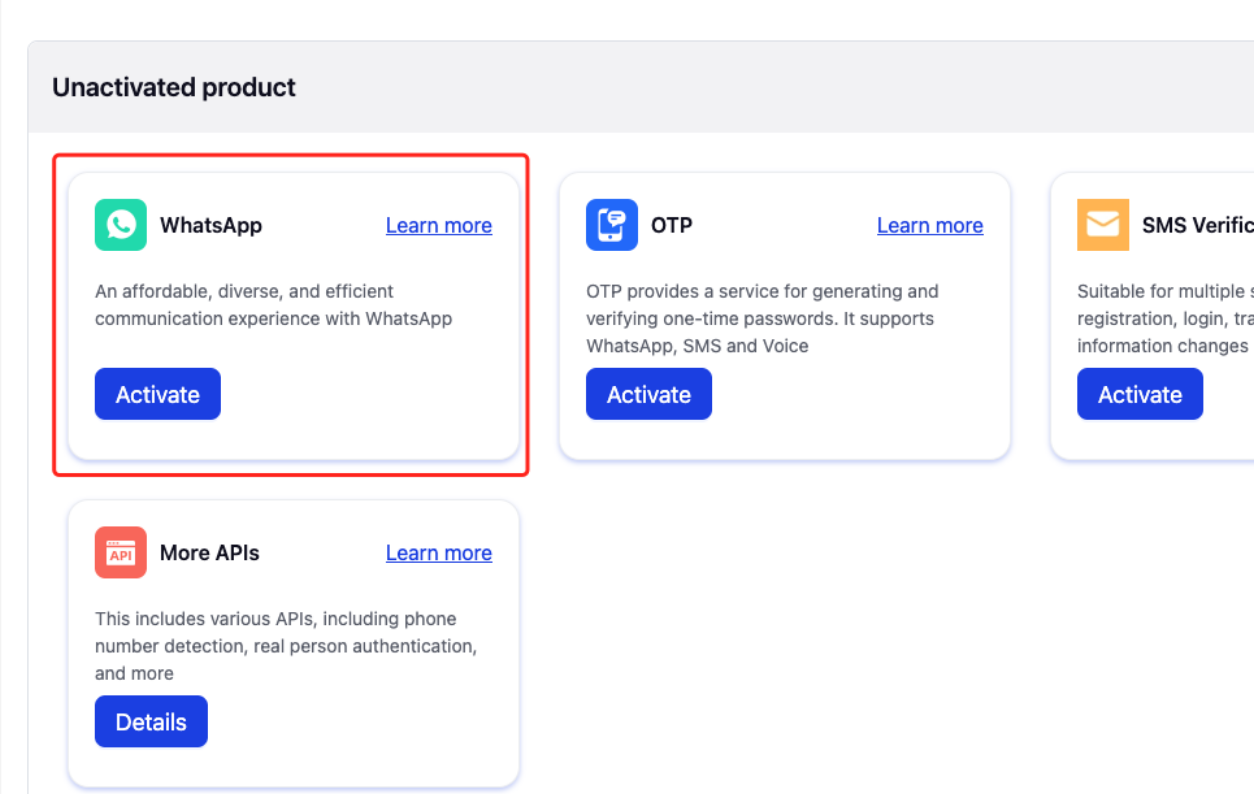
Click on "Access".
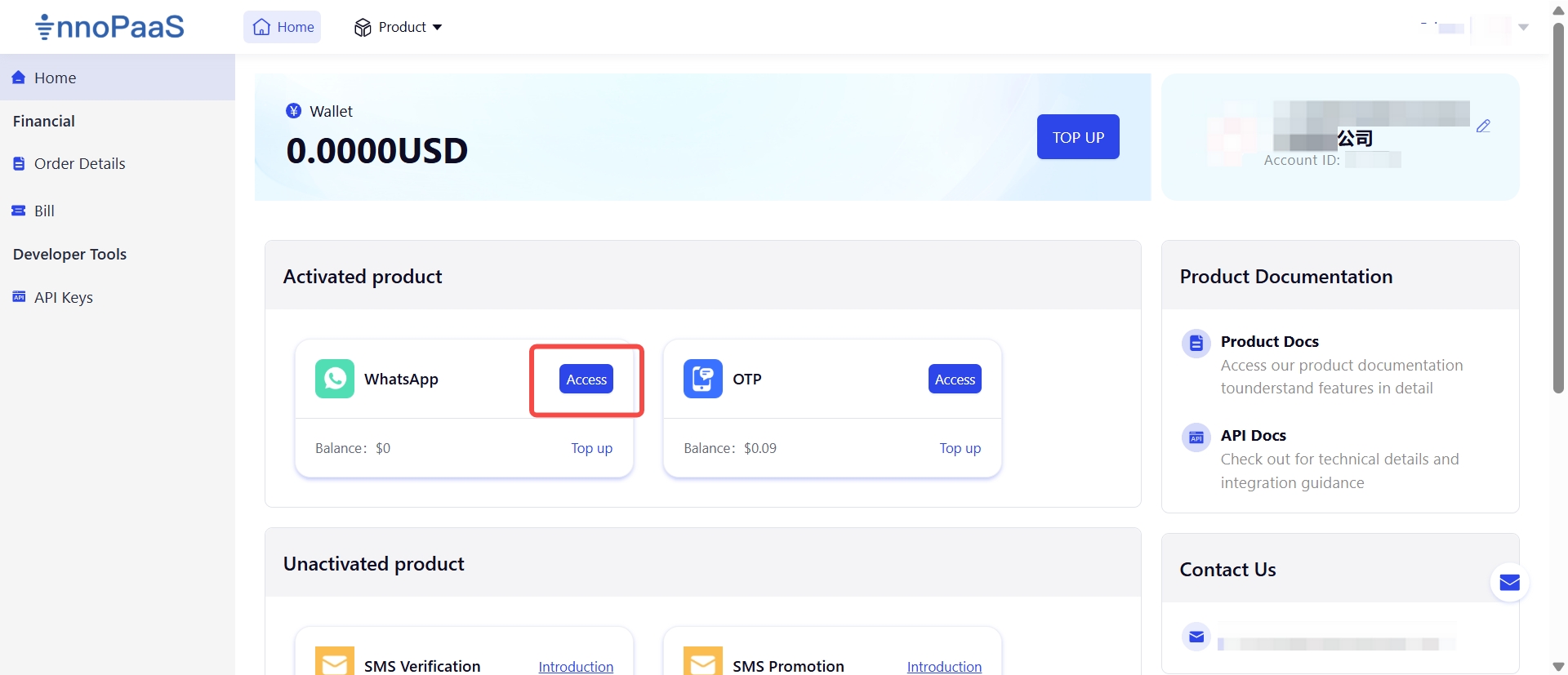
3. The process of registering a WABA/Sender
3.1 Business verified
If your BM has completed the business verification, proceed with the WABA registration process as shown in the screenshot. Check to see if you have completed your business verification in BM's Security Center at:
https://business.facebook.com/latest/settings/security_center?business_id=
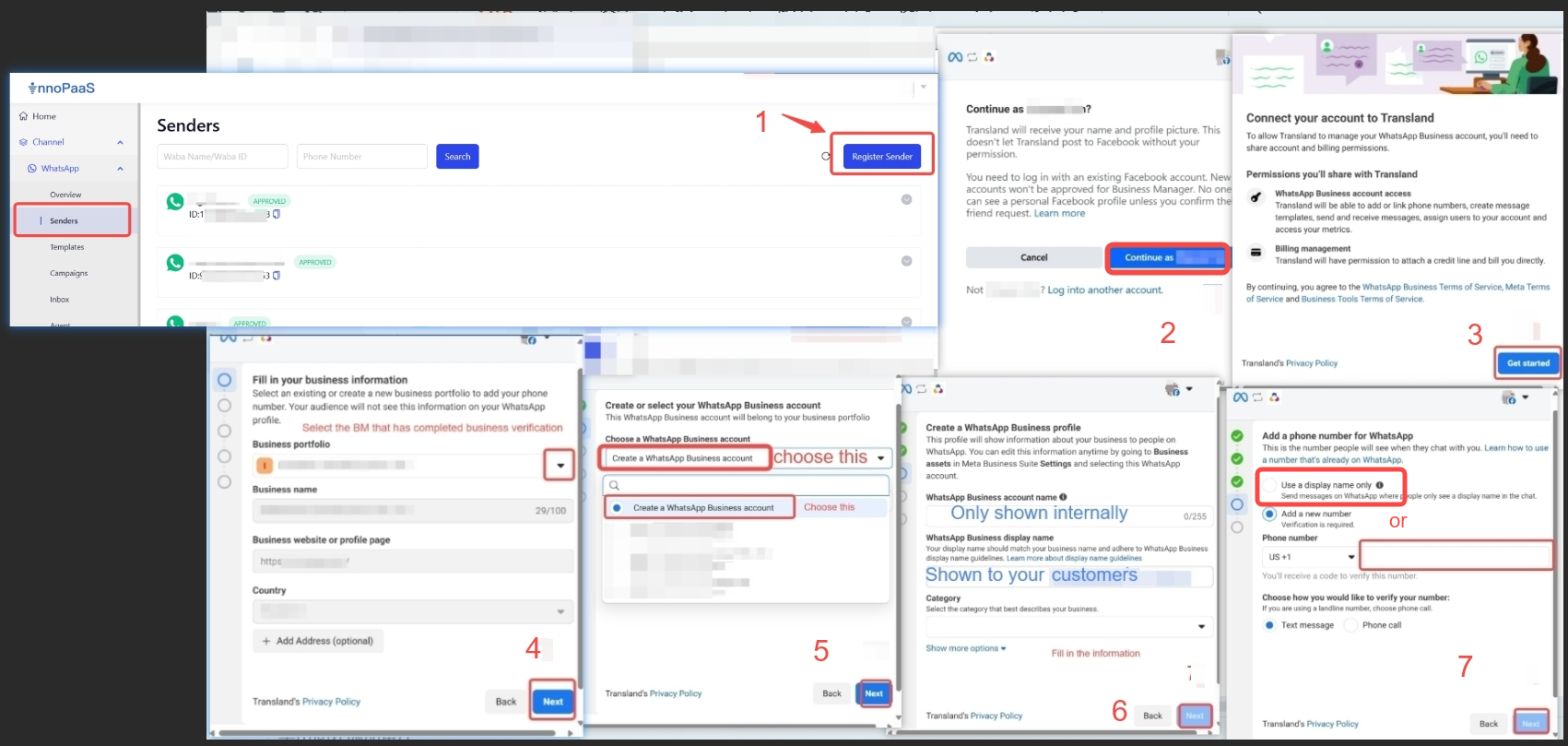
3.2 Business not verified
If your BM has not completed business verification, please follow the steps below to register for WABA.
First, sign in to Innopaas and Facebook in the same browser.
Click "Register Sender" on Innopaas
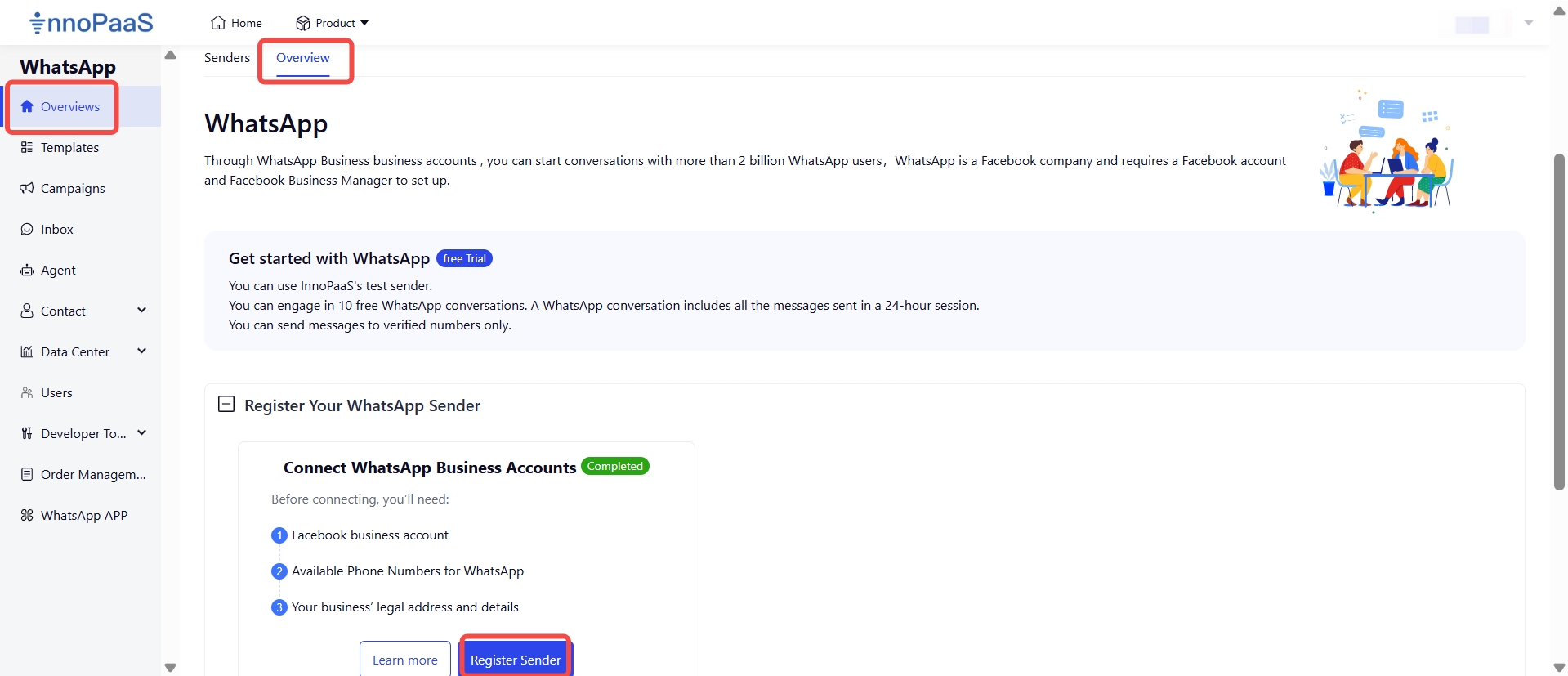
Continue as...
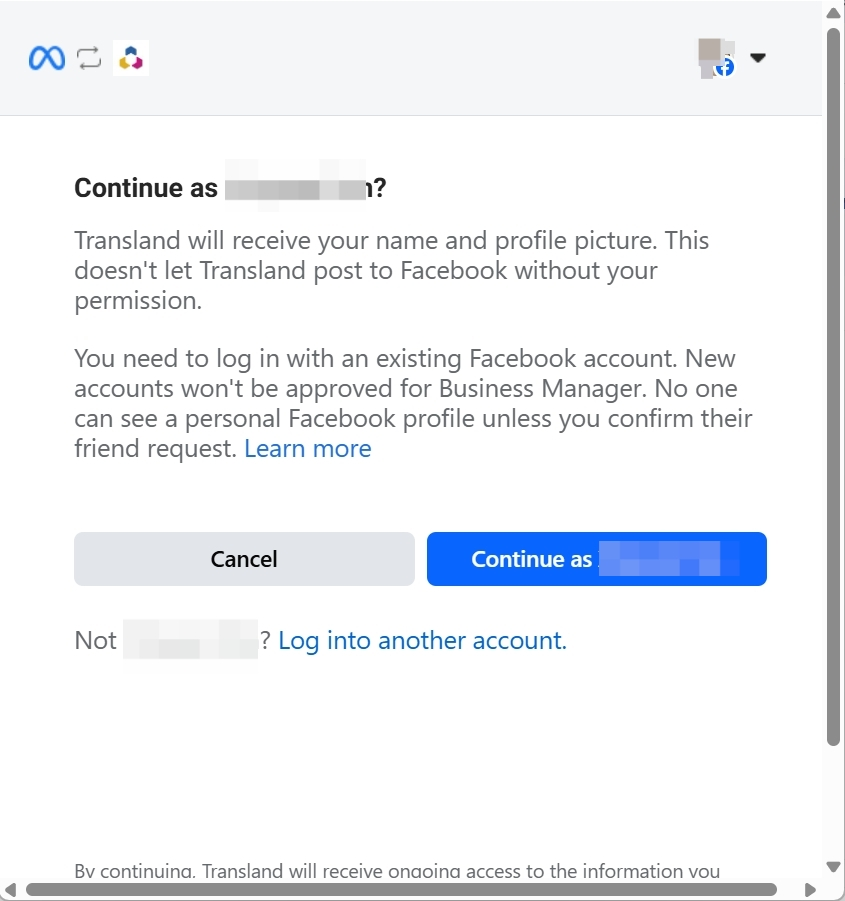
Connect your account to Transland.
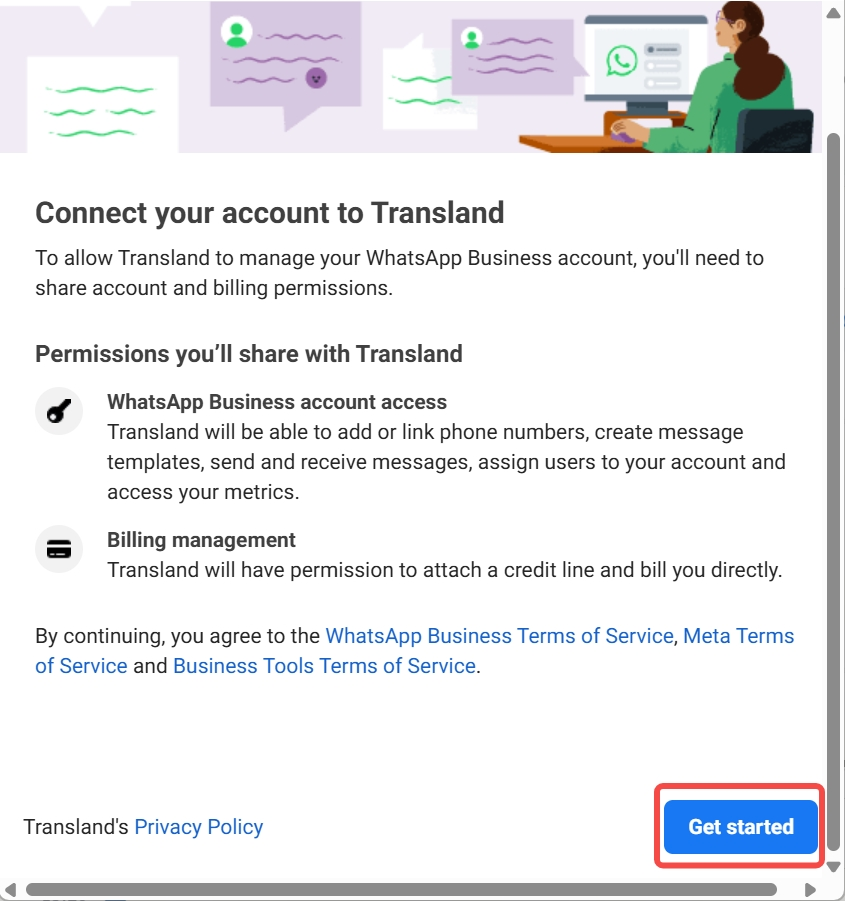
Fill in your business information.
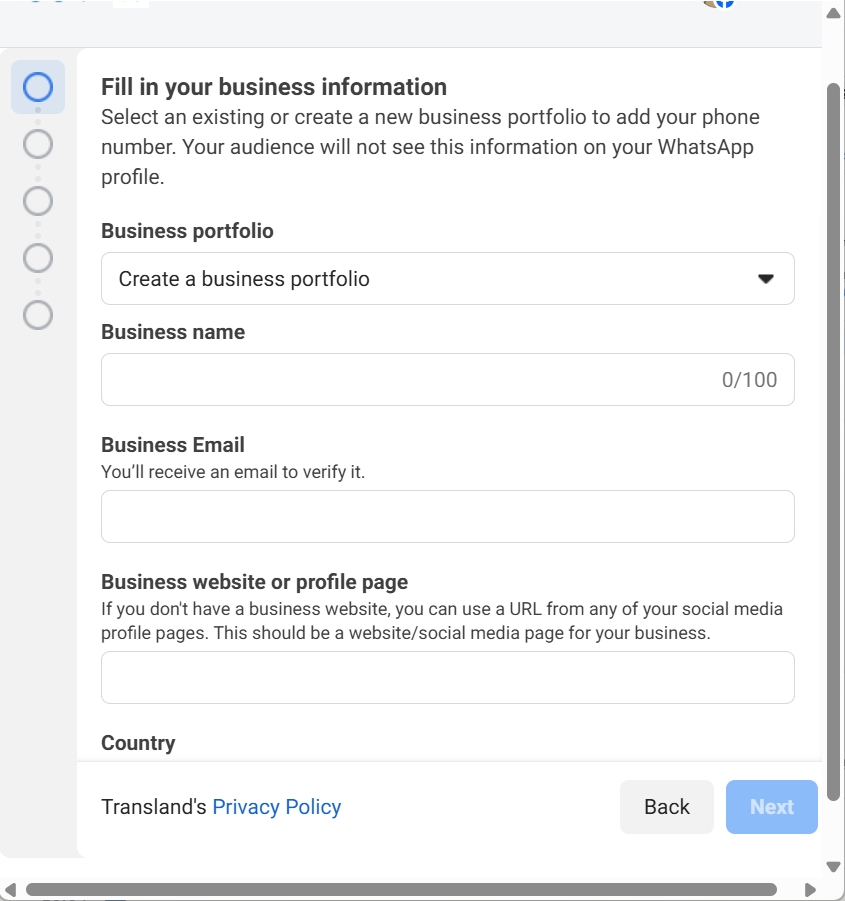
Create your WhatsApp Business account.
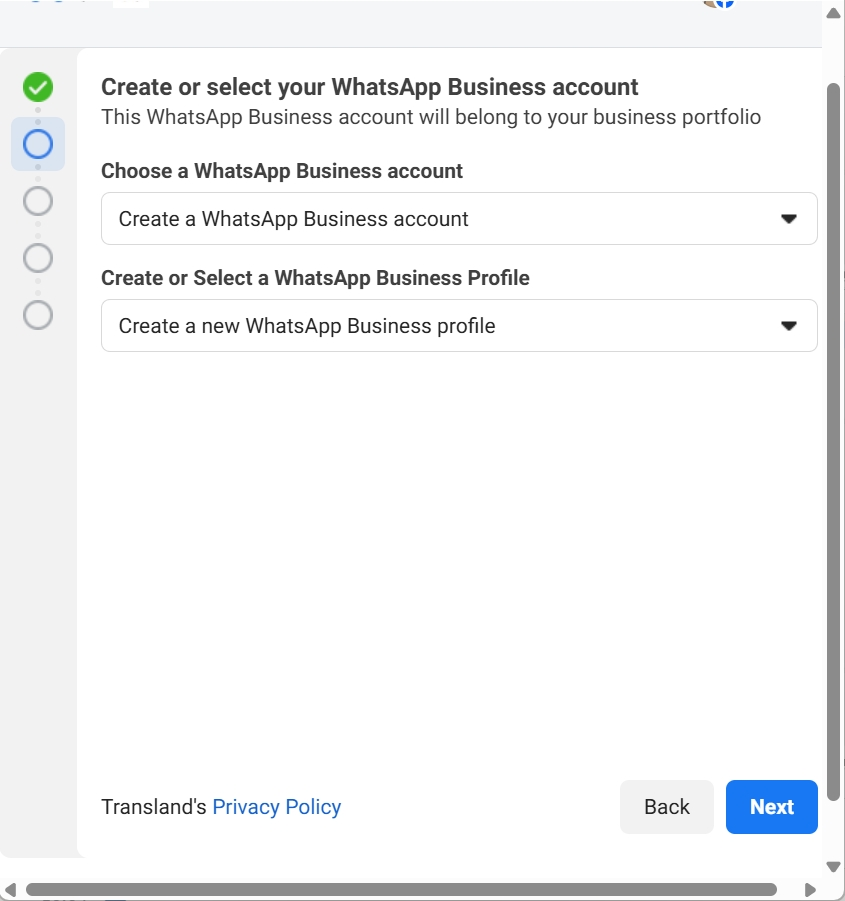
Create a WhatsApp Business profile.
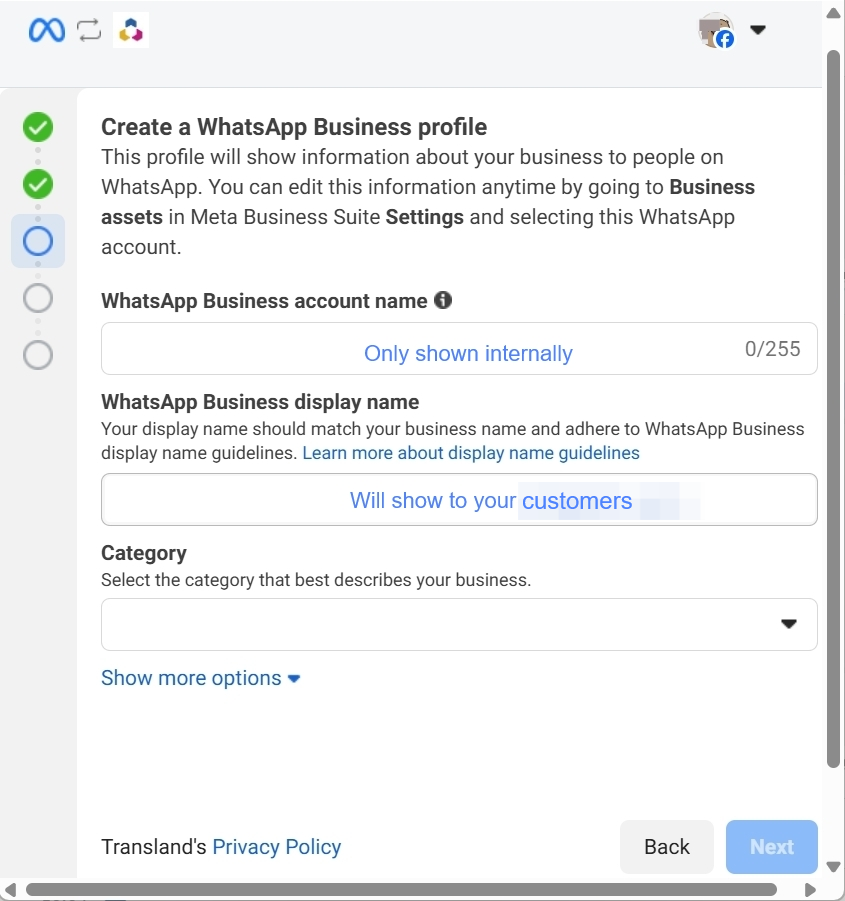
Add a phone number for WhatsApp. This is the number people will see when they chat with you.
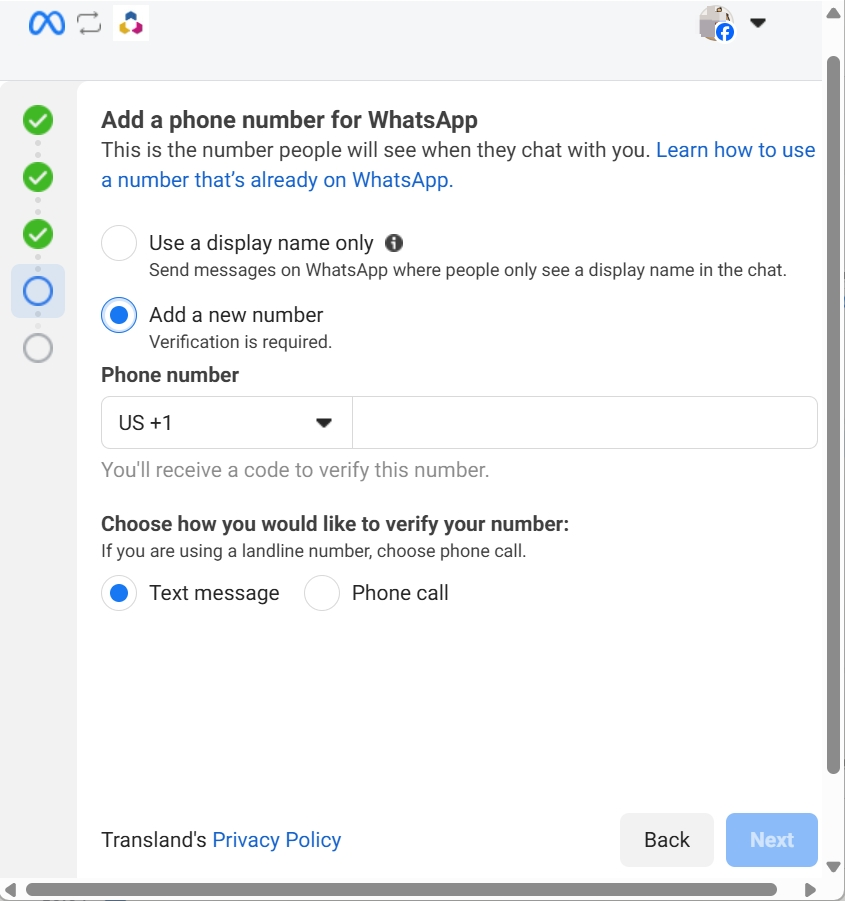
Enter the 6-digit code.
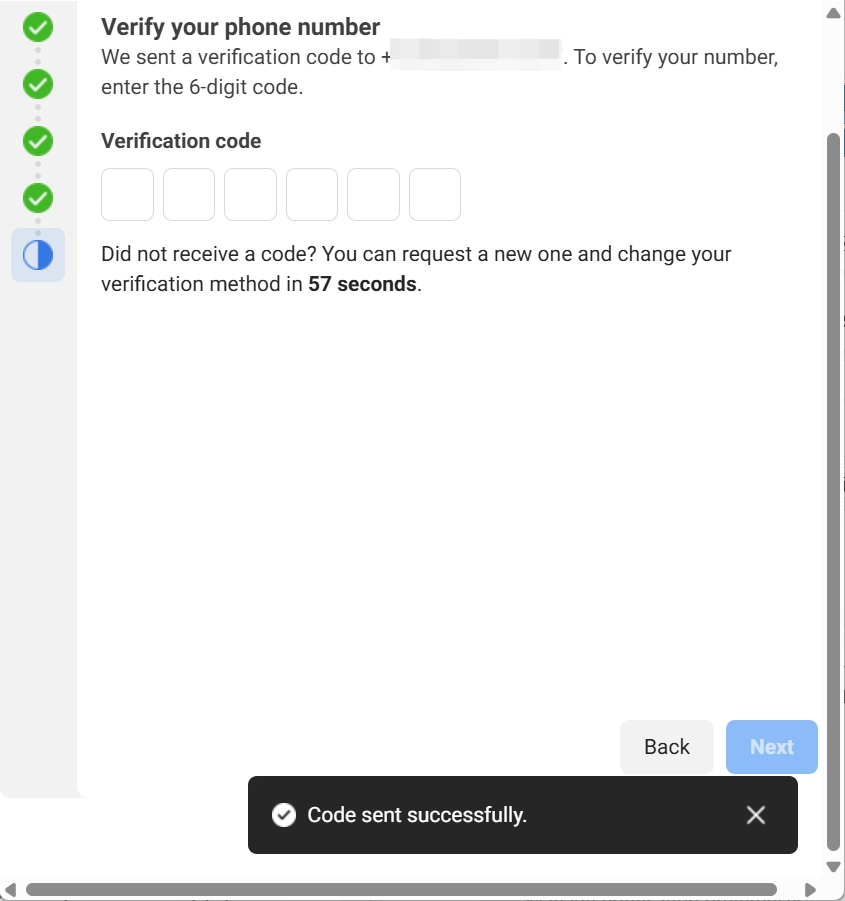
Review Transland's access request.
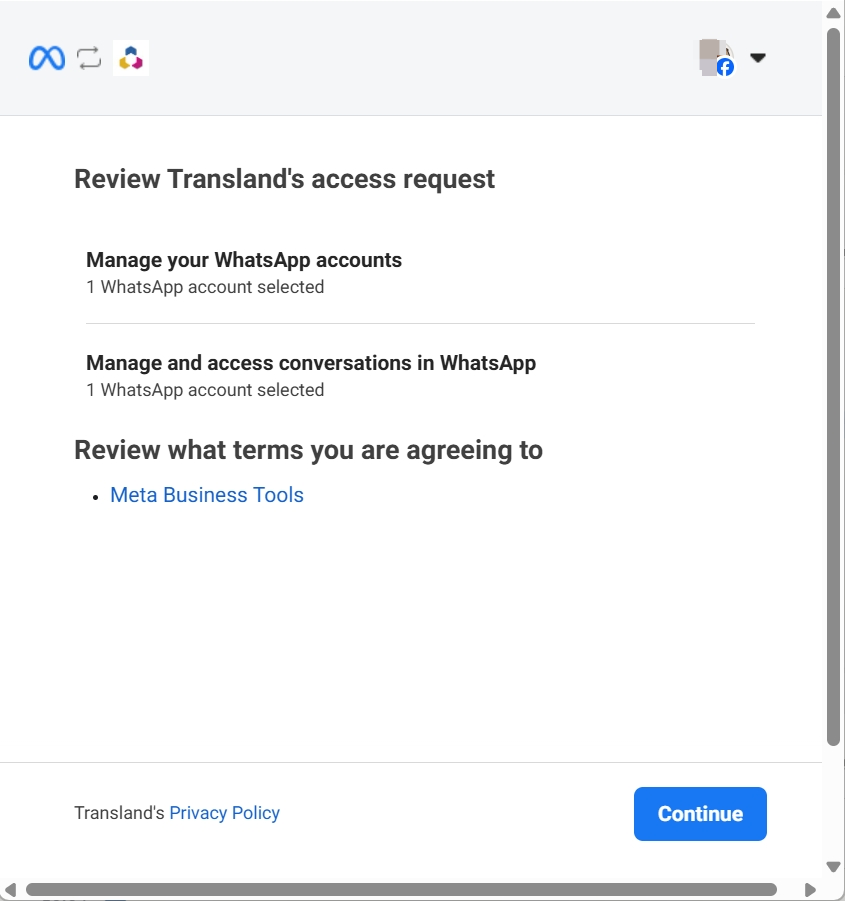
WABA registration is successful.

4. Business Verification
Click Security Center: https://business.facebook.com/latest/settings/security_center?business_id=
Click on ‘Start Verification’
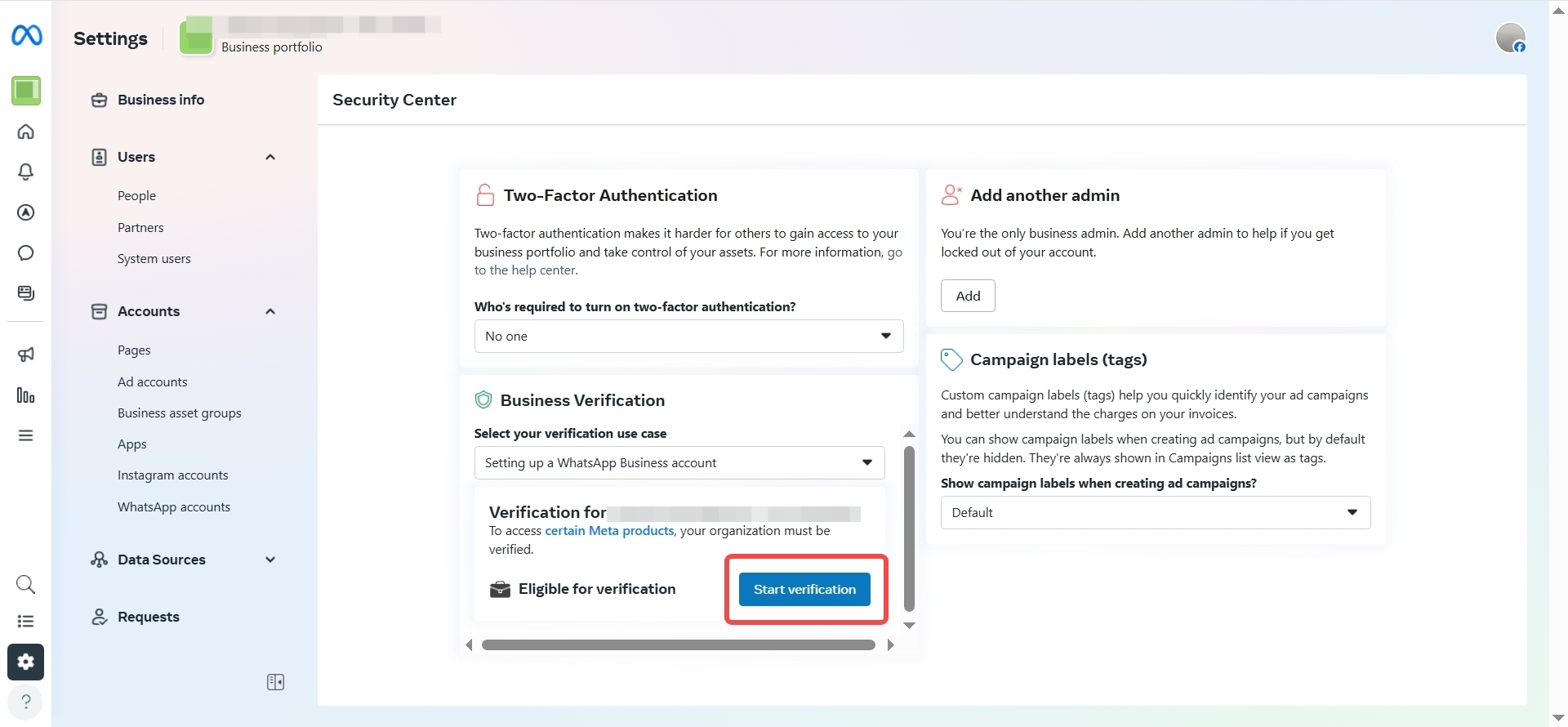
Complete the company information as required.
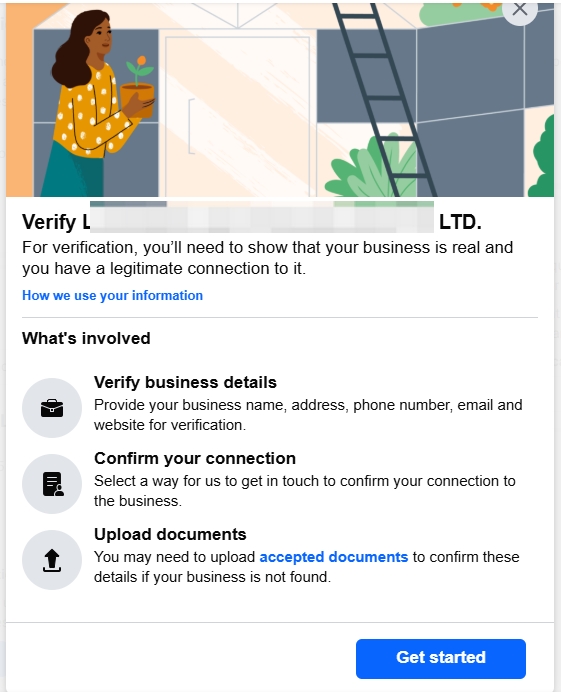
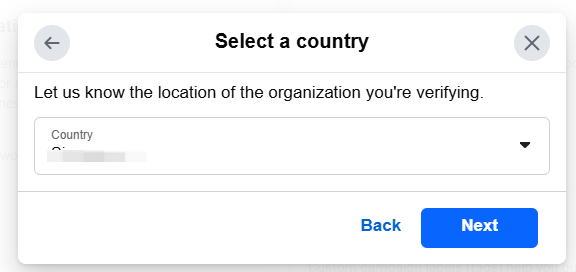
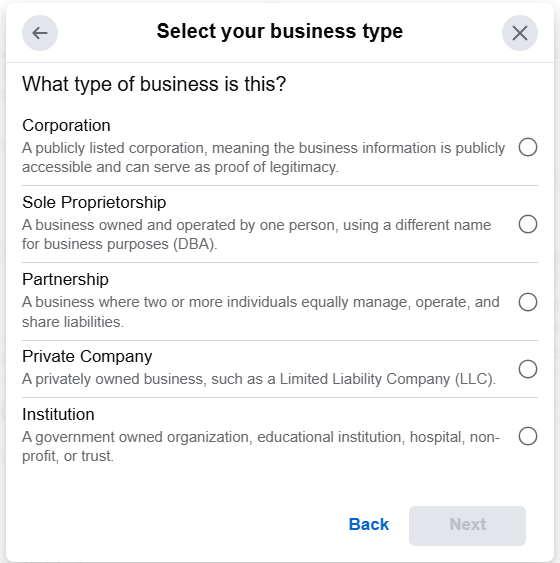
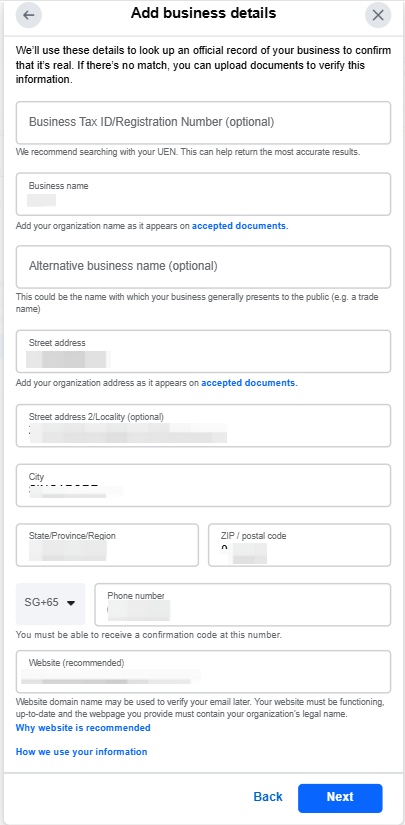
Choose the right option for you to verify.
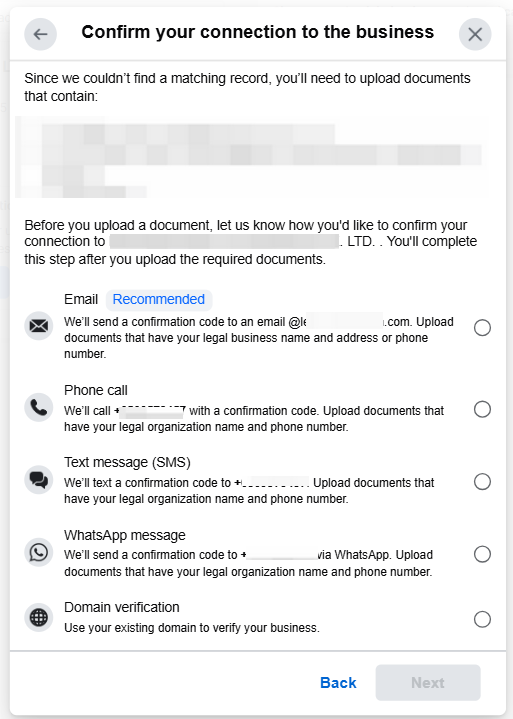
Upload relevant documents as required.
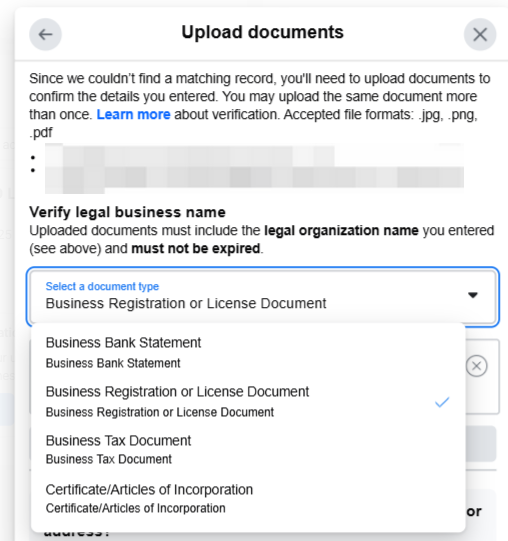
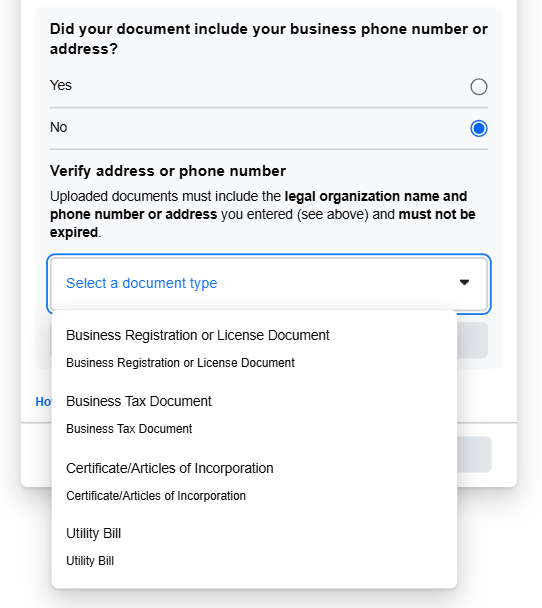
If you choose email verification, you need to enter an email address that matches the domain name of the company's official website. For example, the official website is www.gongsi.com, the email address needs to be [email protected]

Domain verification: https://business.facebook.com/latest/settings/domains?business_id=
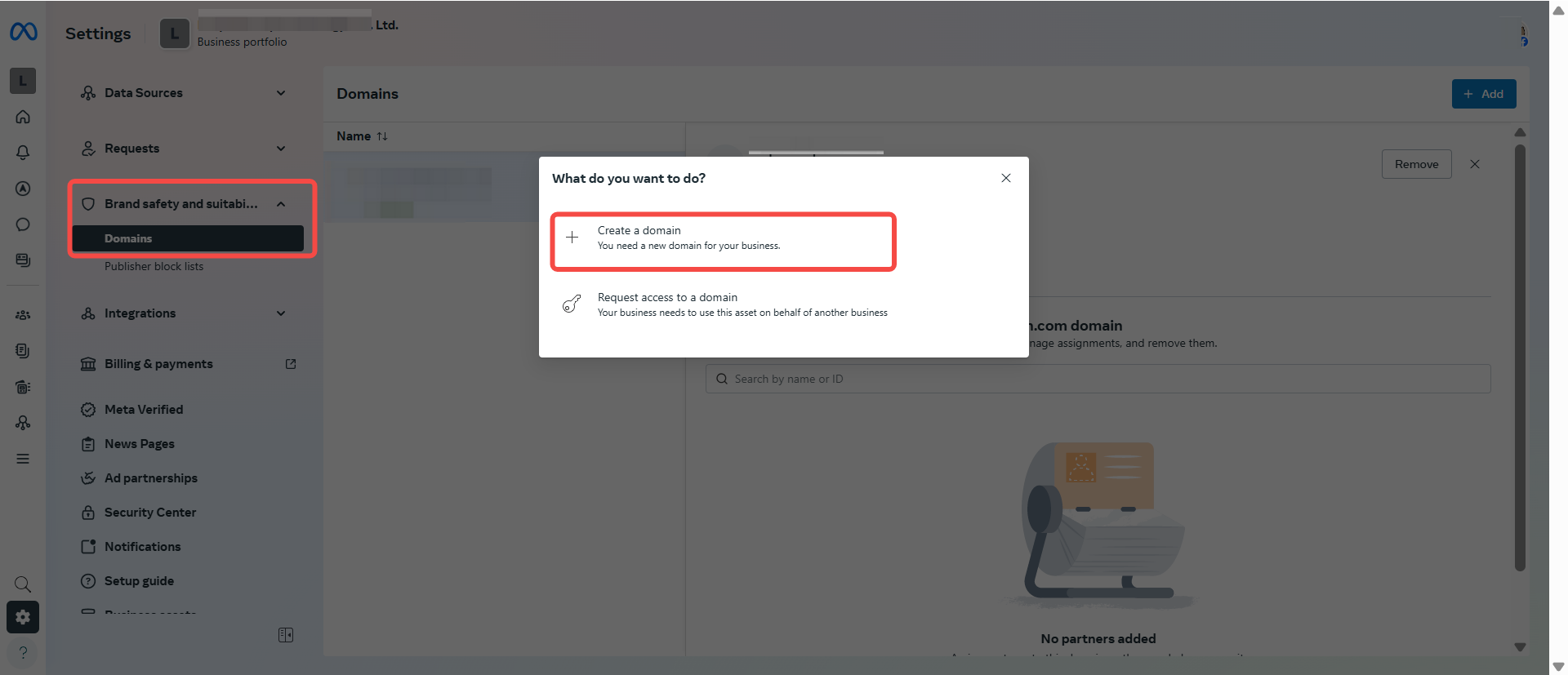
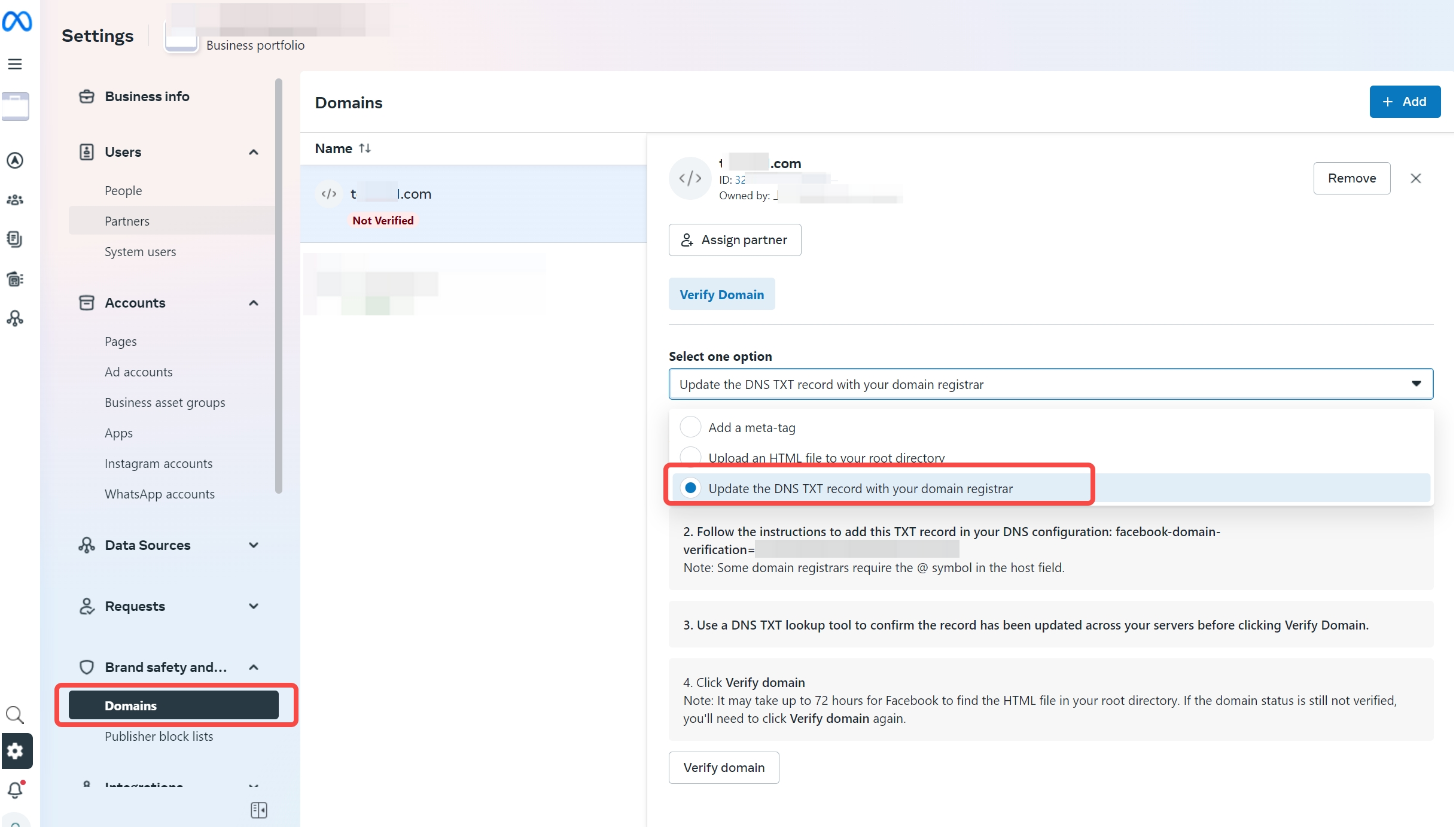
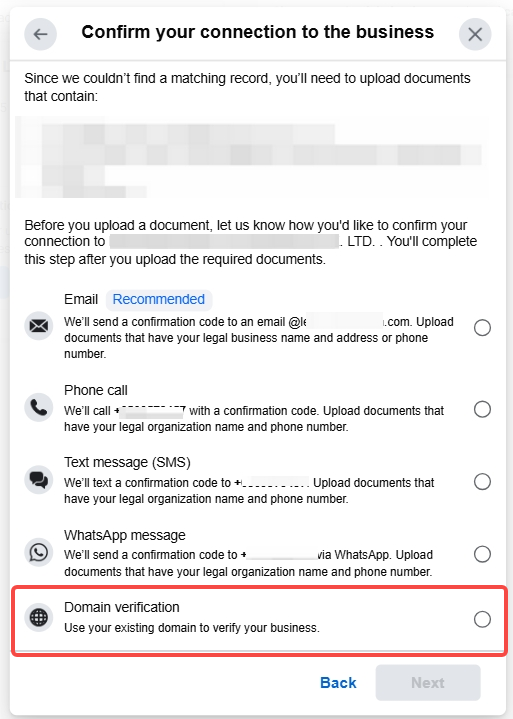
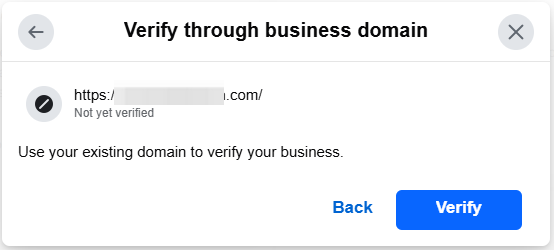
5. How to create an API key & add an IP whitelist
5.1 Create an API key
Log in to InnoPass, click on "Developer Tools" and choose "API Keys".
https://innopaas.com/control/login
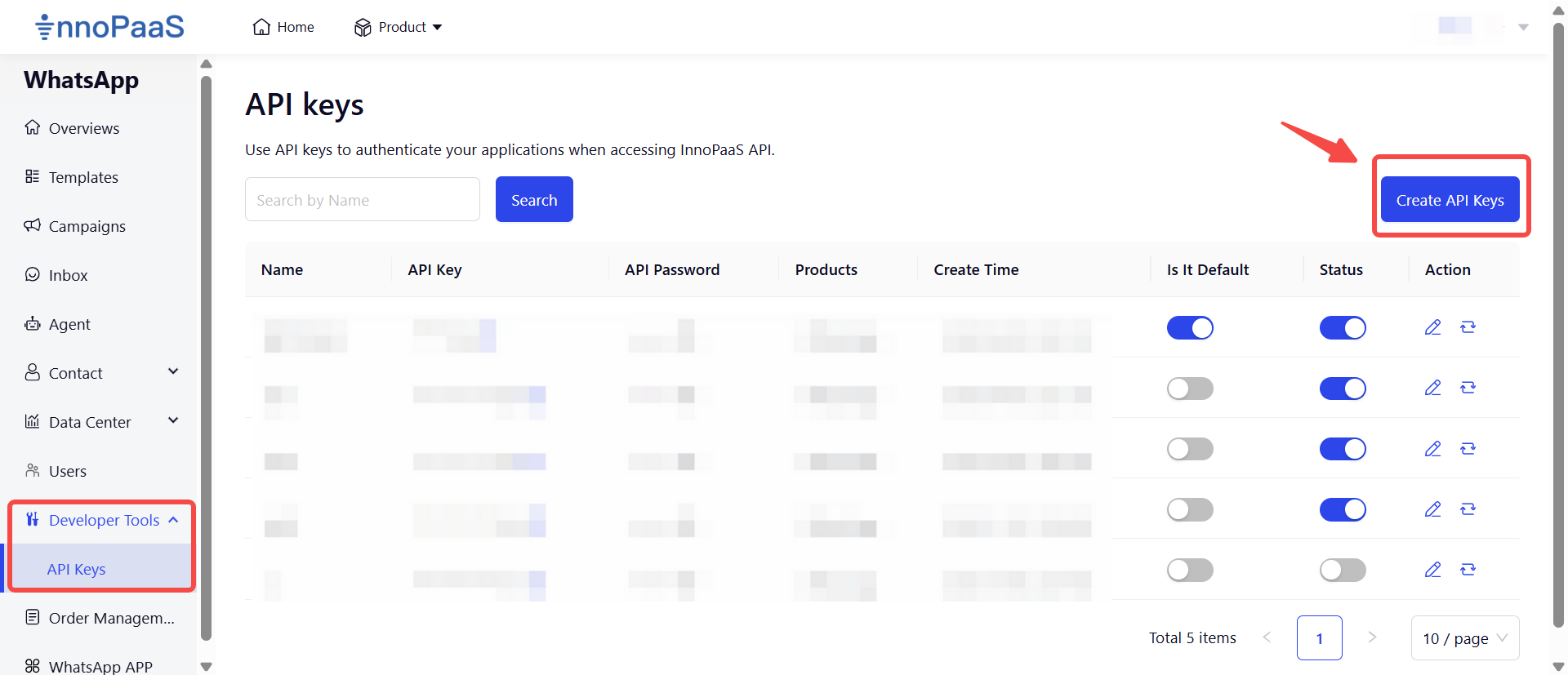
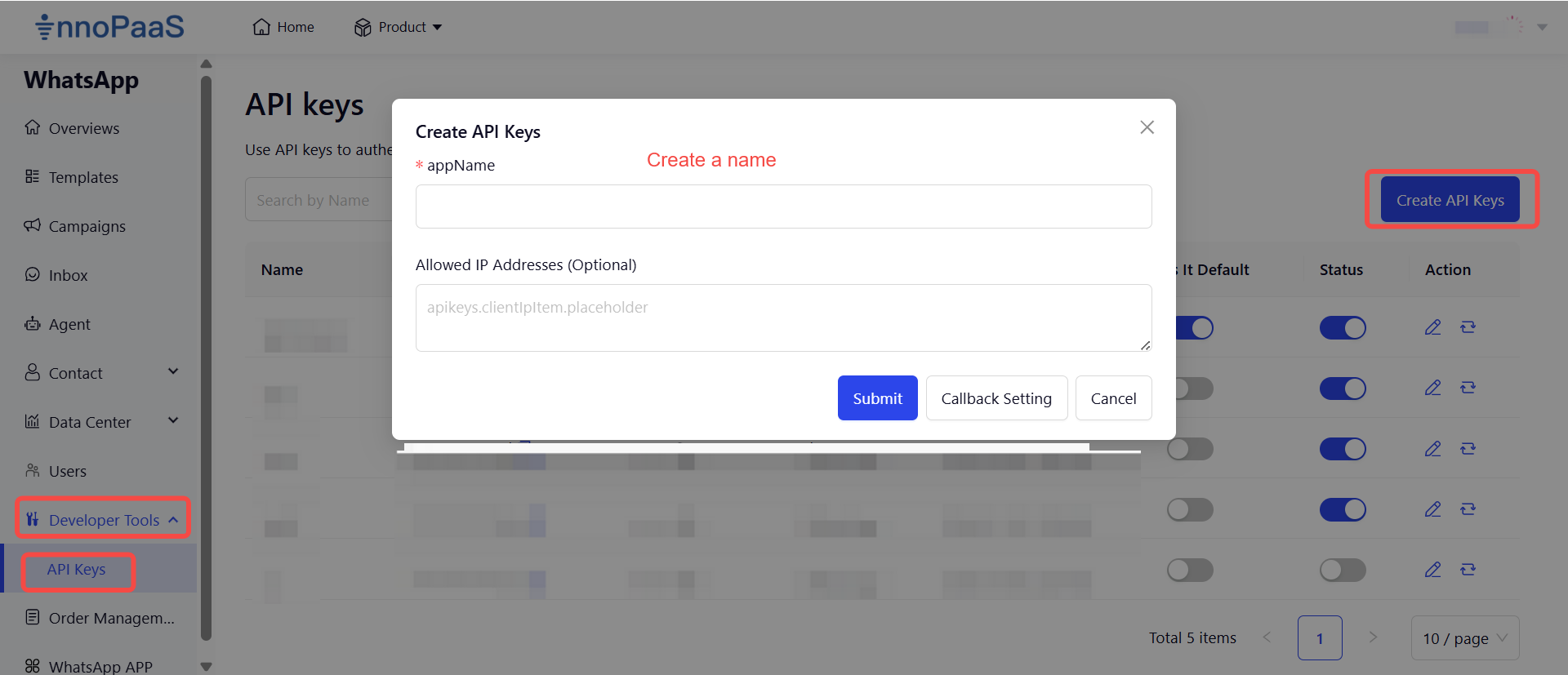
5.2 Add an IP whitelist
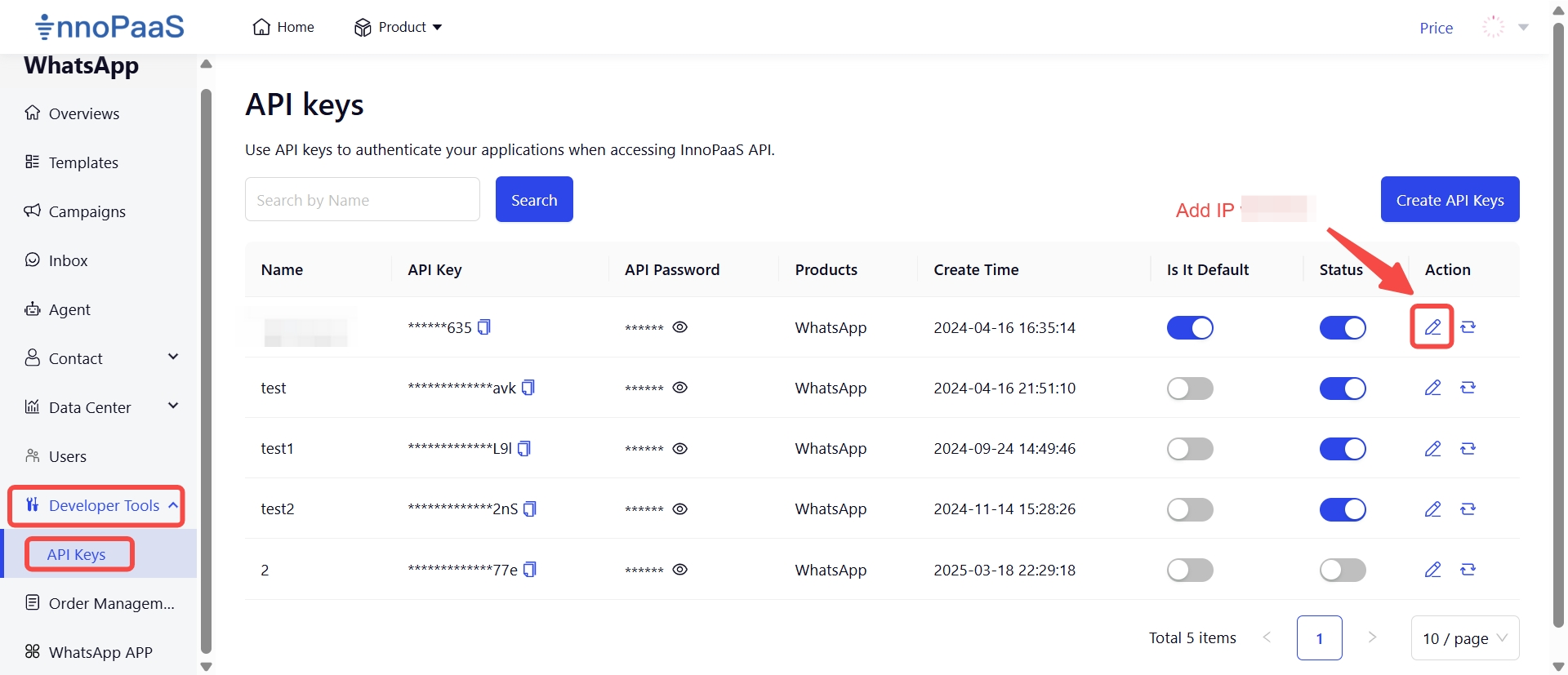

6. Callback Setting
Log in to InnoPass, click on "Developer Tools" and choose "API Keys".
https://innopaas.com/control/login
6.1 Approach 1
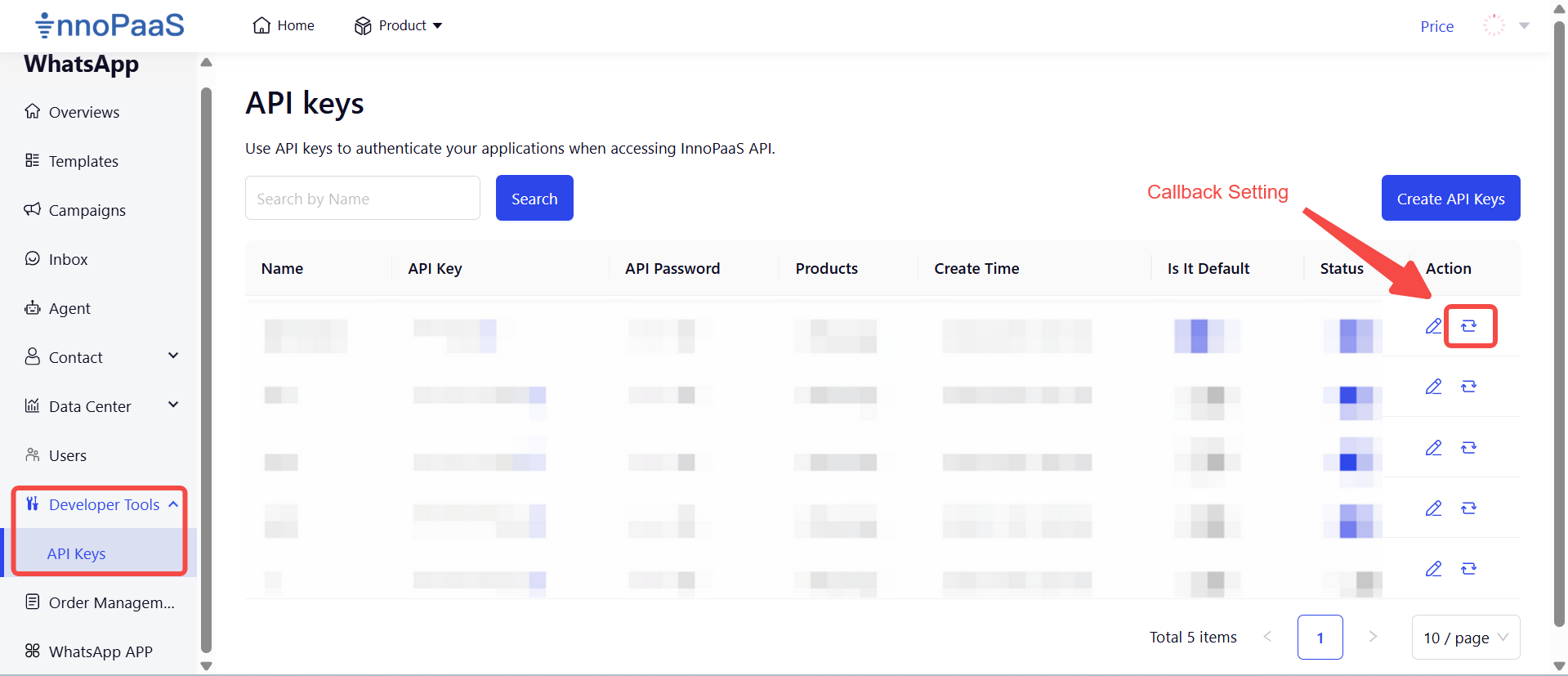
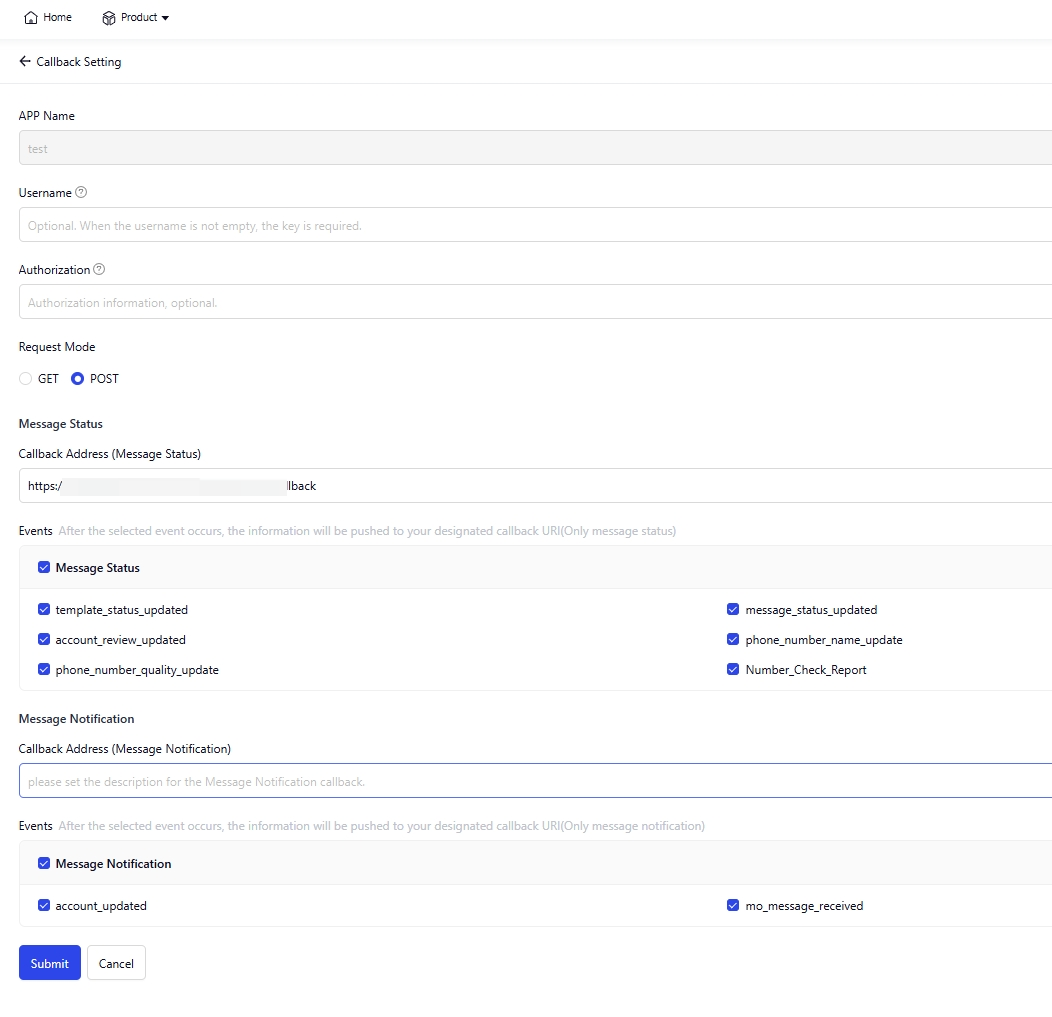
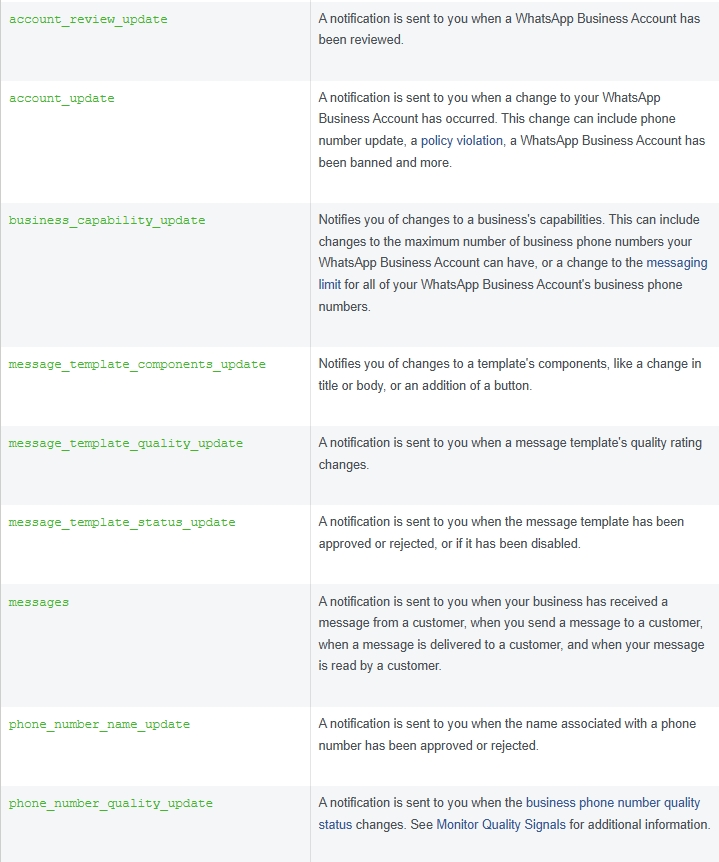
6.2 Approach 2
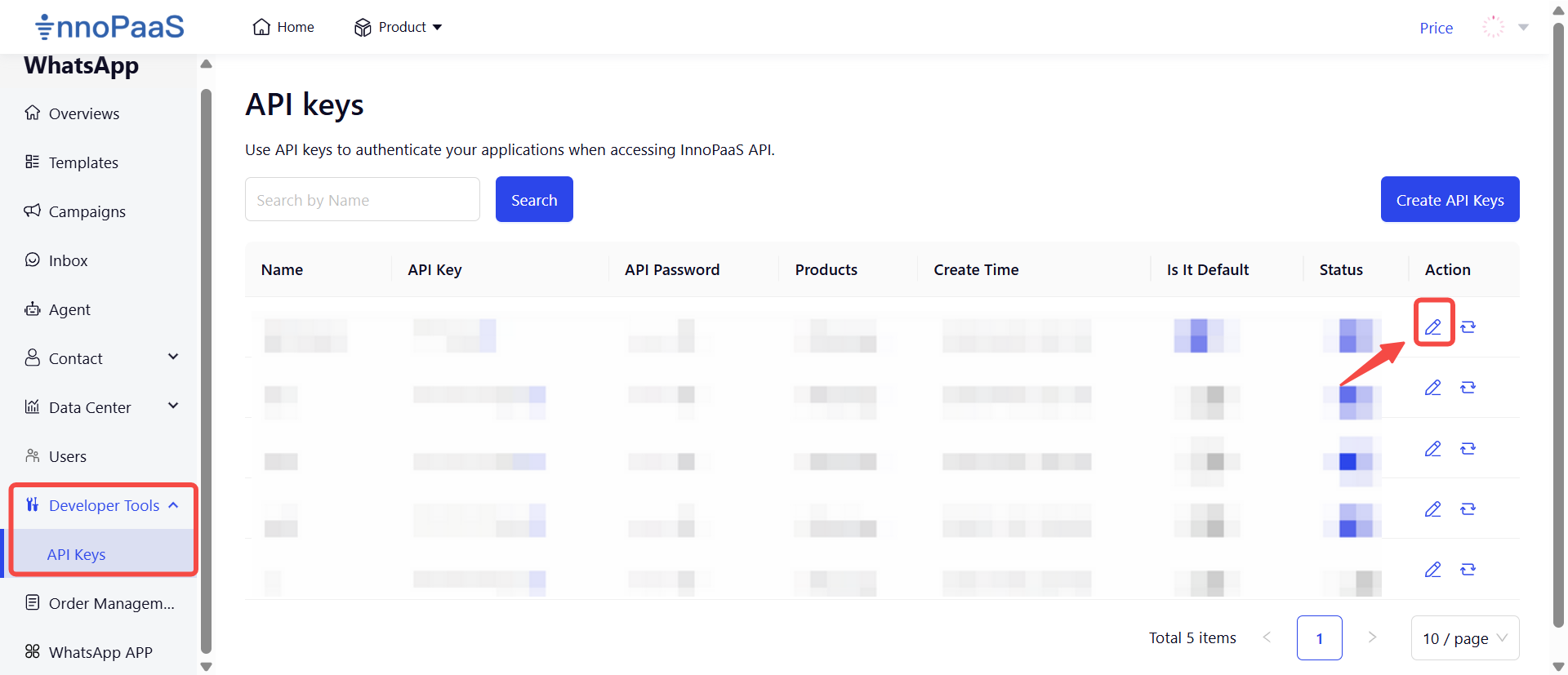
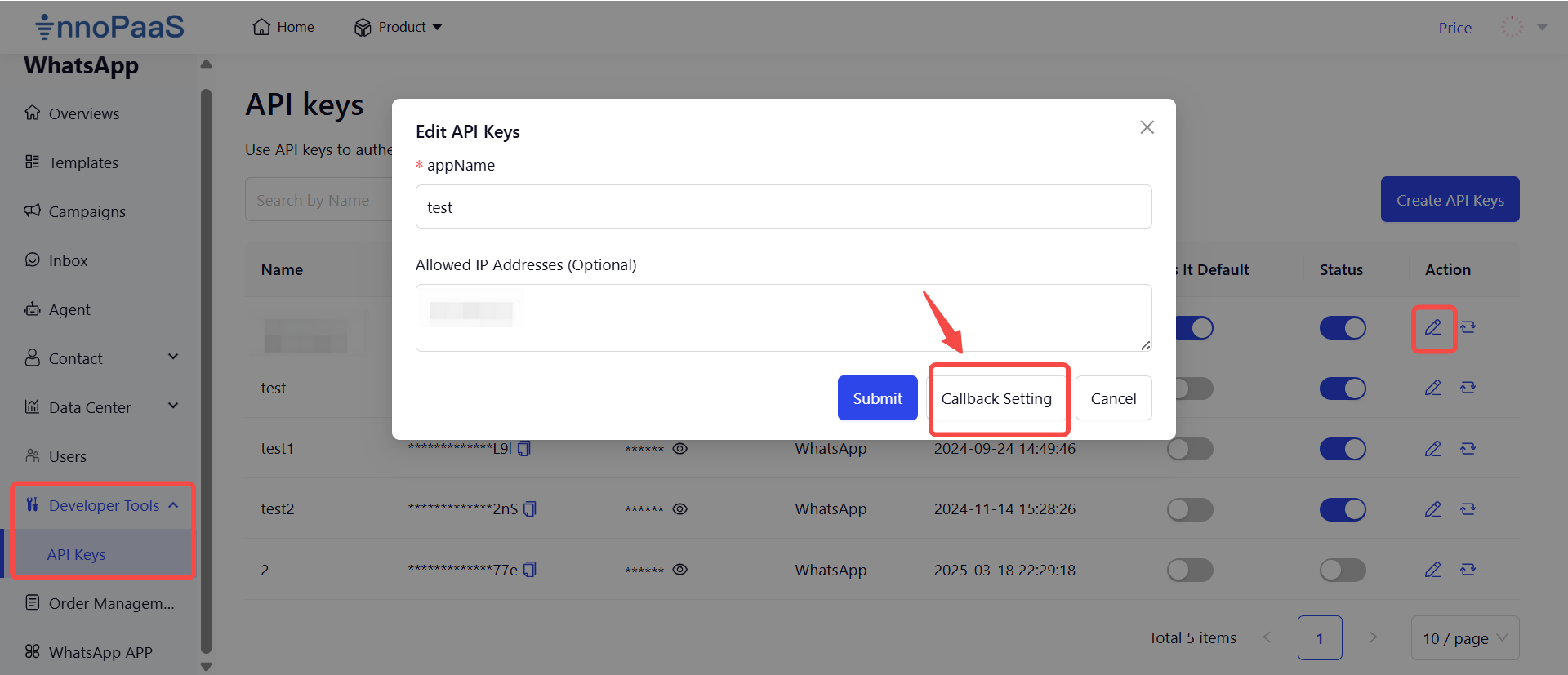
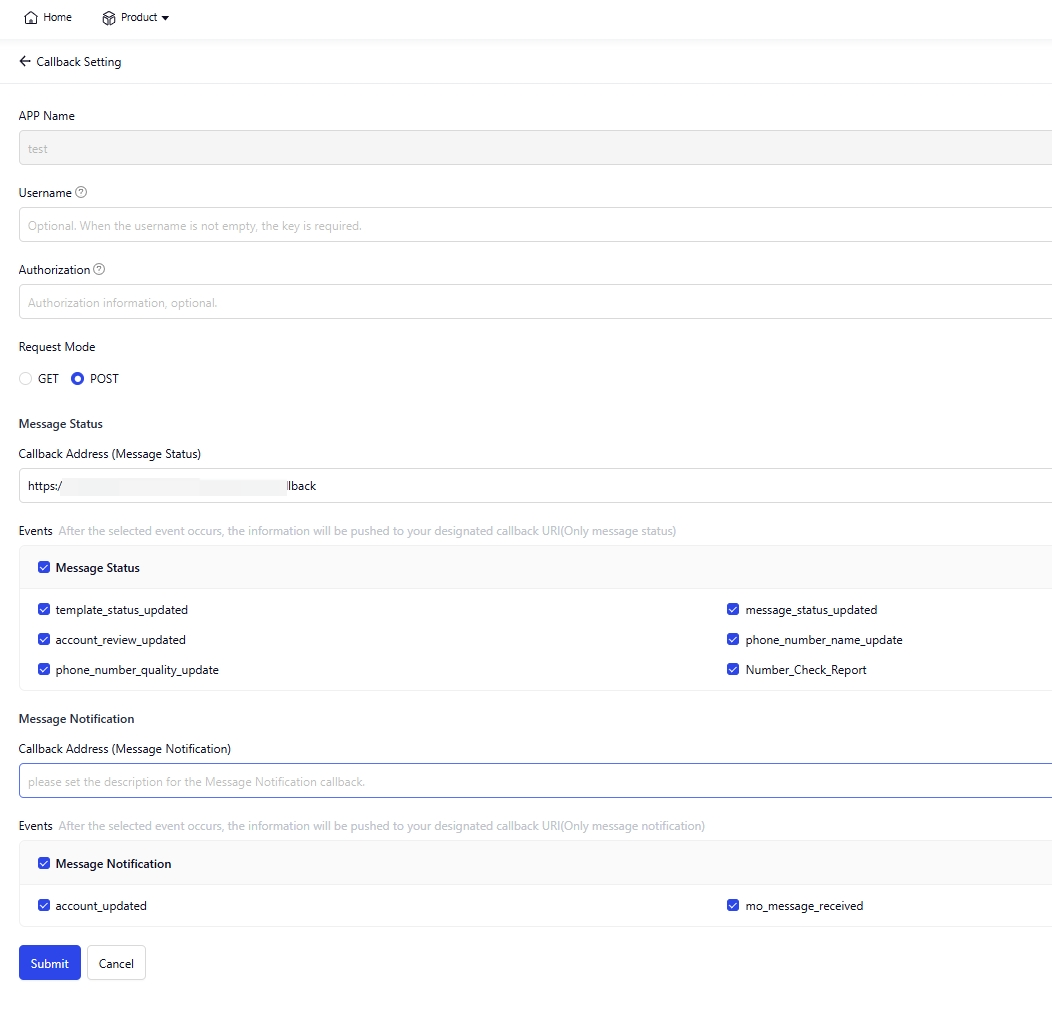
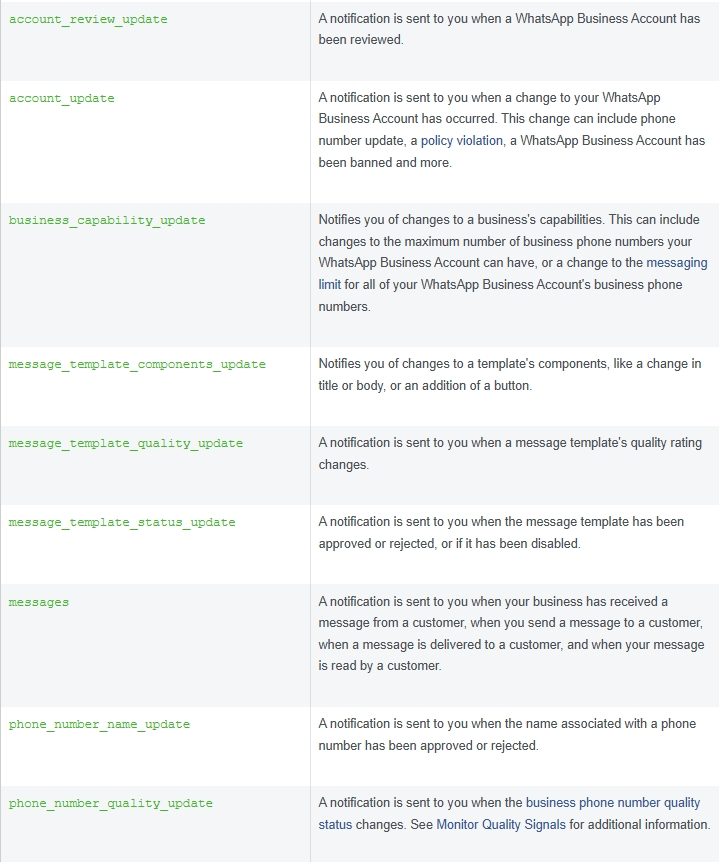
7. How to create a message template
Log in to InnoPass, click on "Templates".
https://innopaas.com/control/login
7.1 Marketing template
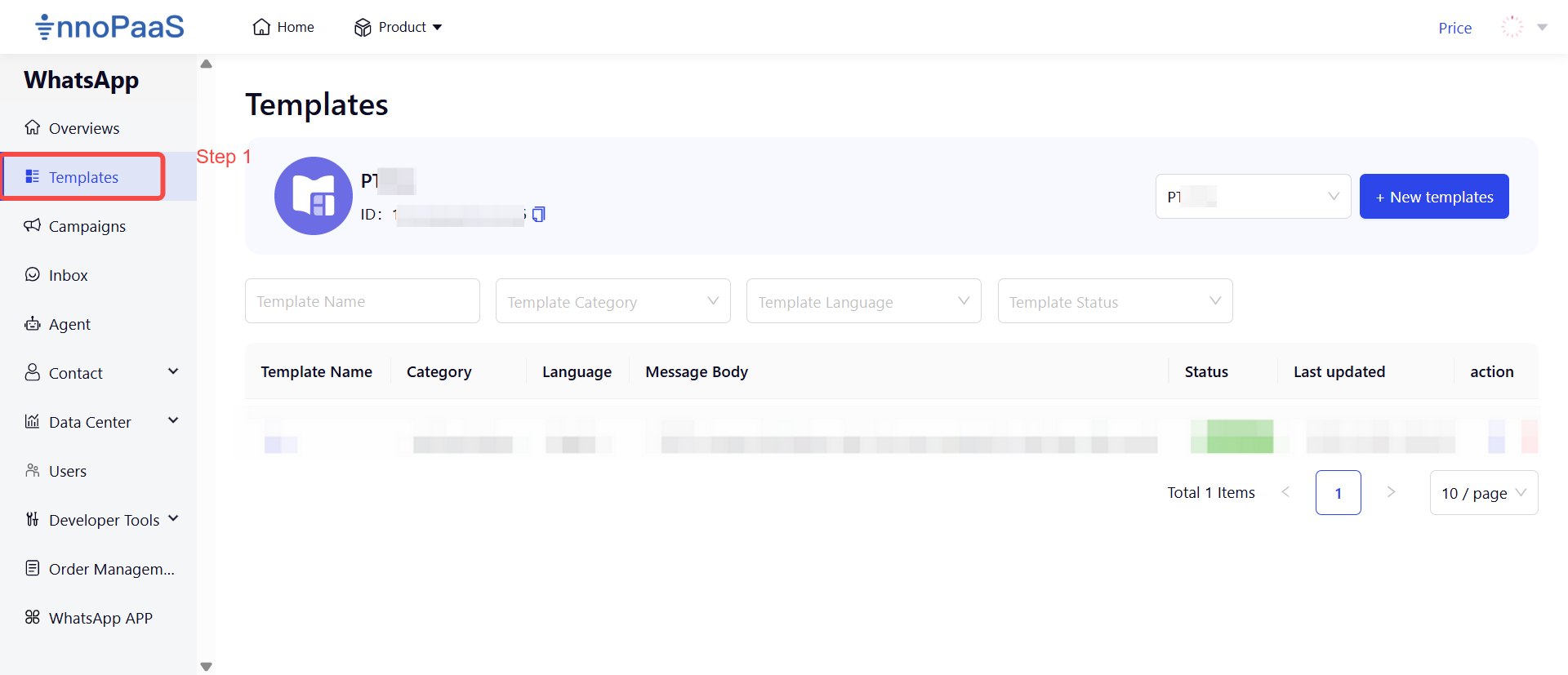
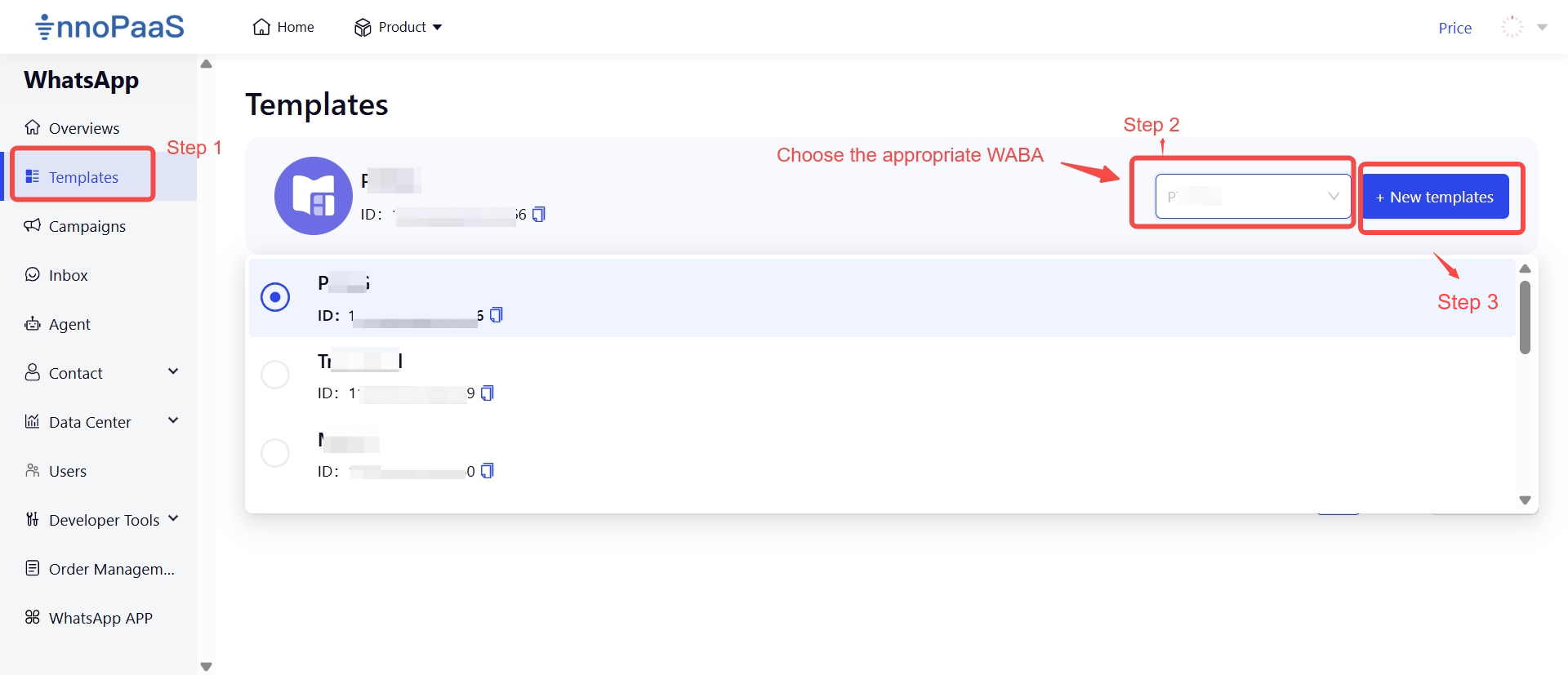
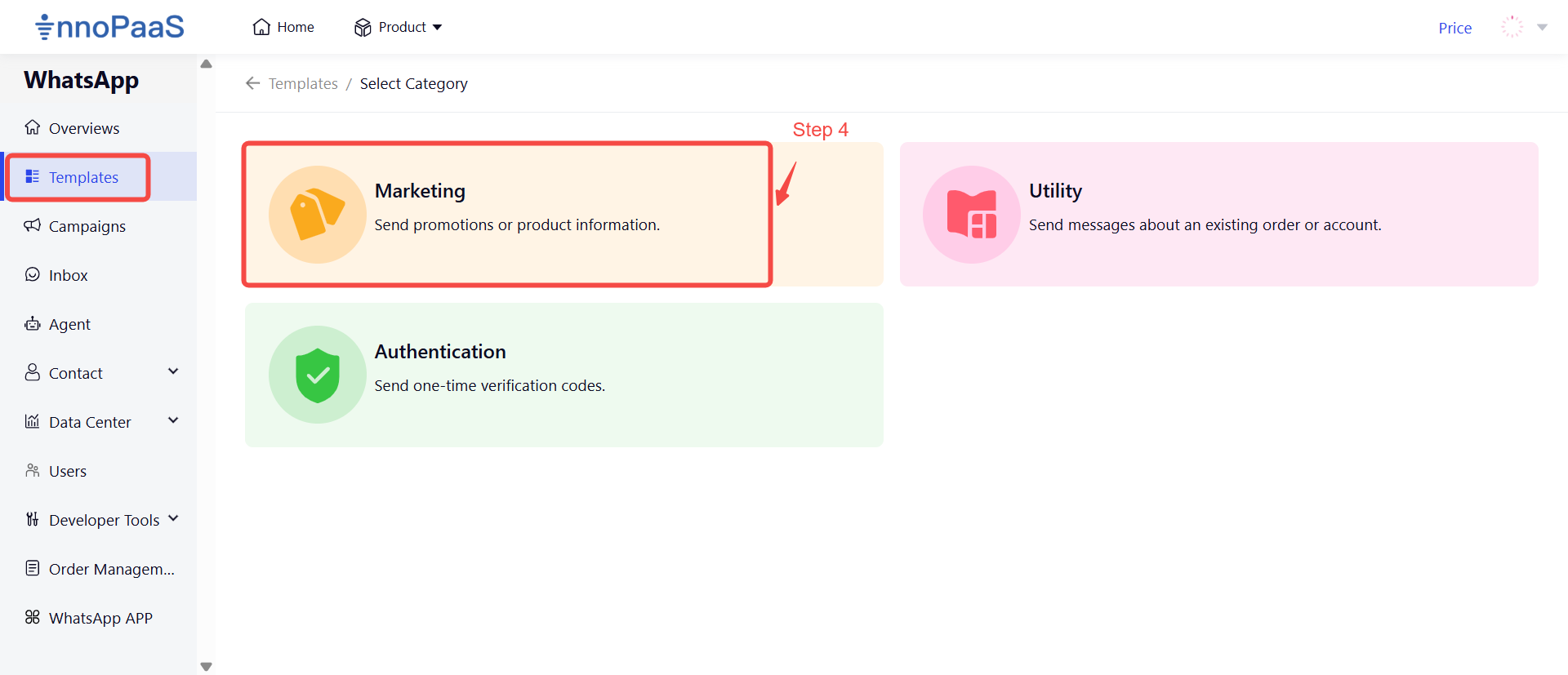
7.2 Utility template
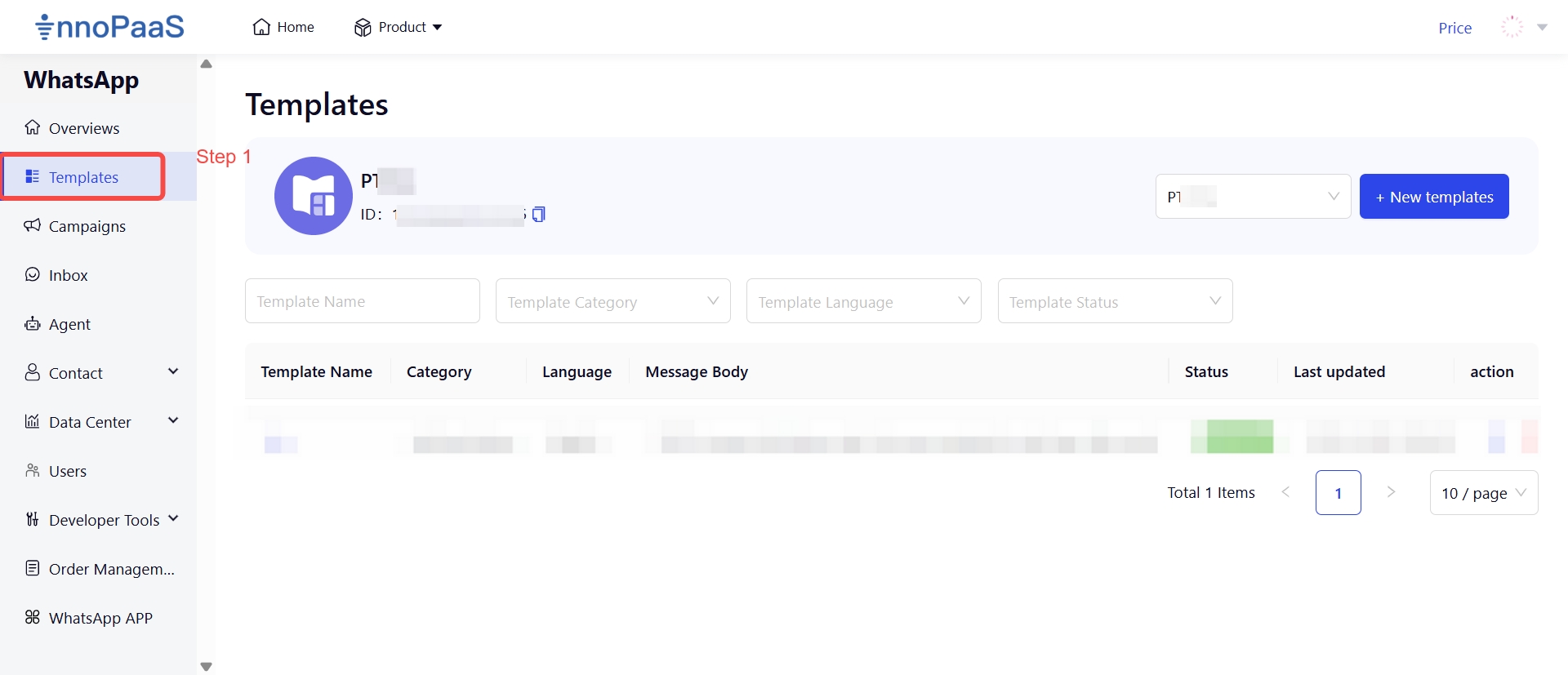
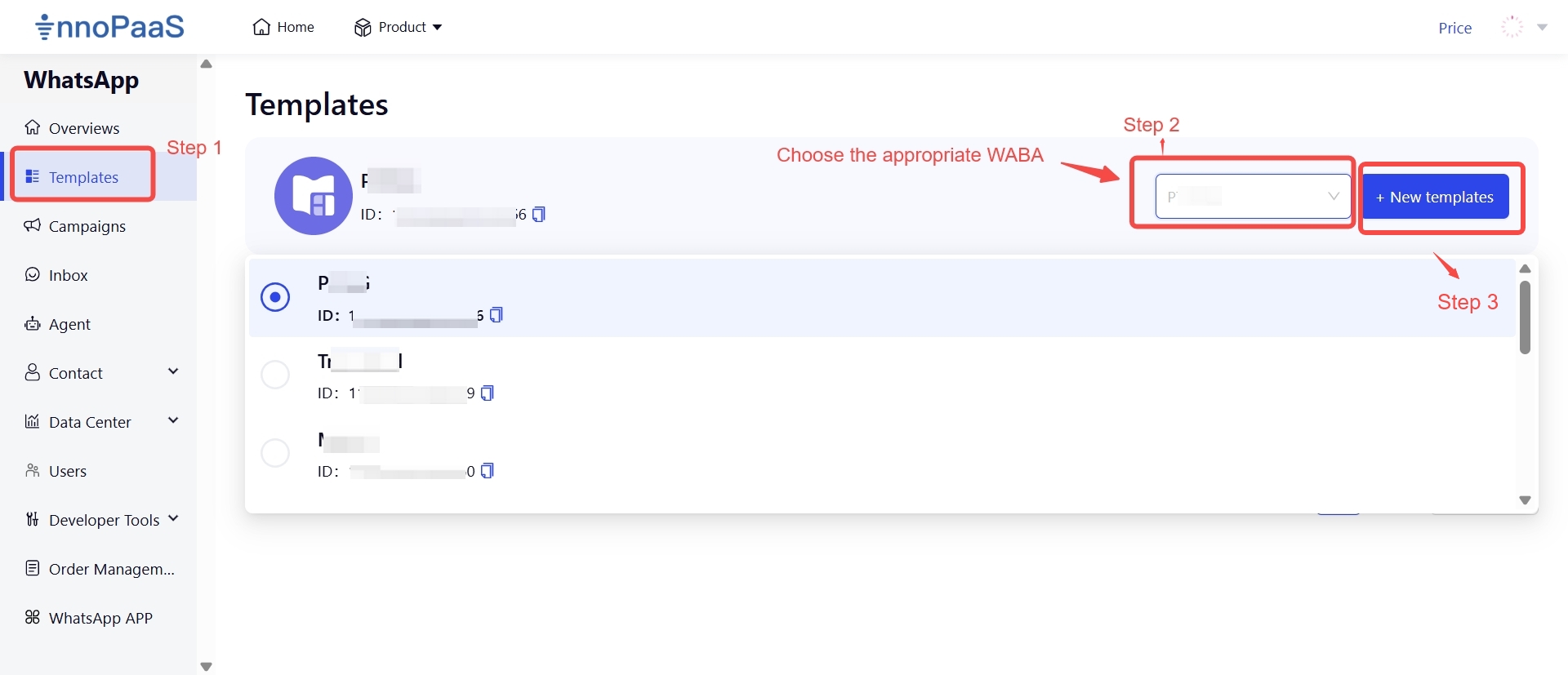
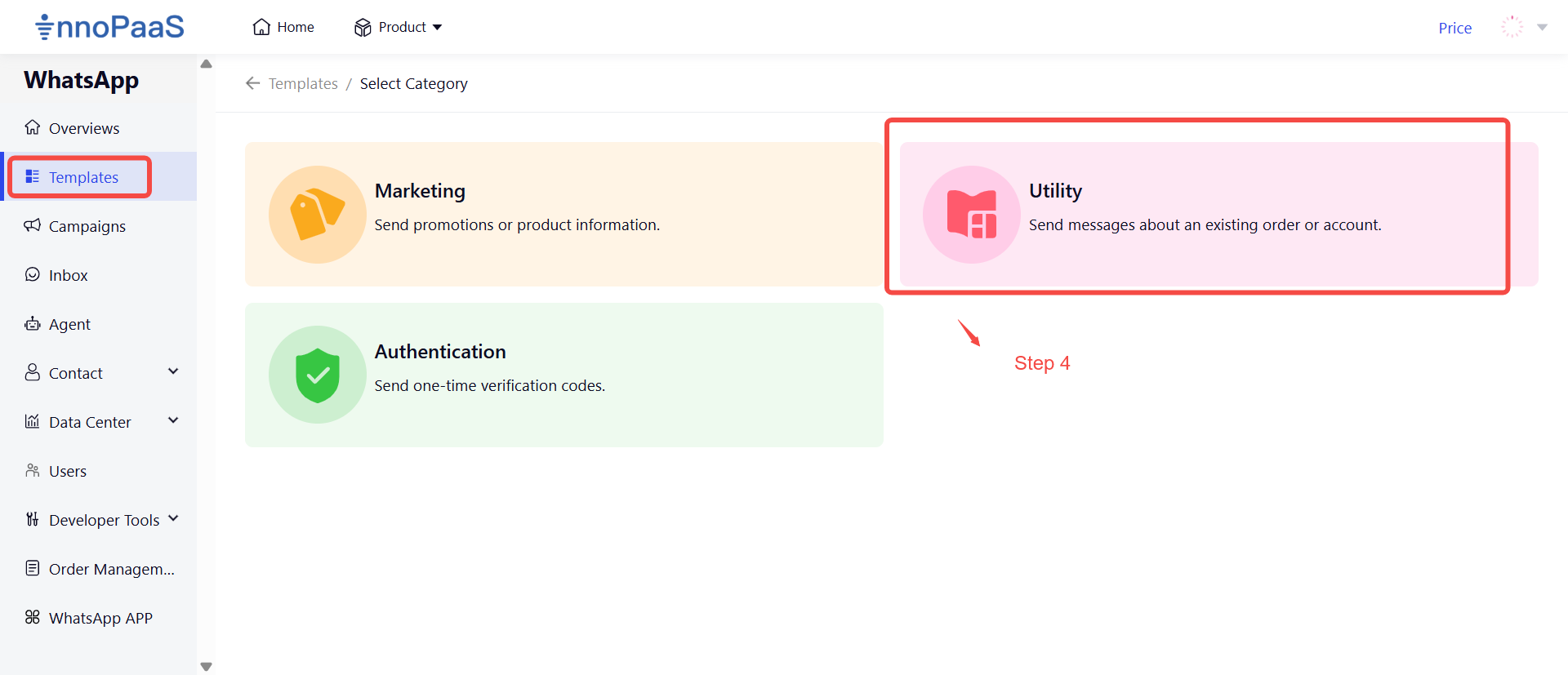
7.3 Authentication template
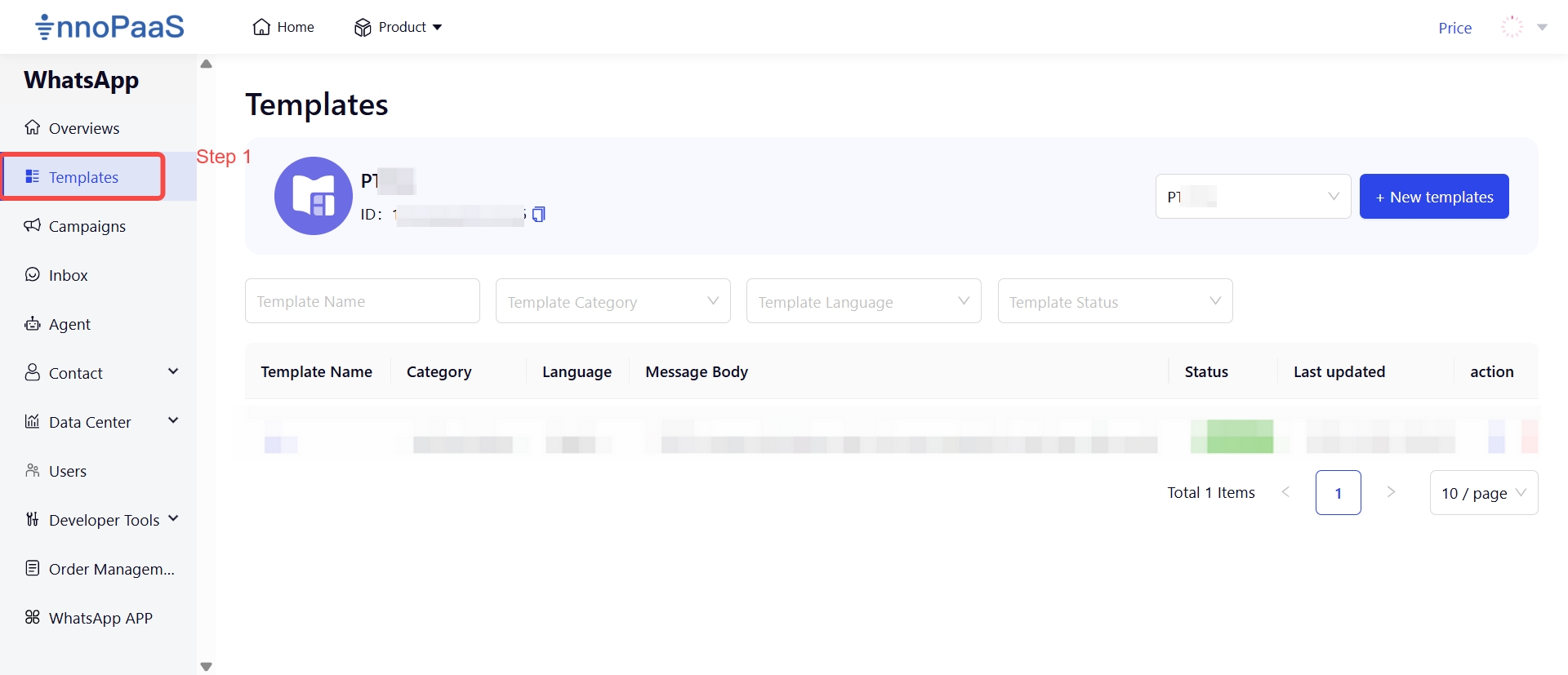
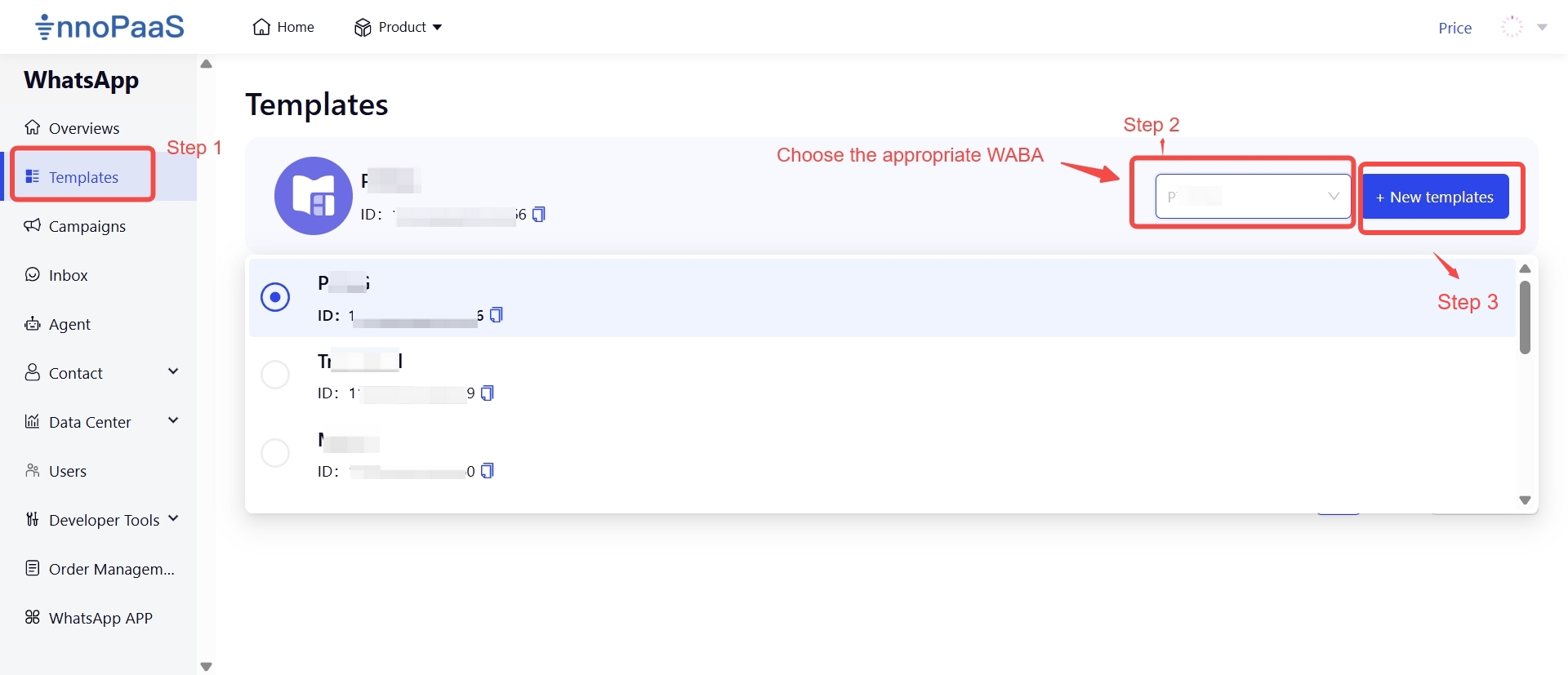
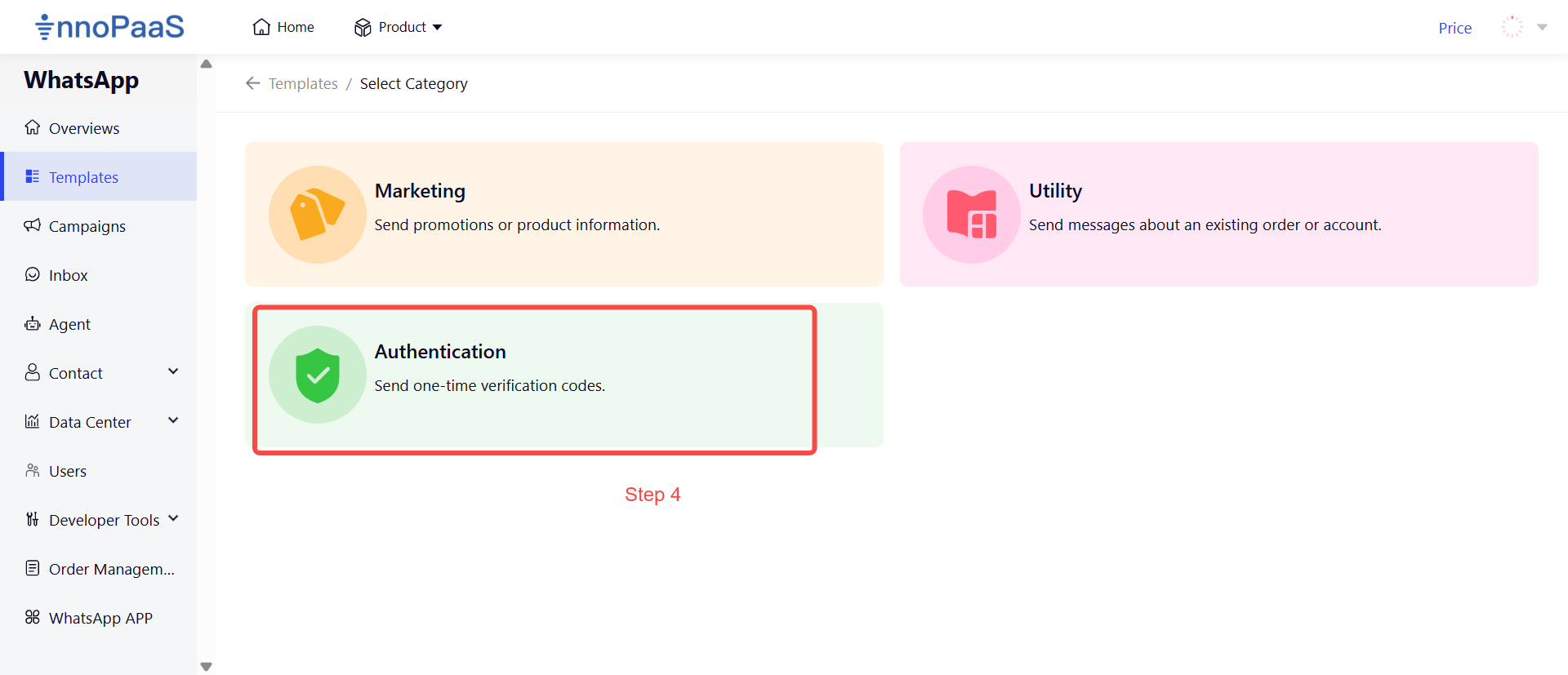
7.3.1 Standard Authentication (Copy code)
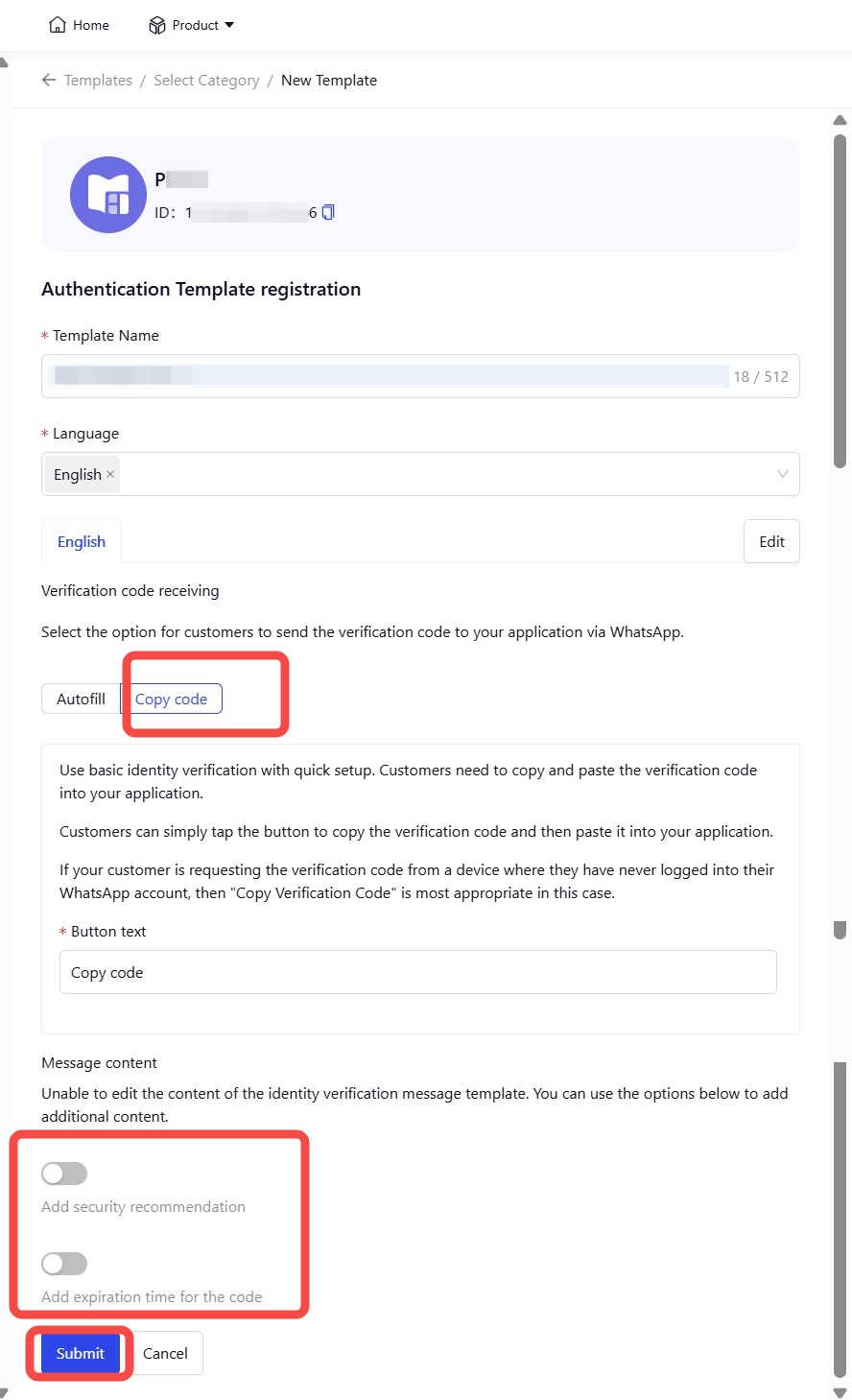
7.3.2 Autofill Authentication
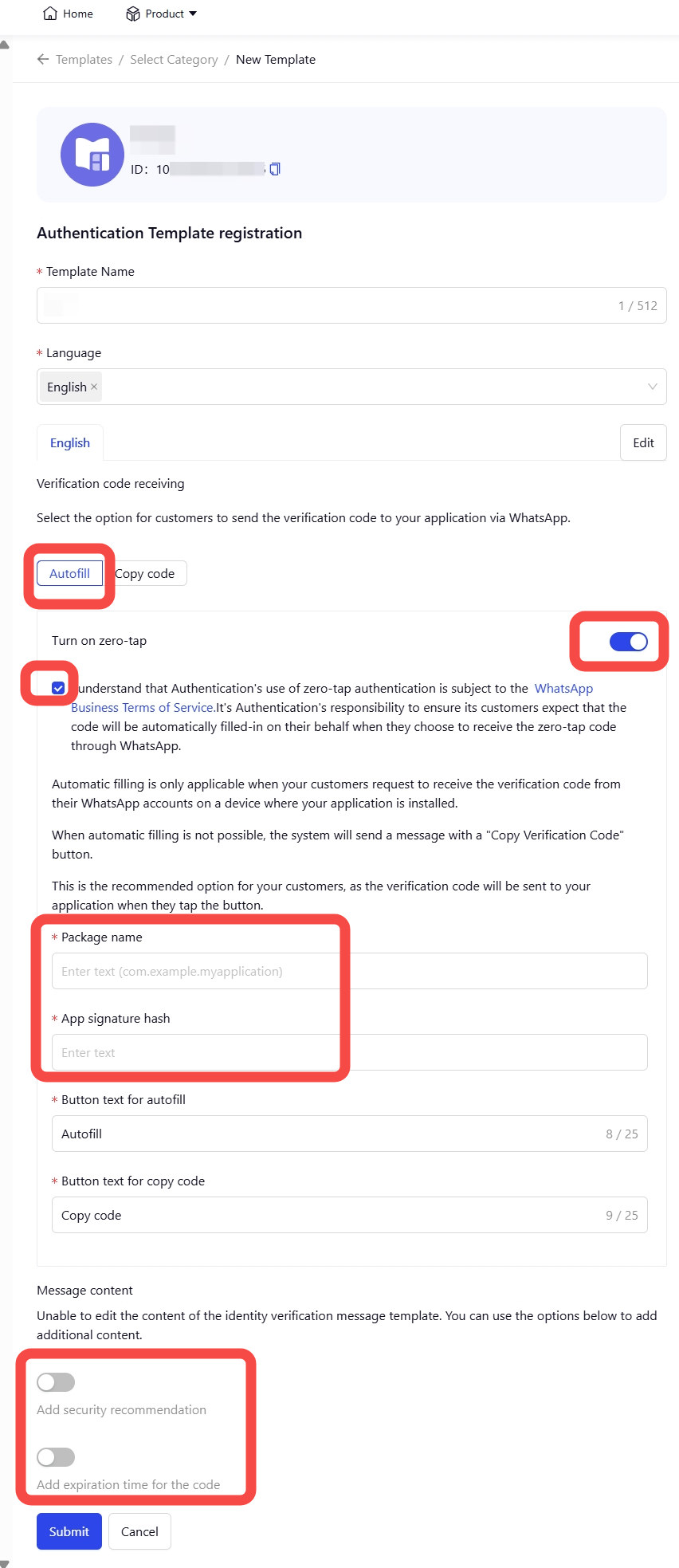
Updated 4 months ago