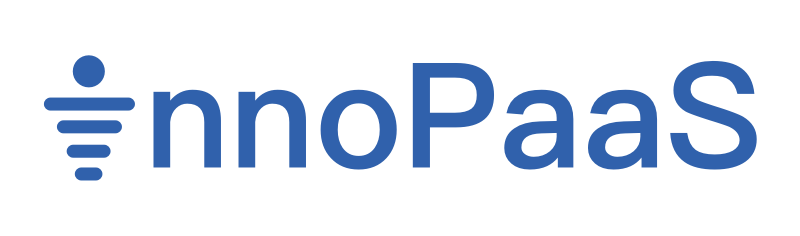WhatsApp Product Operation Manual
The User Guide for WhatsApp
Login
Login address:https://innopaas.com/
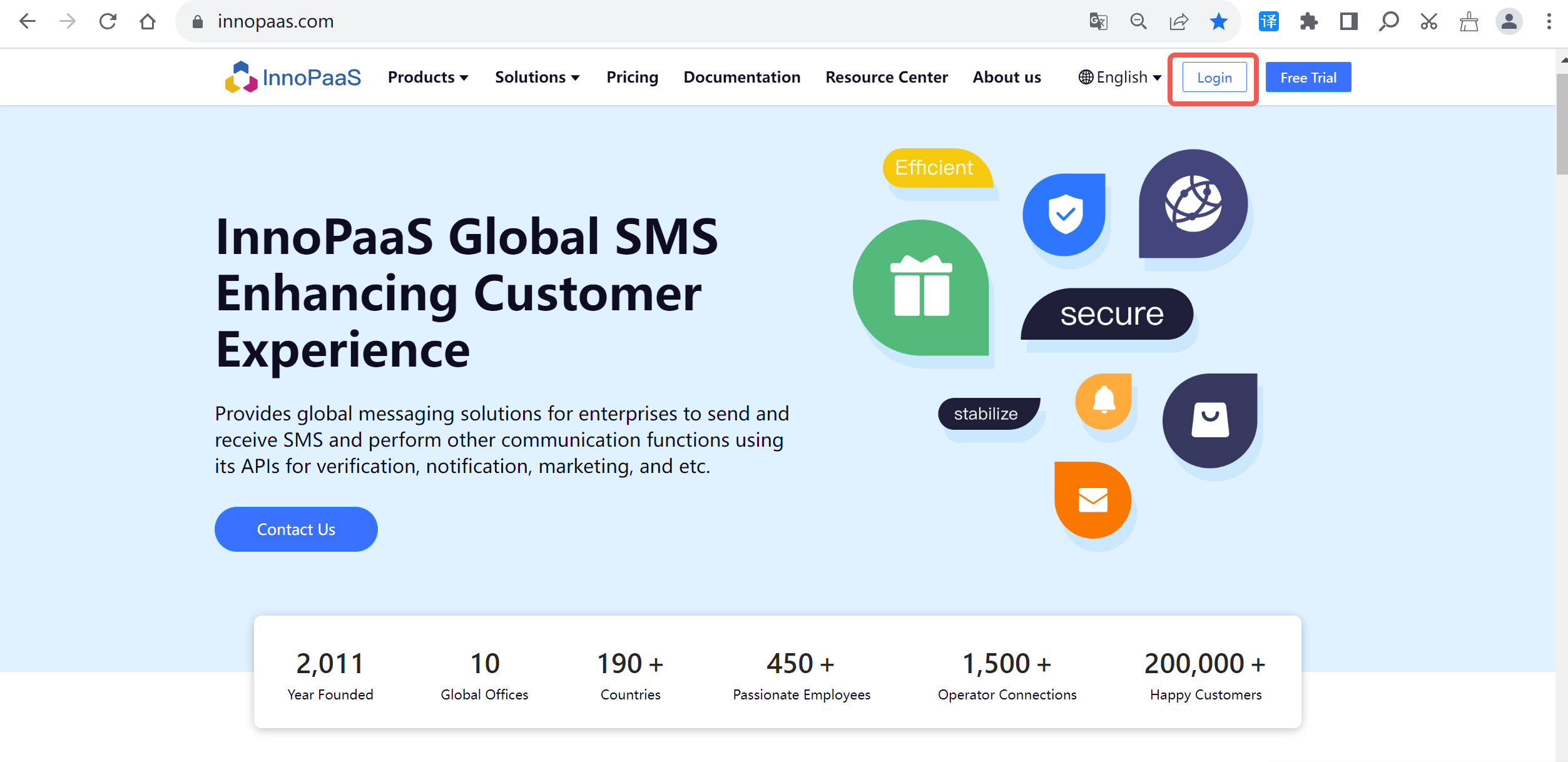
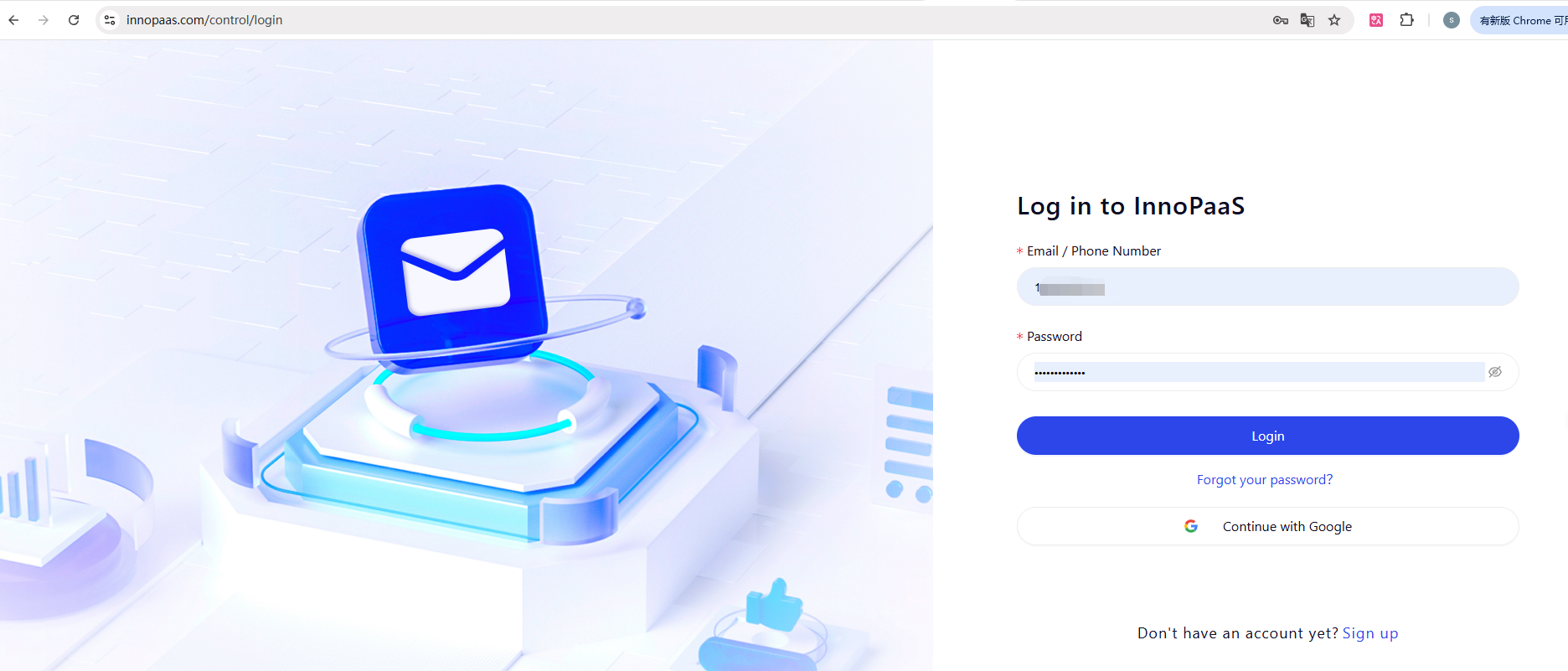
Click on 'Got it' to go to the next step.
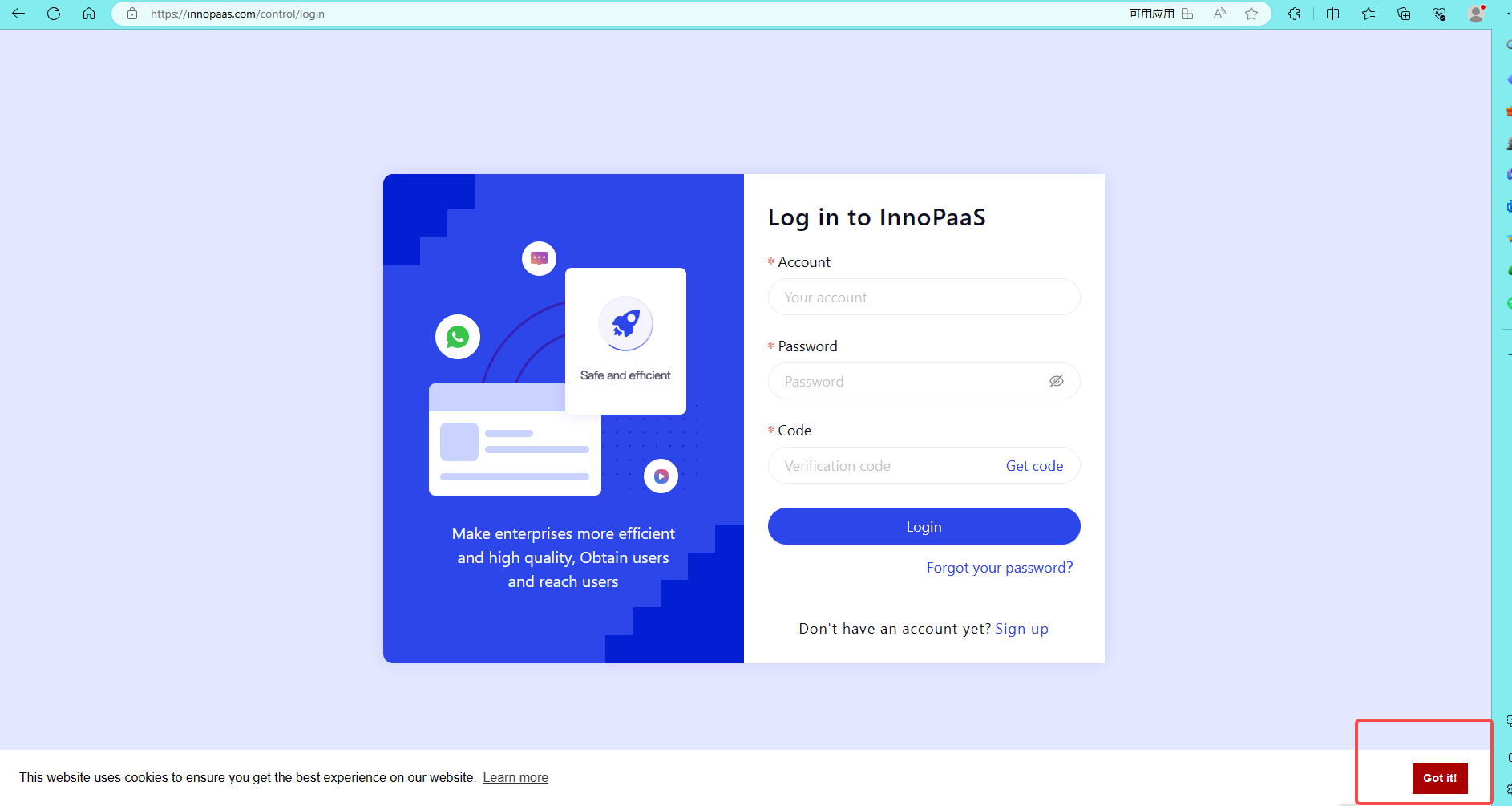
1. WhatsApp
If you are logging in for the first time, clicking on the overview will require activation first.
WhatsApp products, you can send marketing, notifications, authentication, you can use Campaigns, Inbox and other features.
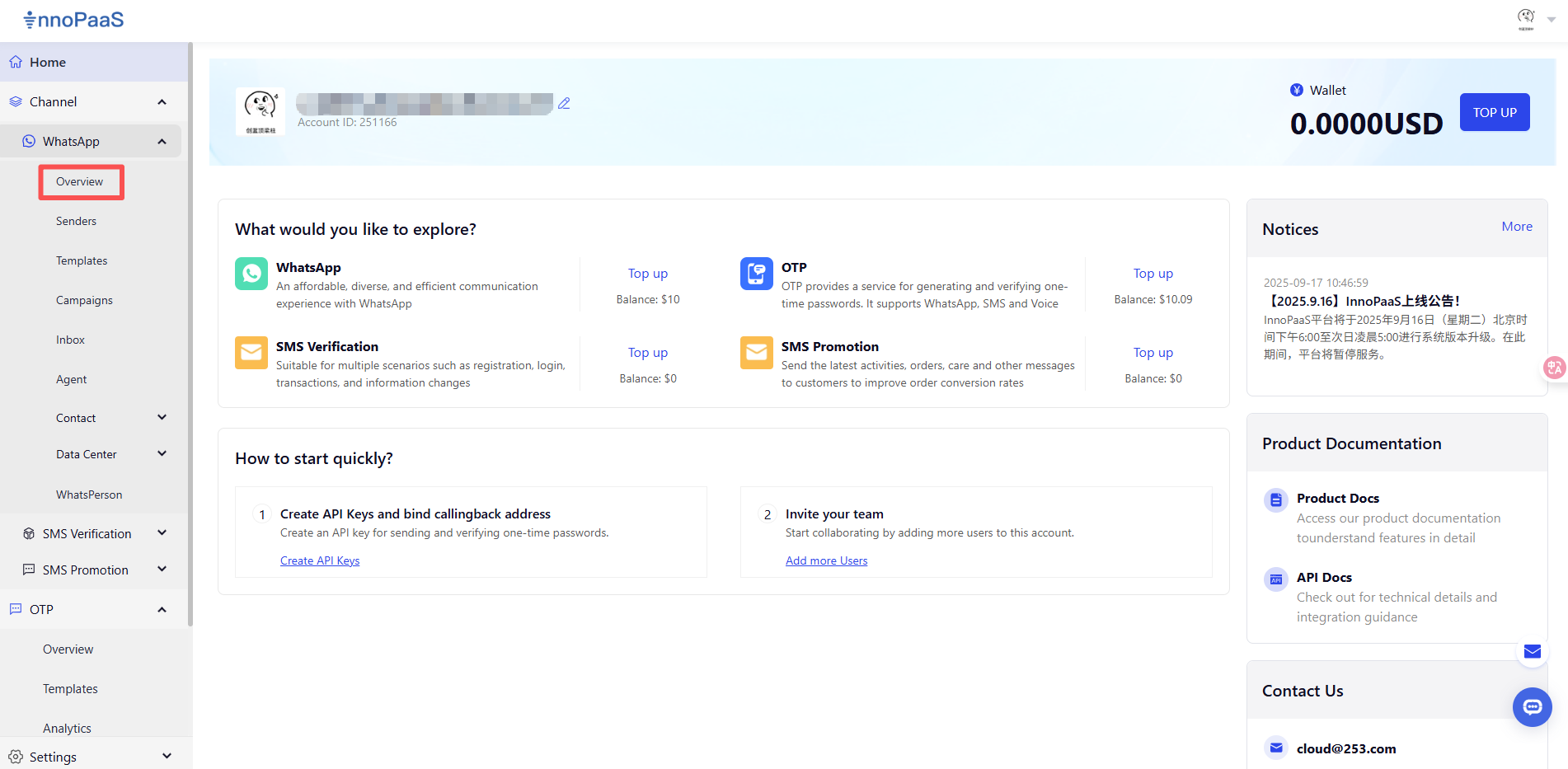
1.1 Register Sender
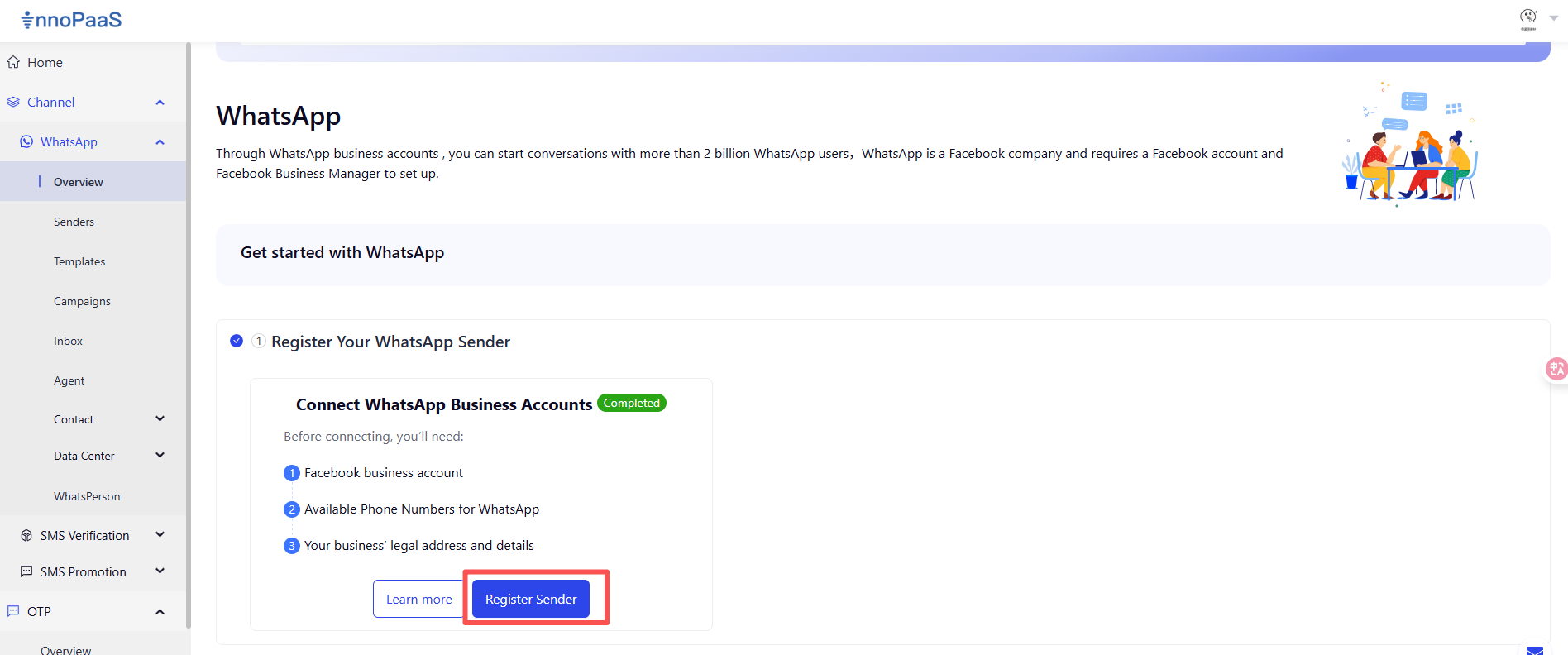
Click on “Register Sender” to start the waba registration process.
Check WABA ID and Sender
Check WABA IDs and Senders. You can also Register Sender here.
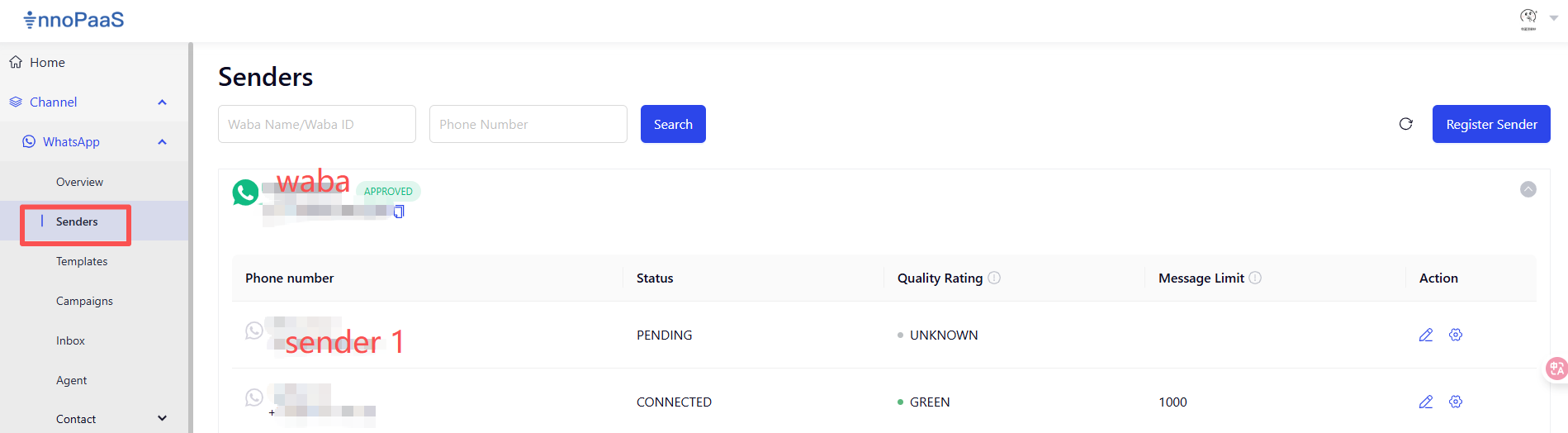
1.2 Developer Tools
Subdirectory API Keys of the Developer Tools directory
If you do not have an apikey, click the create APIKeys button to add one.
An apikey is added successfully, and the page list displays the information about the apikey.
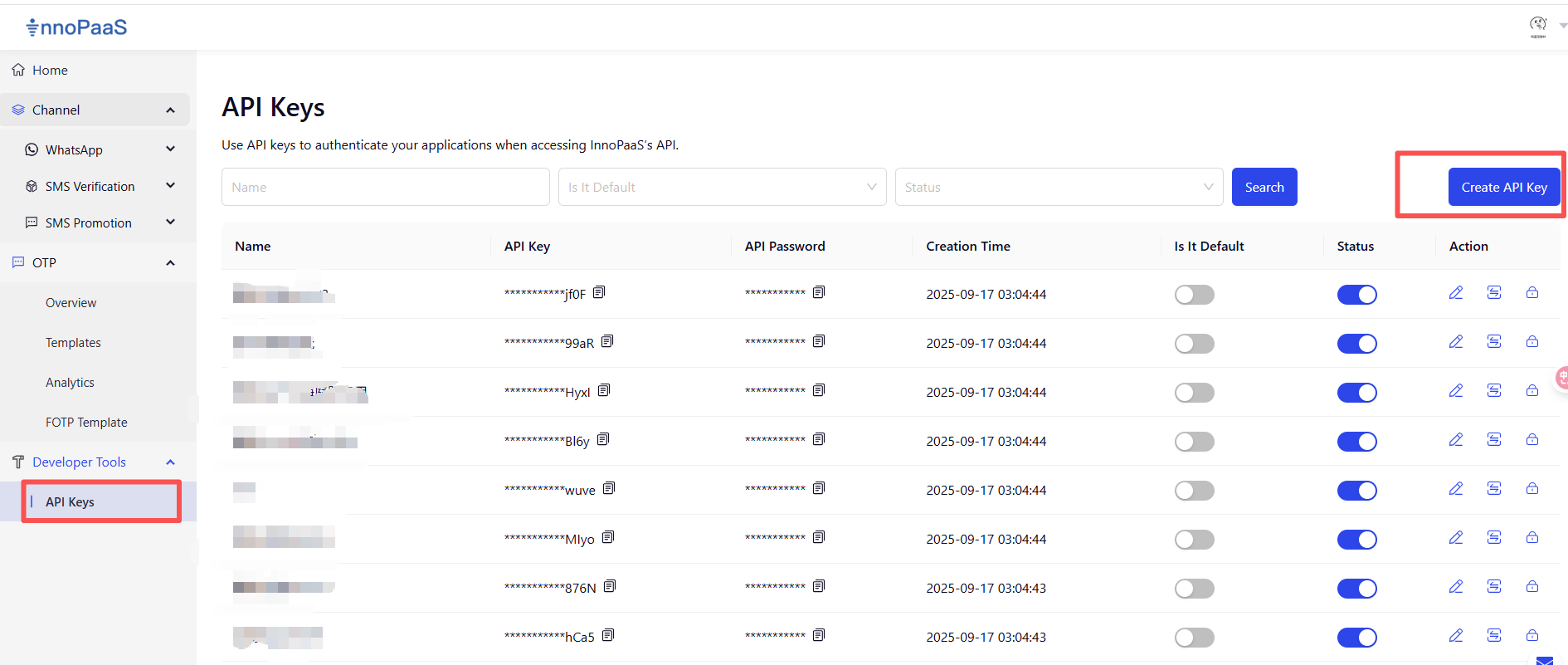
Add an IP address to the whitelist.
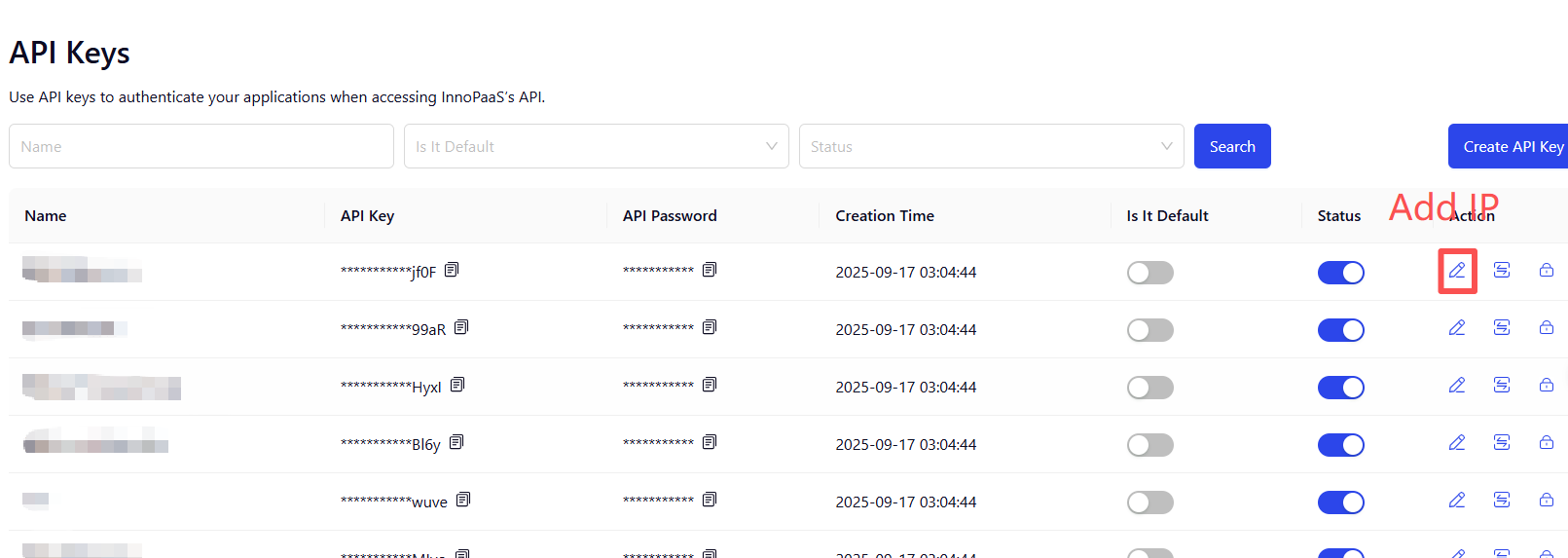
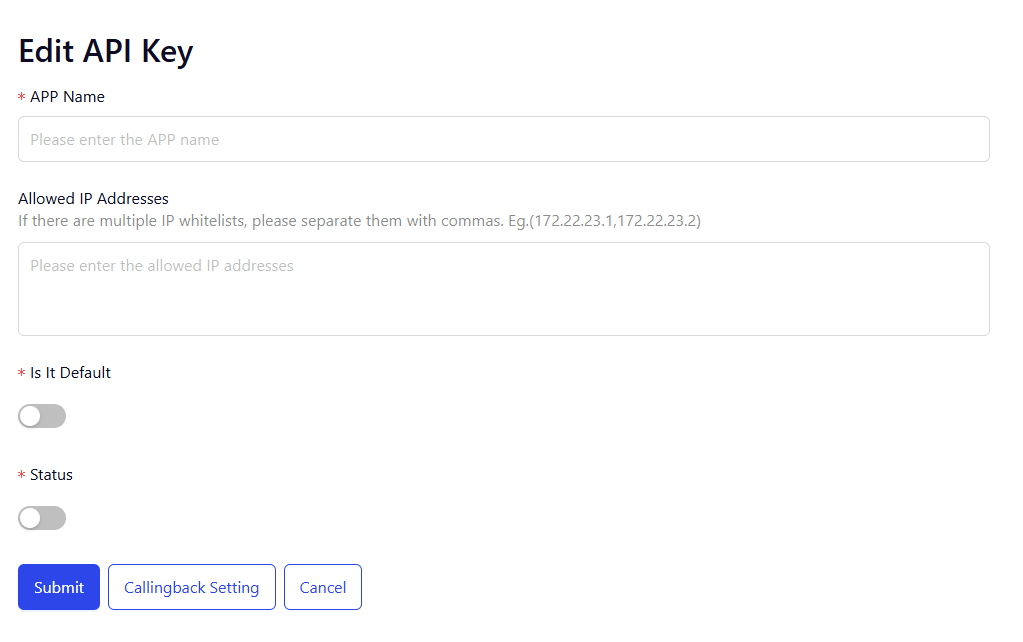
Callback Setting
Configure the callback address for status information.
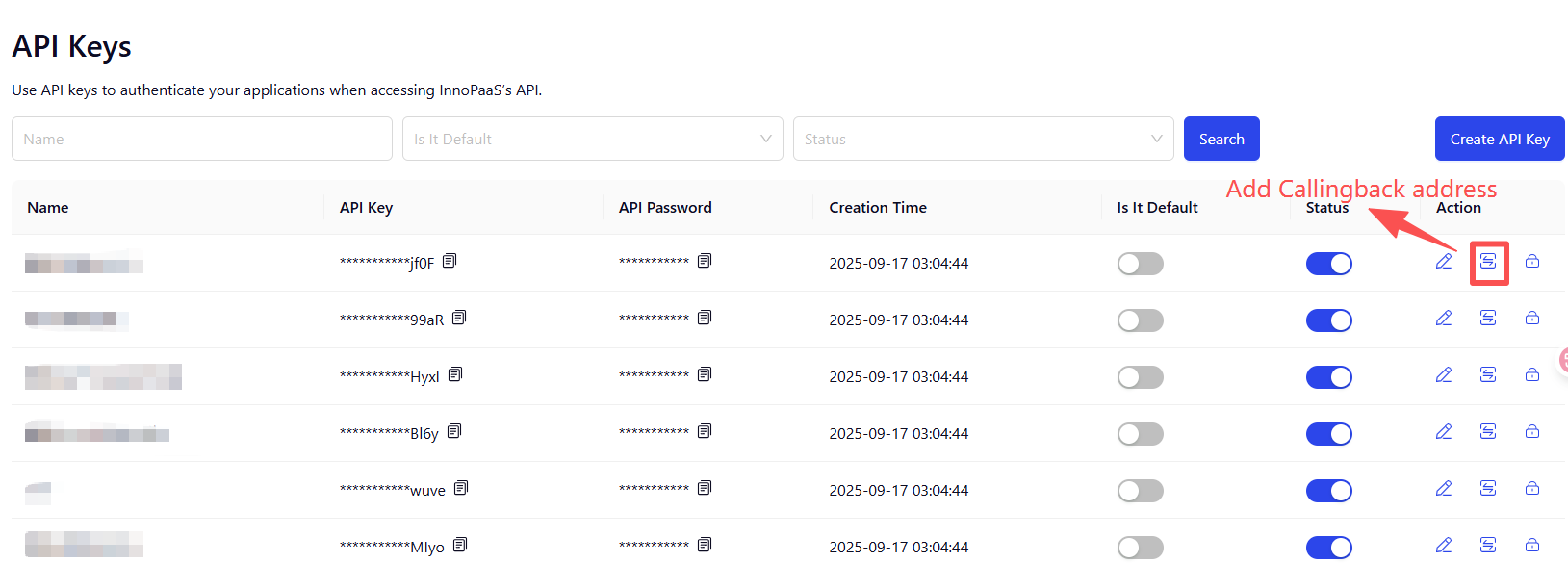
Click [Add] to select Whatsapp and configure the callback address for this product.
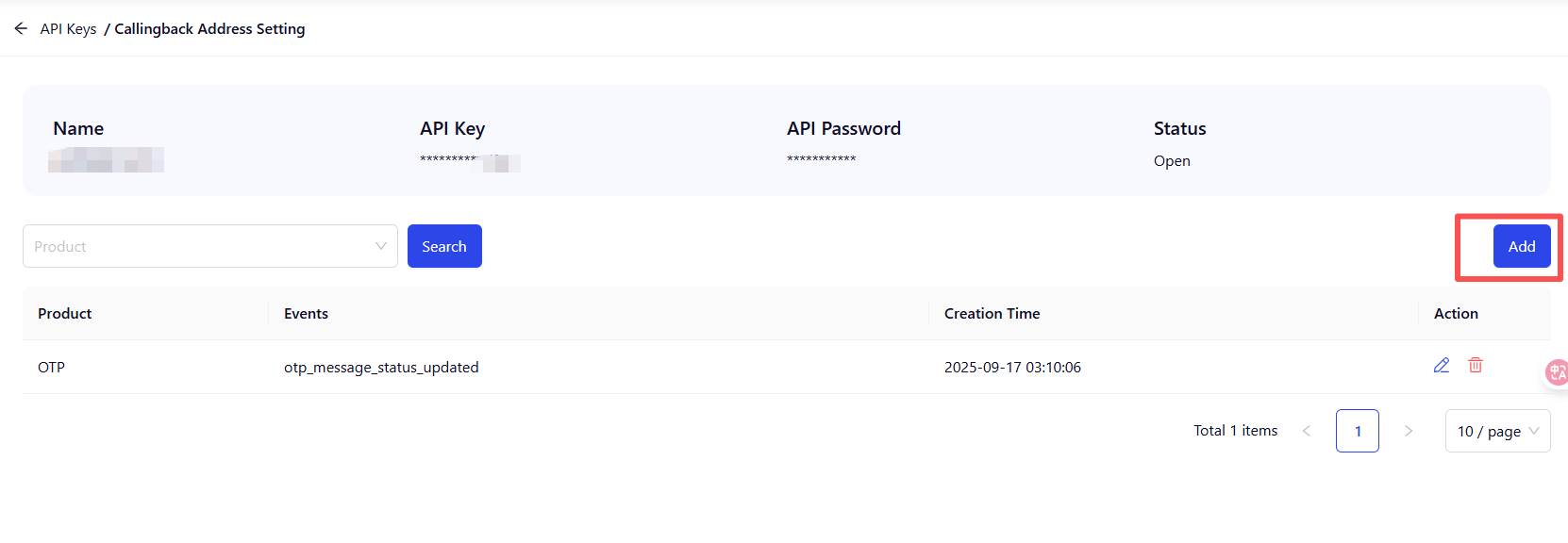
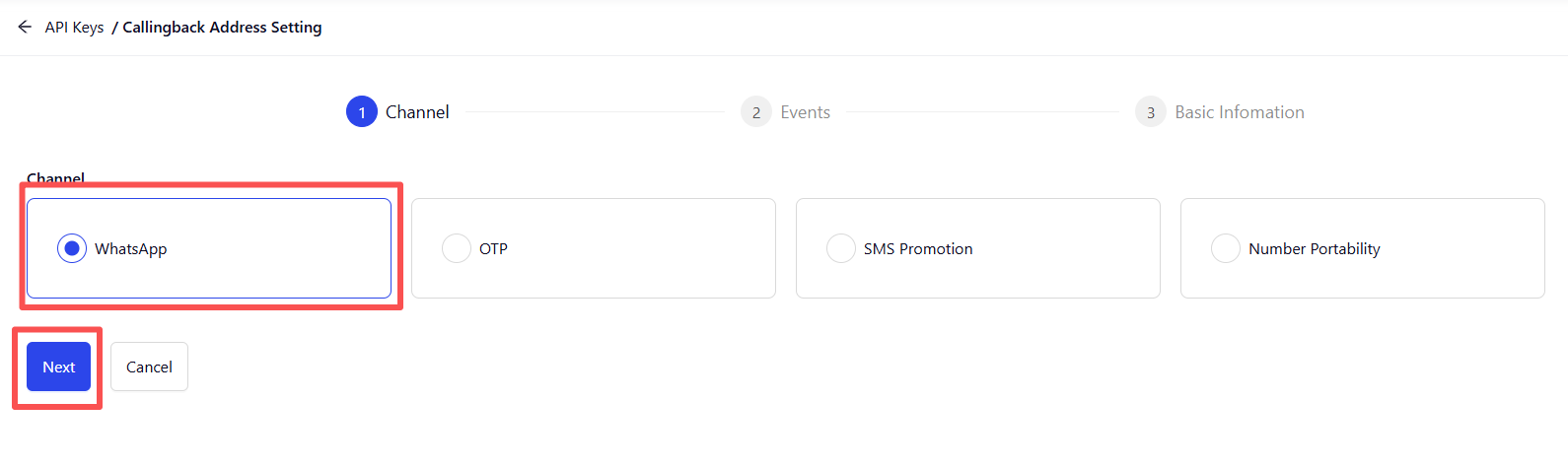
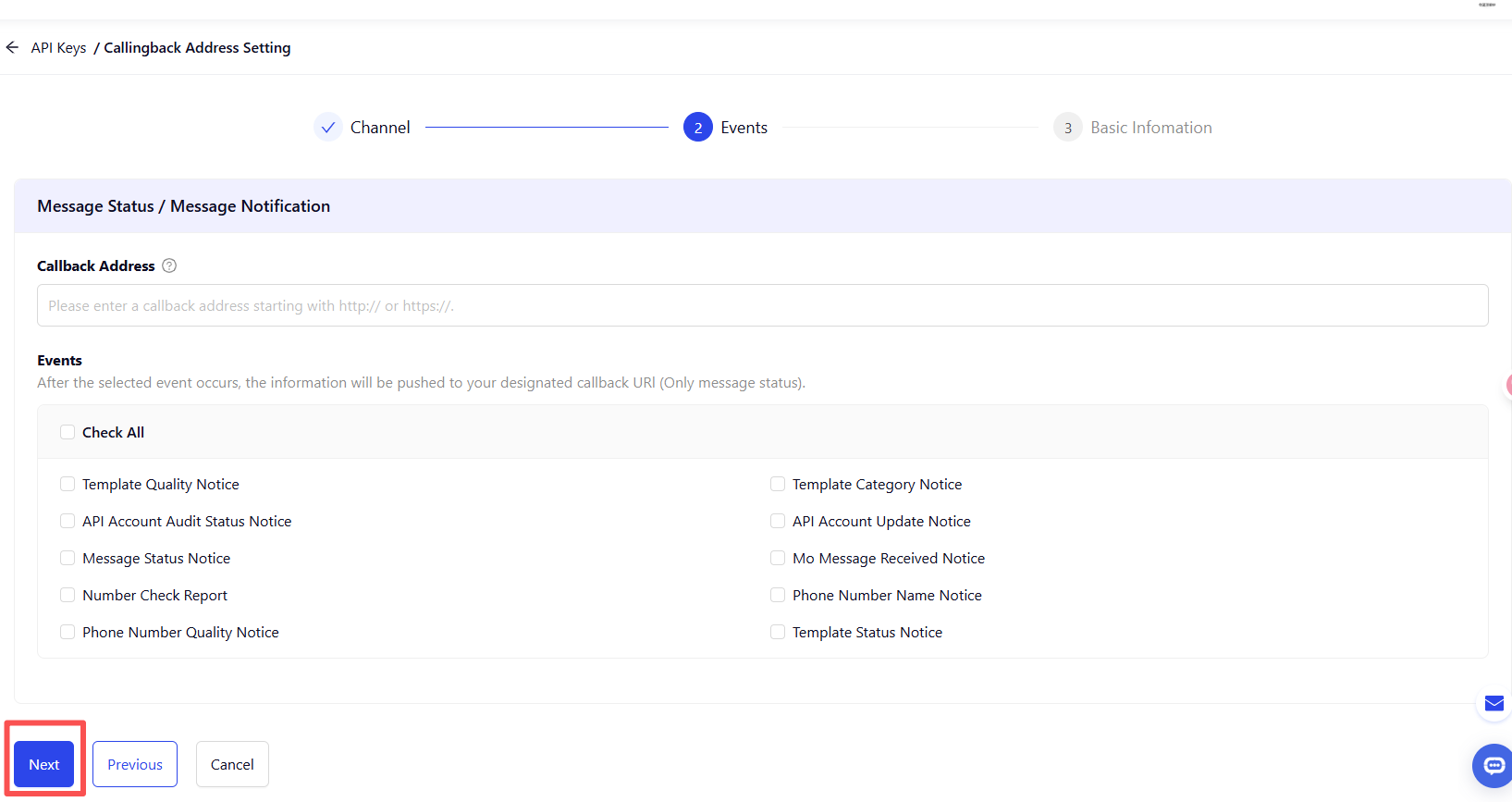
After filling in the basic information, click the [Submit] button to complete the creation of the callingback address.
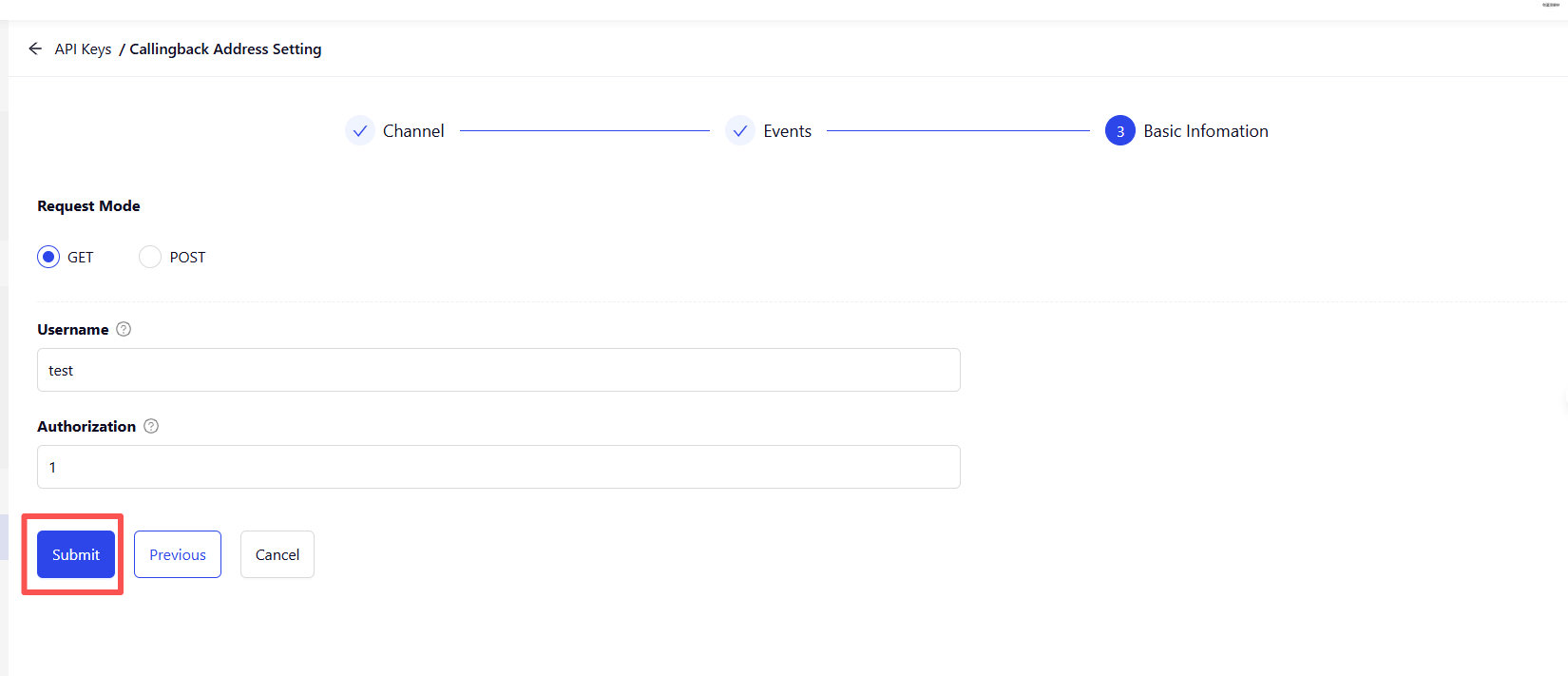
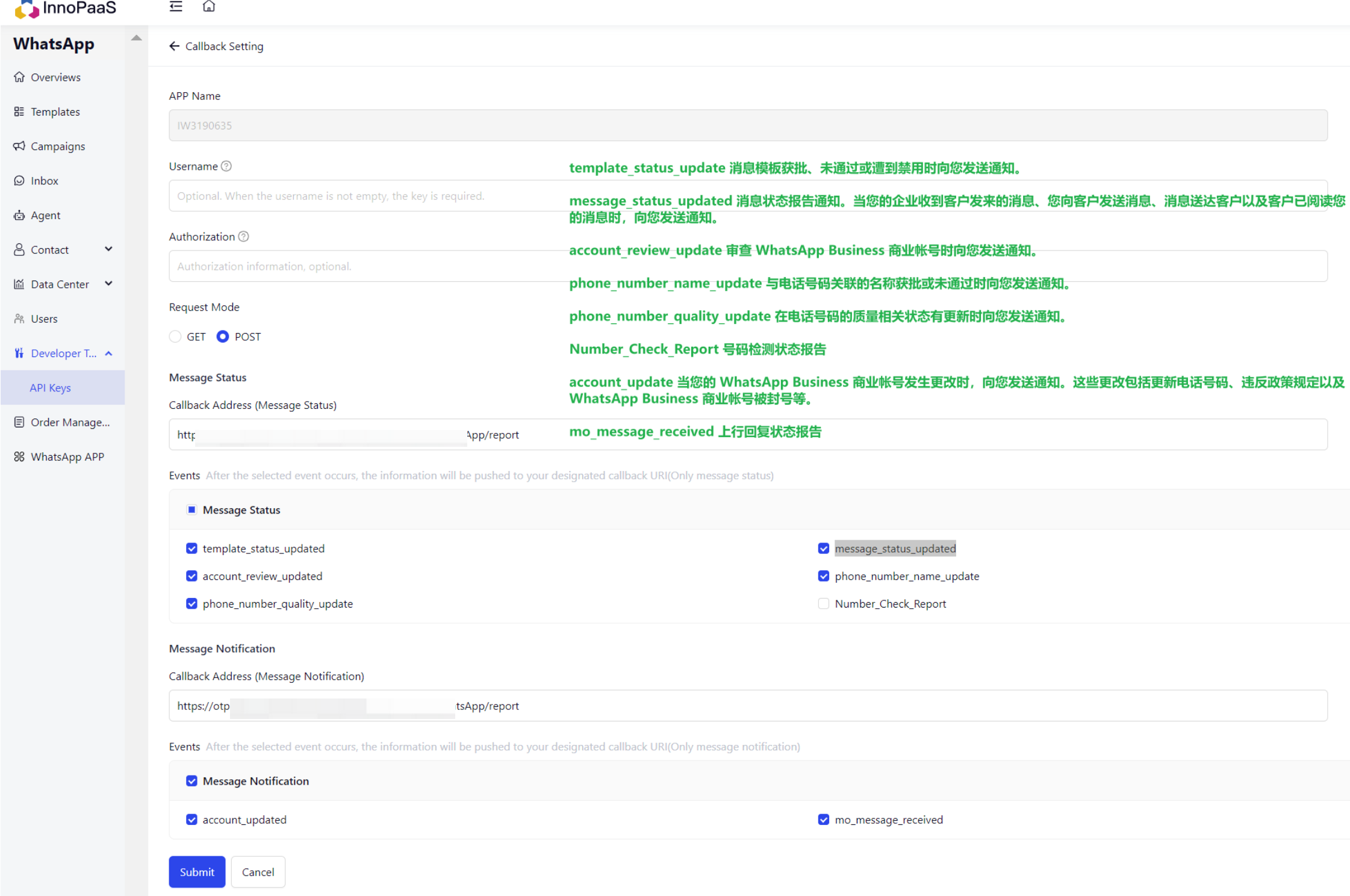
Token
After each reacquisition of the token, the old token becomes invalid.
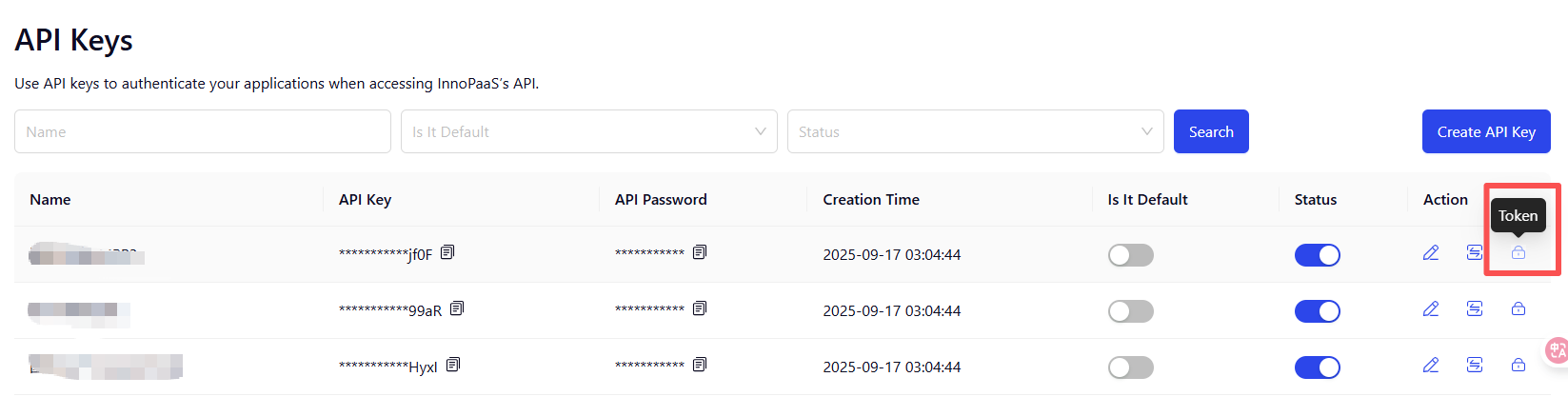
Select the expiration time and click the 'Generate pass token' button to generate a new token.
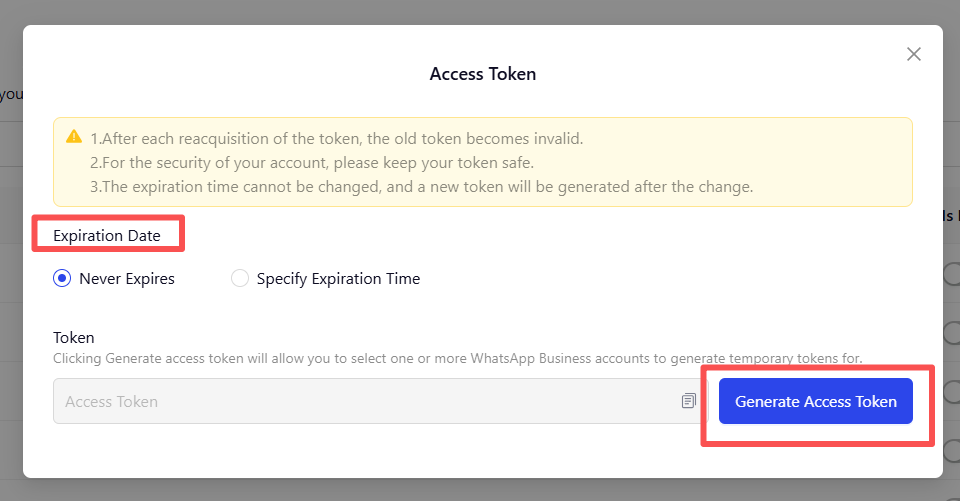
1.3 Templates
choose WhatsApp business, click the "+New templates" button to add new a template.
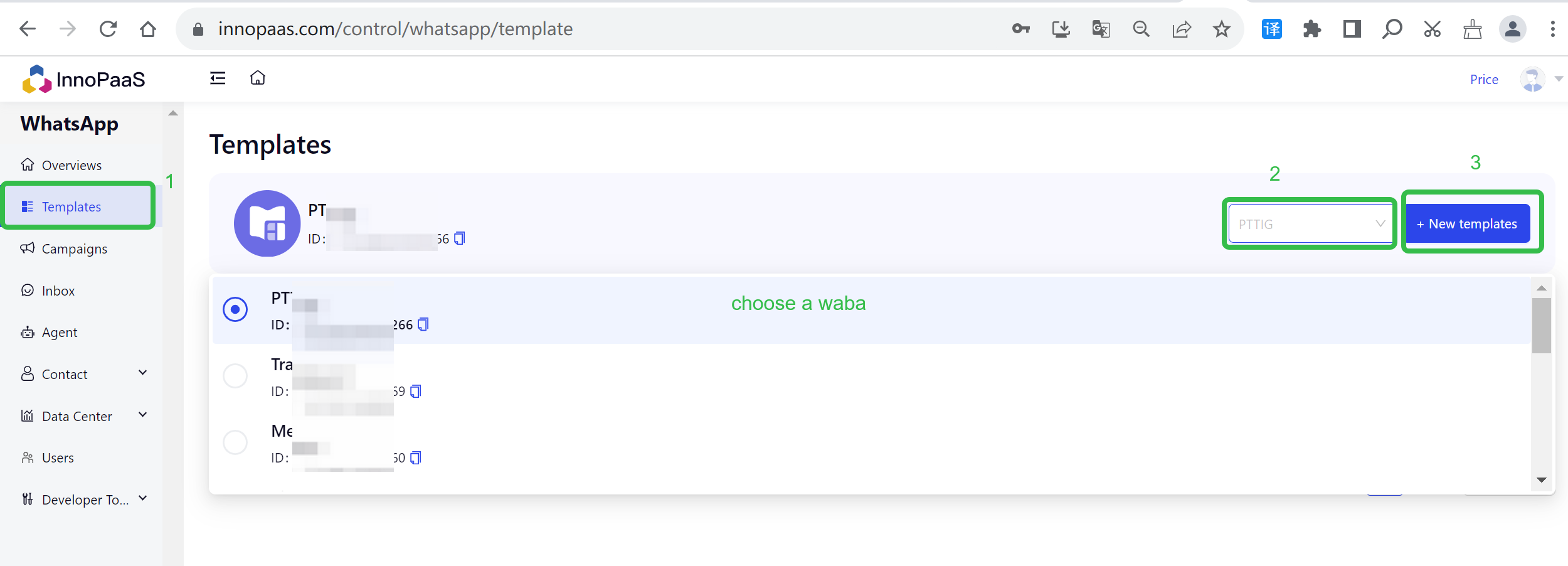
There are three types of templates, please select the template type you want to add.
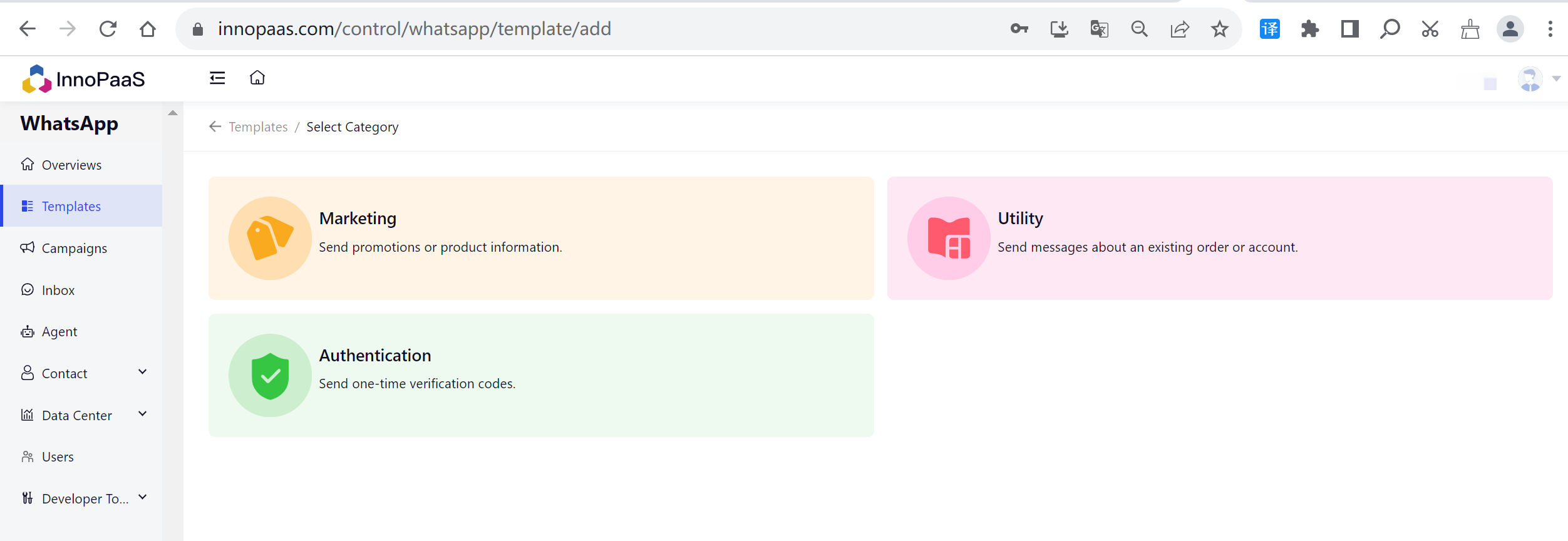
Three types of authentication:
For example to create a authentication template.Three types of authentication
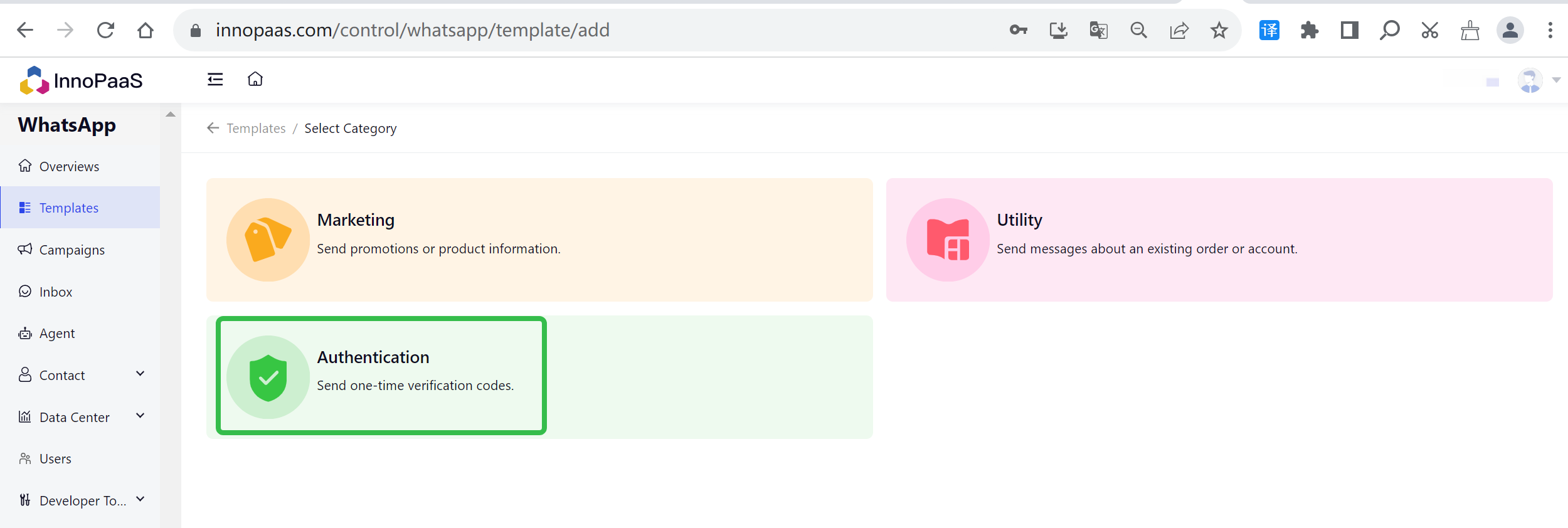
Template Name : The name only supports lowercase a~z , 0-9, and underscoree(_)
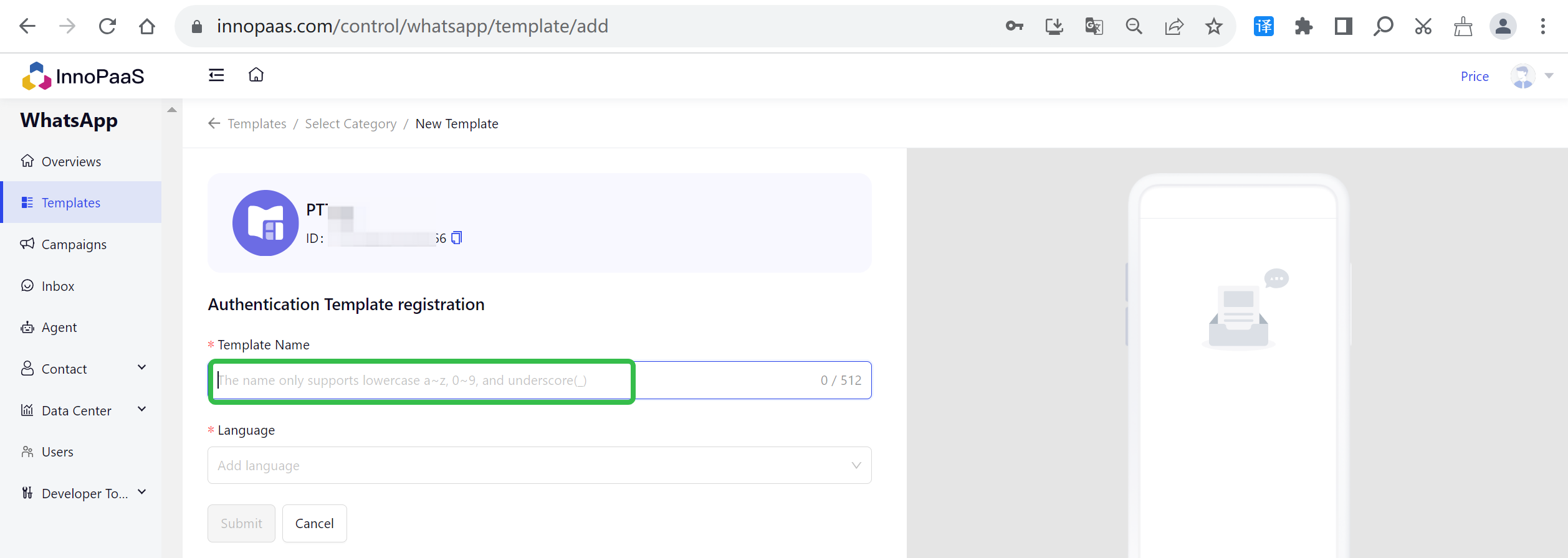
1.Zero-tap autofill
This is recommended as the easiest option for your customers. Zero-tap will automatically send code without requiring your customer to tap a button. An autofill or copy code message will be sent if zero-tap and autofill aren’t possible.
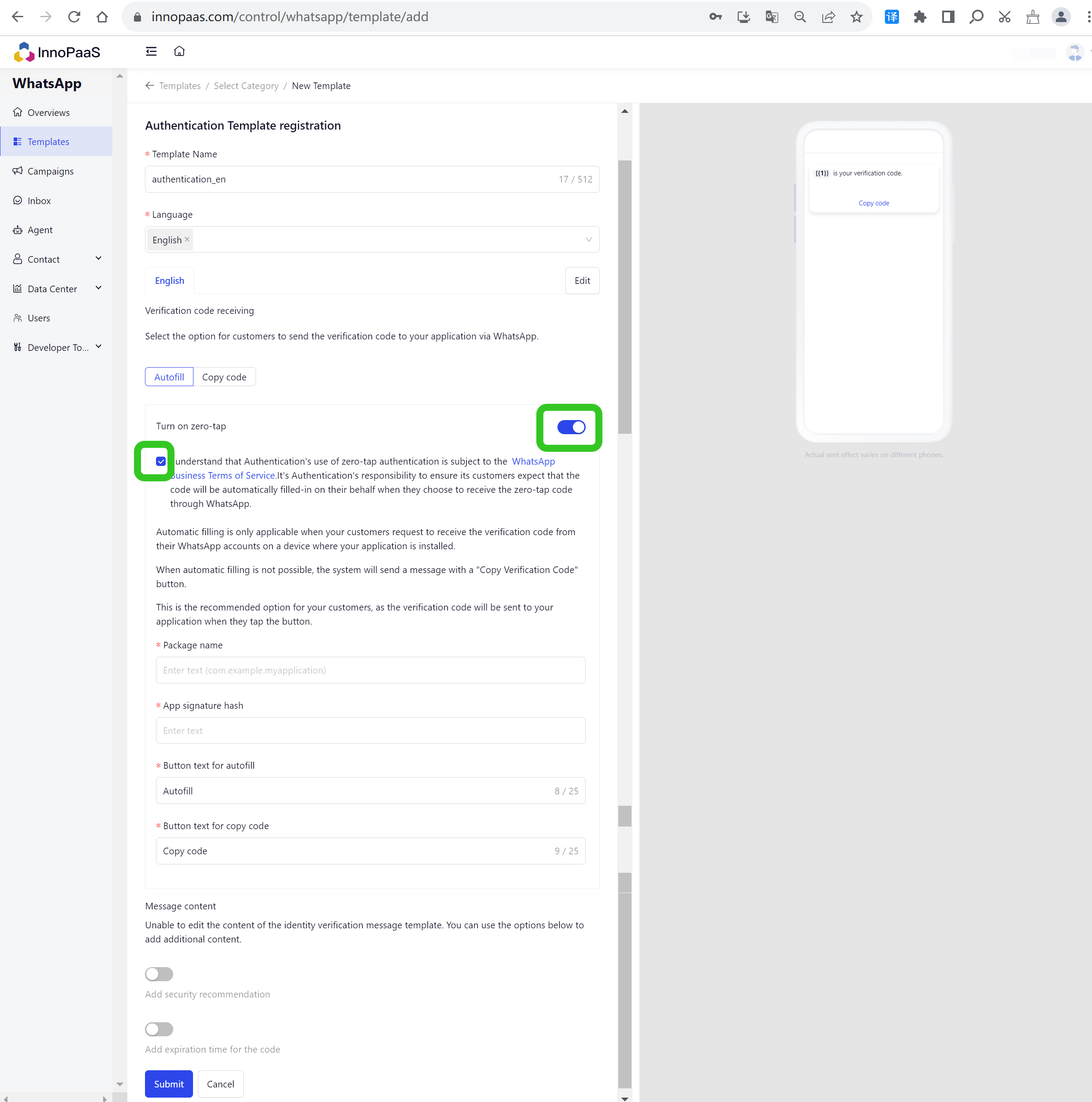
2.One-tap autofill
The code sends to your app when customers tap the button. A copy code message will be sent if autofill isn’t possible.
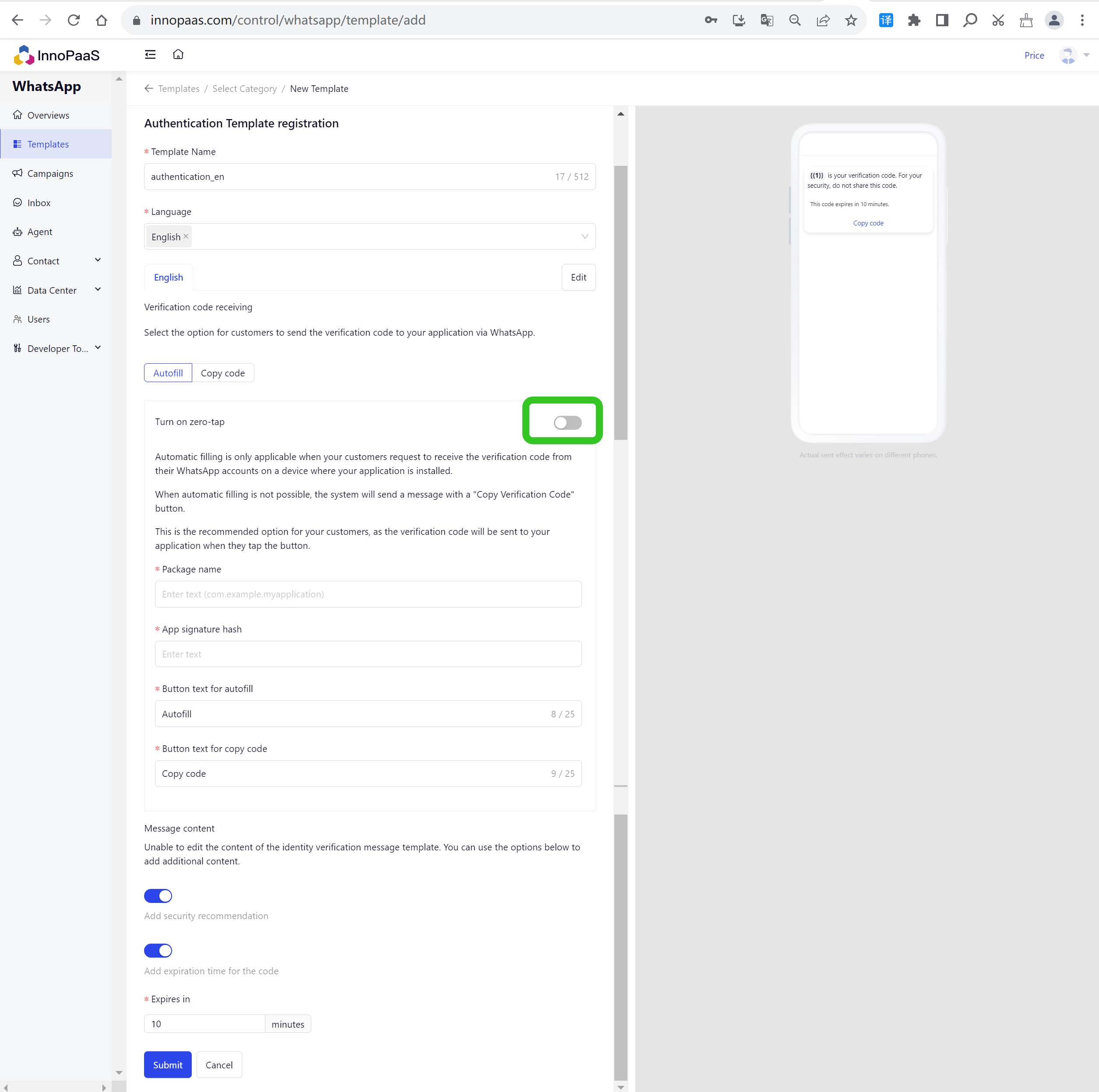
3.Copy code
Basic authentication with quick setup. Your customers copy and paste the code into your app.
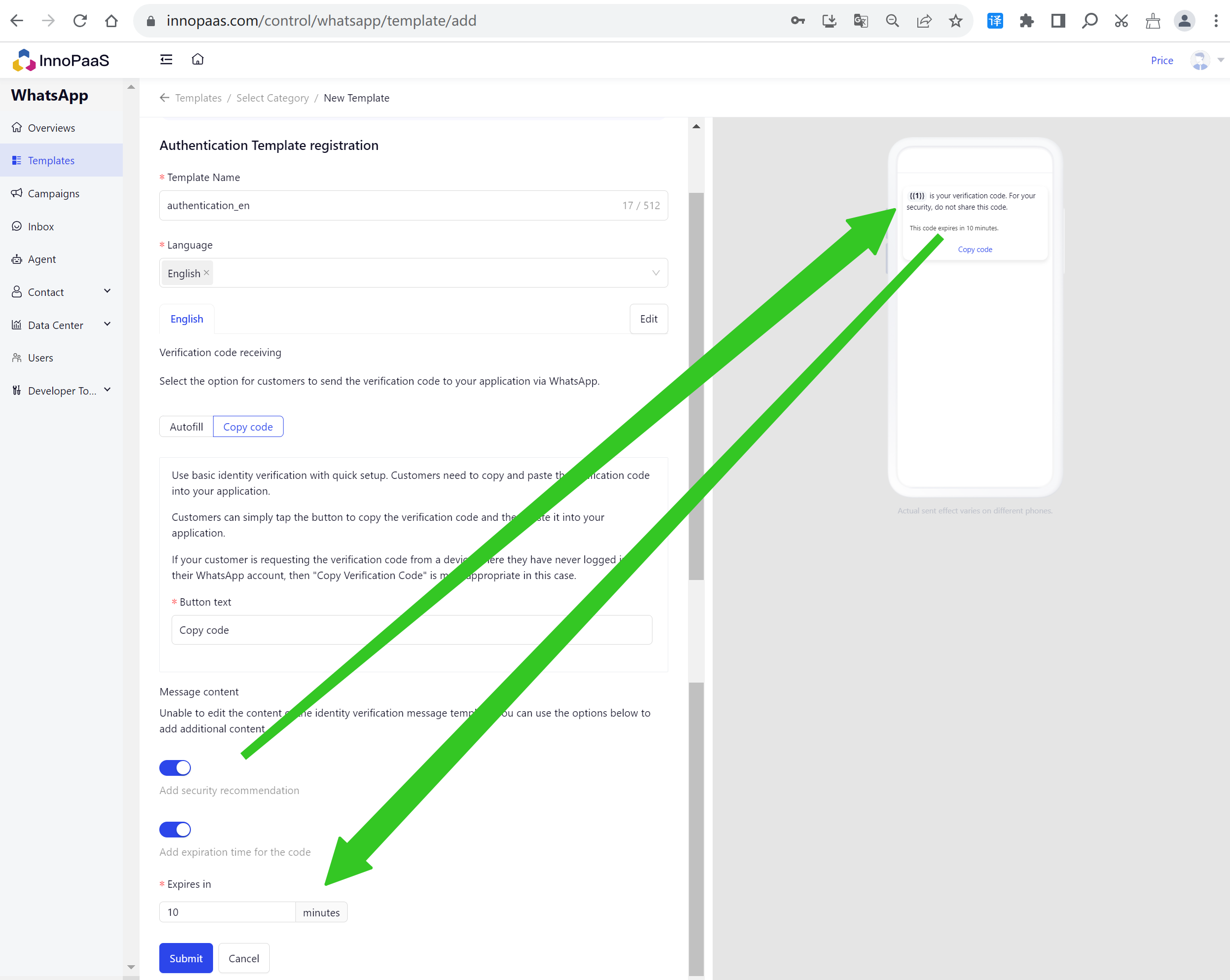
Flow:
What is WhatsApp Flows? WhatsApp Flows is a way to build structured interactions for business messaging. With Flows, businesses can define, configure, and customize messages with rich interactions that give customers more.
We supports the use of WhatsApp Flows when sending WhatsApp messages. This article will primarily introduce how to use WhatsApp Flows in InnoPaaS.
How to create WhatsApp Flows?
You can create flows in meta, and after successful creation, you can select these flows when creating marketing and Utility templates on InnoPaaS.
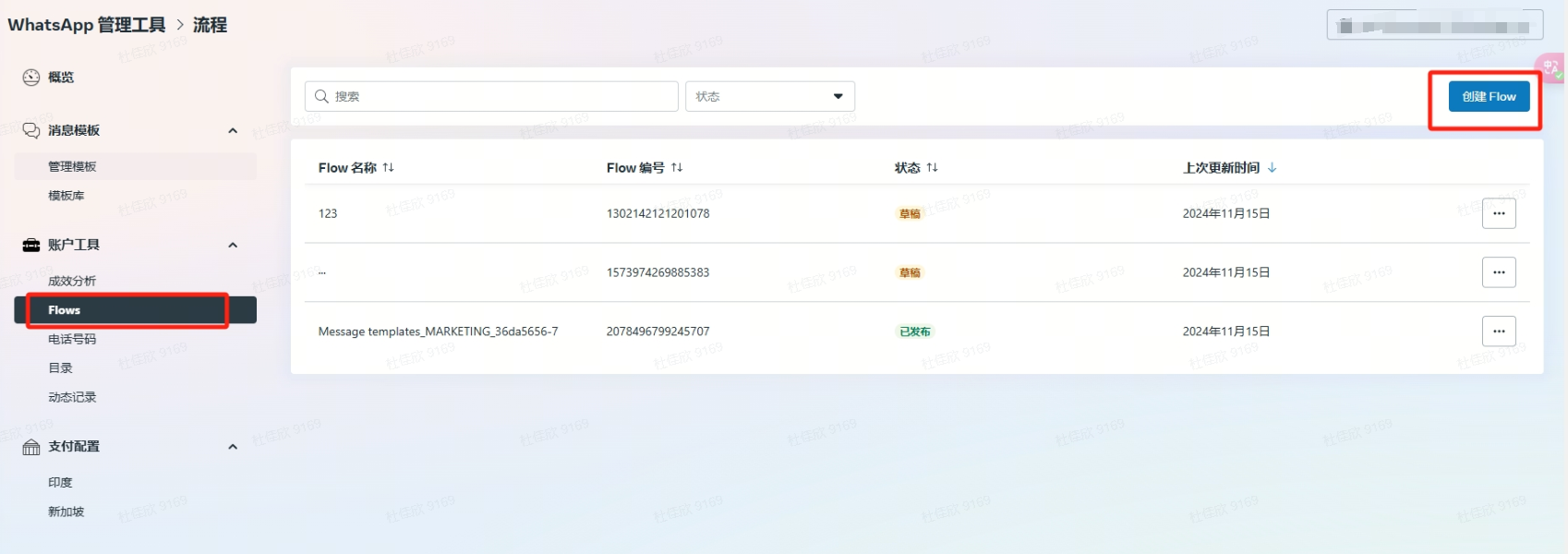
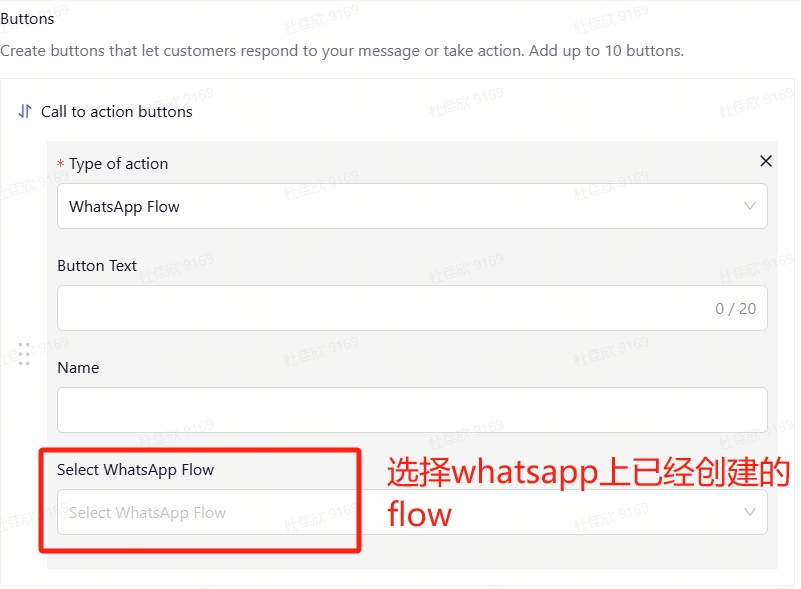
1.4 Campaigns
1.Campaigns List
Click the "+Create Campaign" button to create a new campaign.
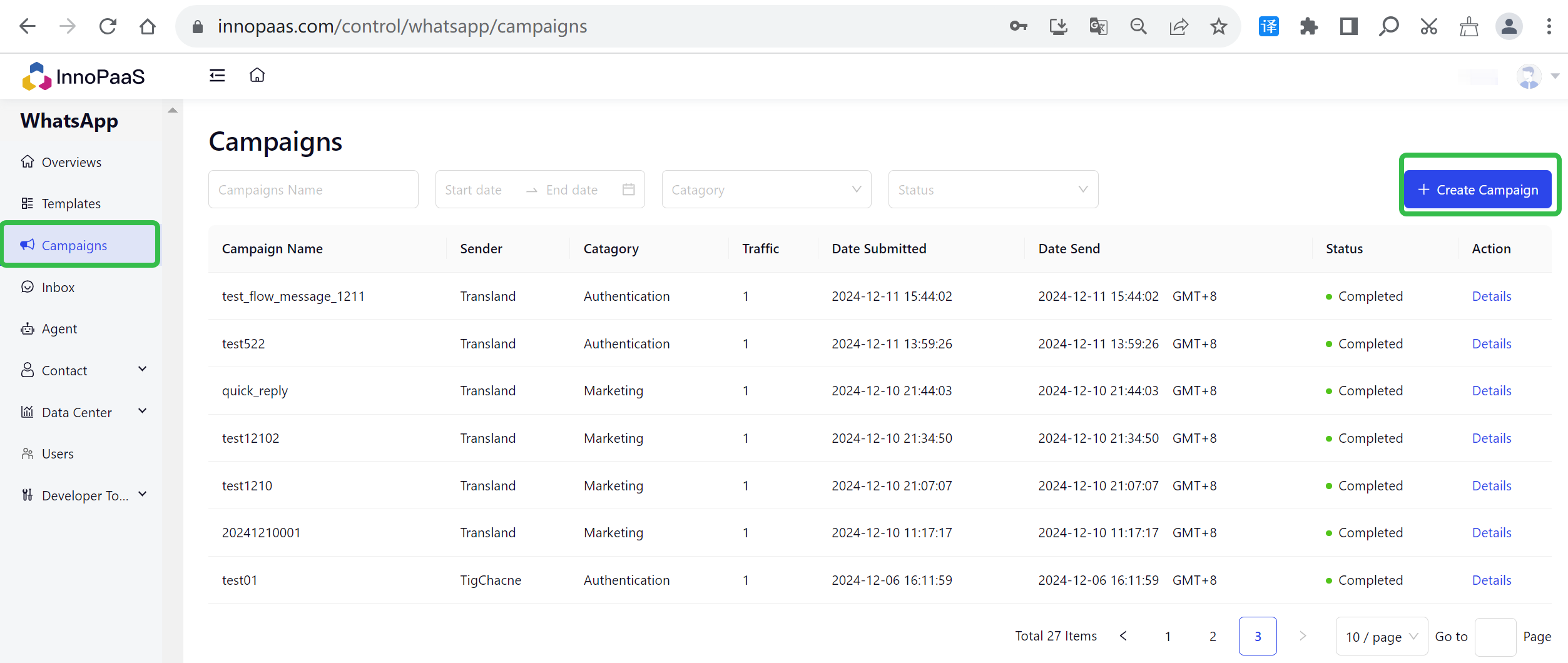
Fill in the details.
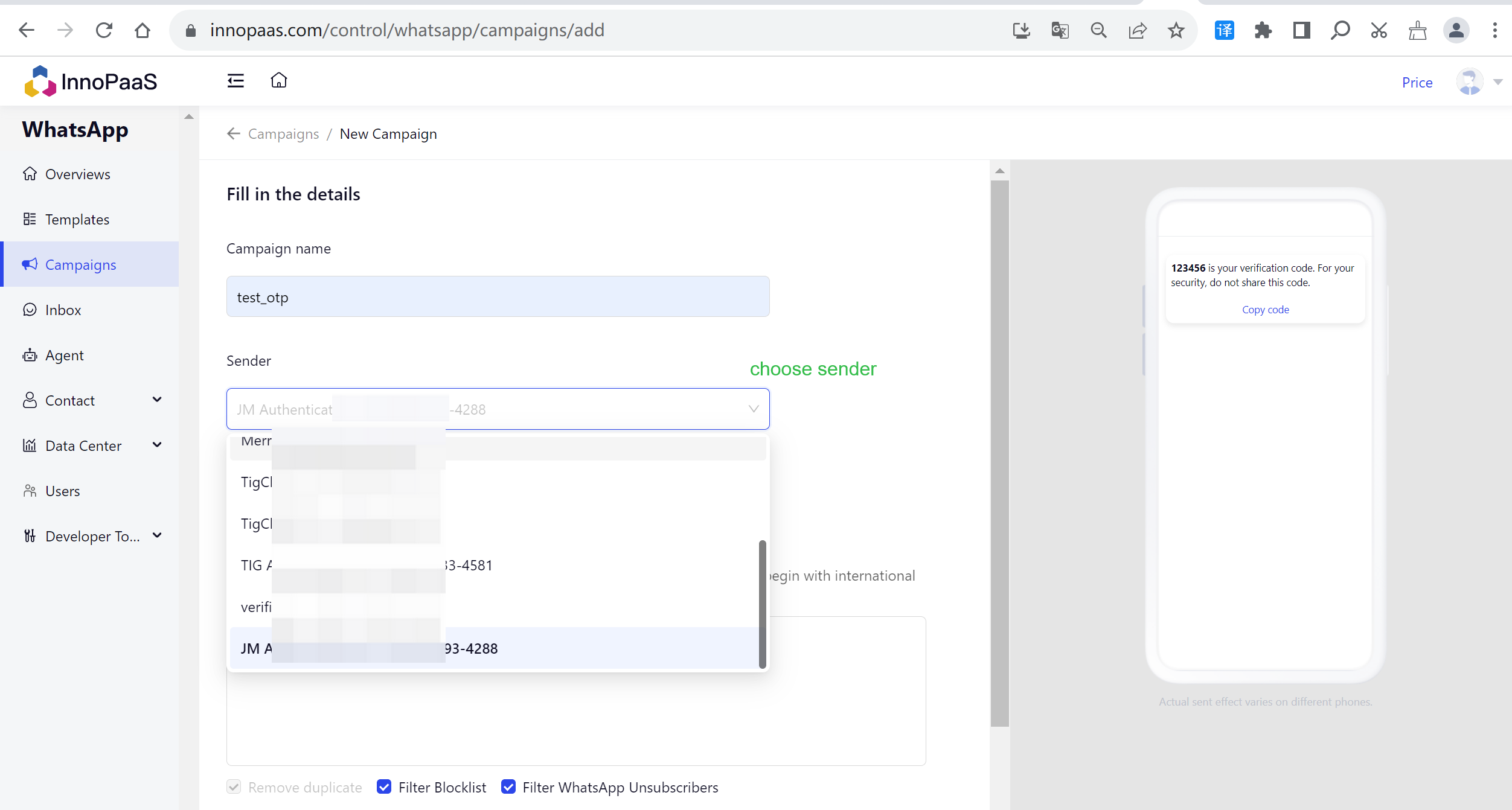
Supports three ways to add receipts: manually input, uploading files and selecting contact segments.

Select a template and fill in the template variables.

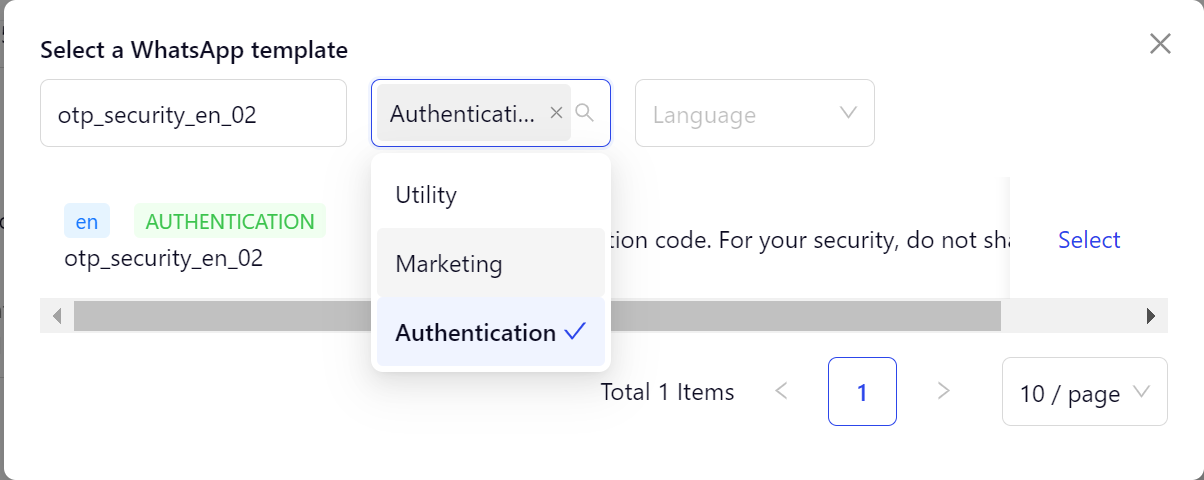
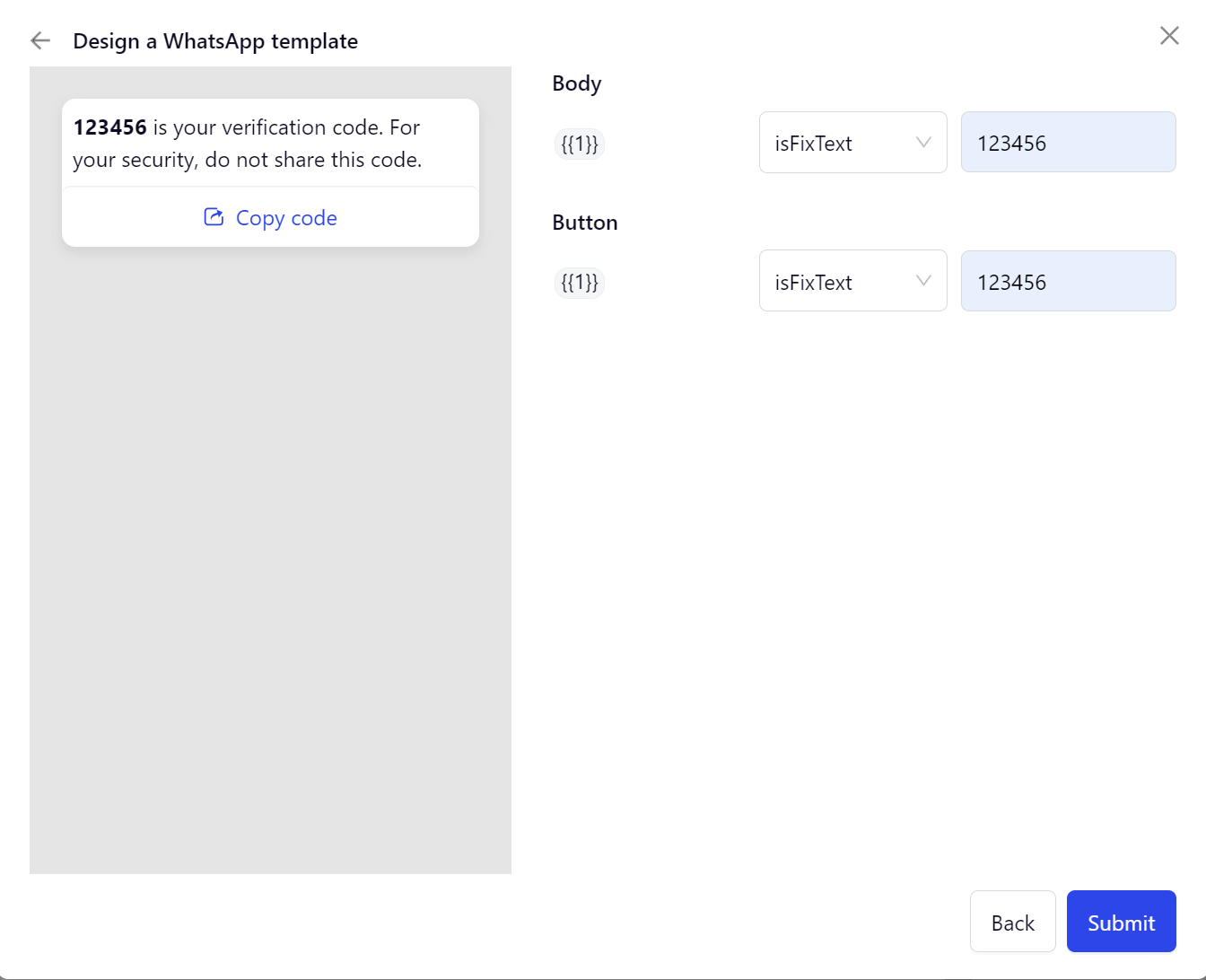
Schedule:Support directly and scheduled sending.

Click 'Next' to send preview.
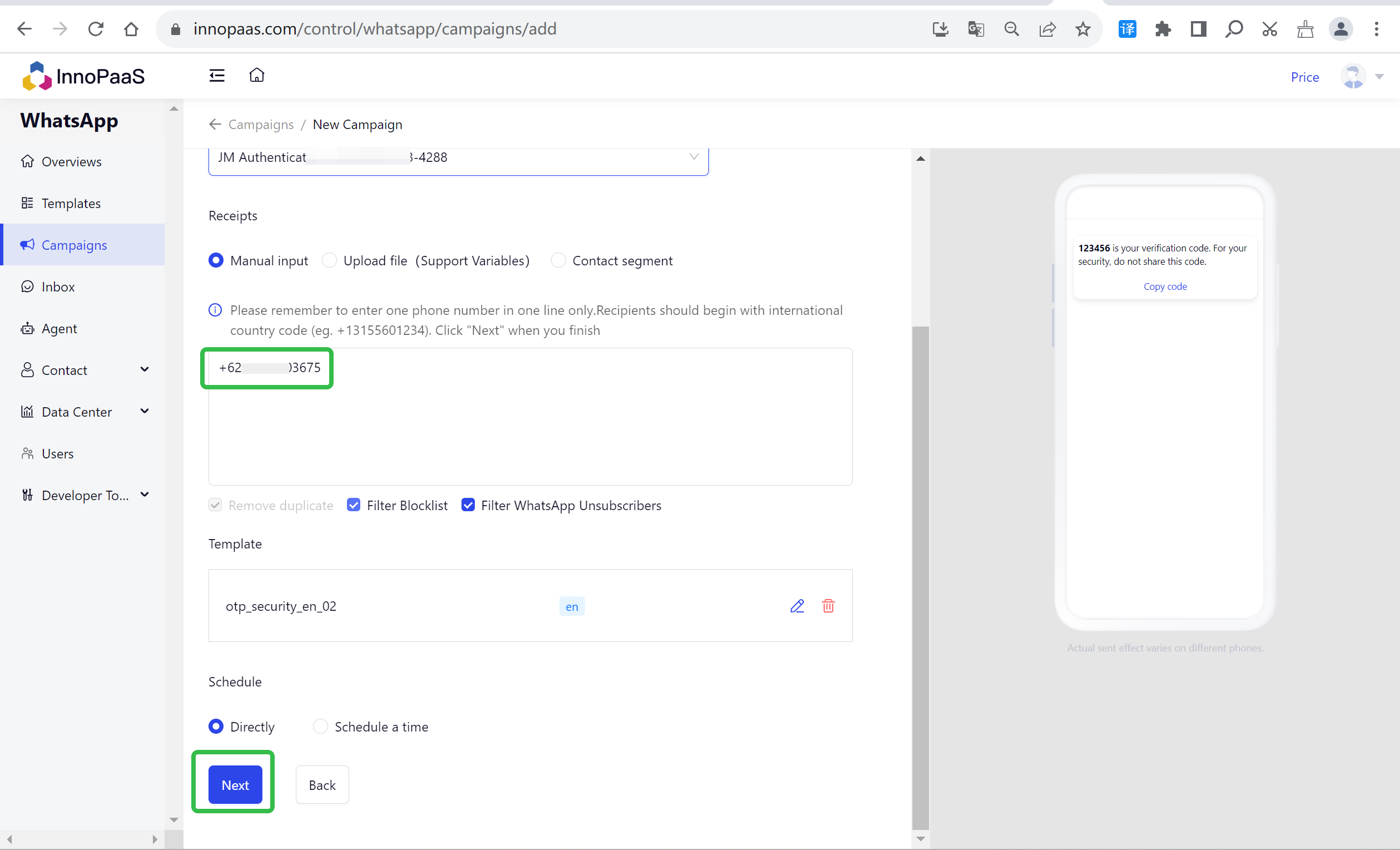
After clicking the 'submit' button, wait to send.
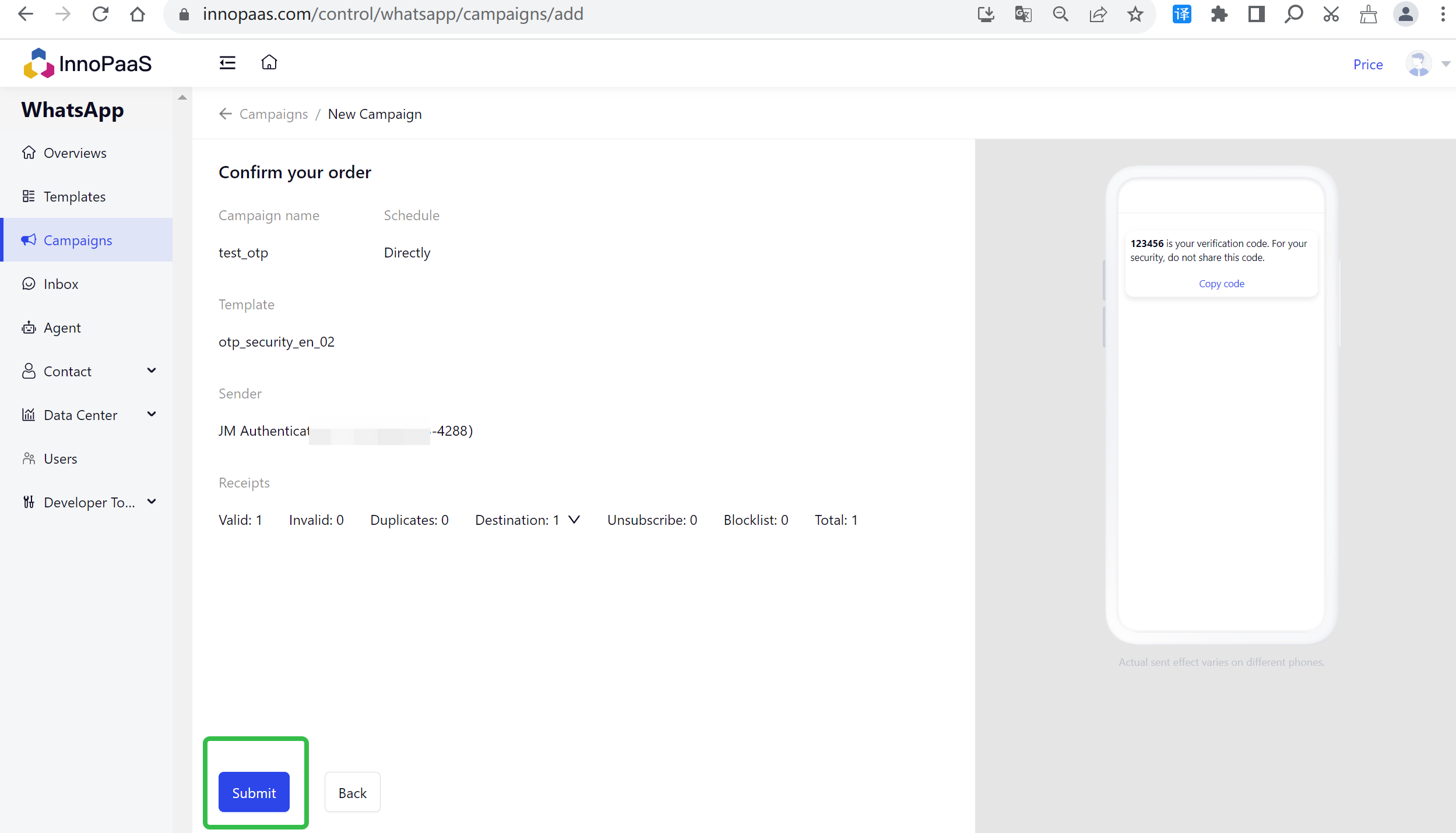
2.Campaigns Details
Clicking "Details" allows you to view the details of this batch of message sends, as well as specific data analysis.

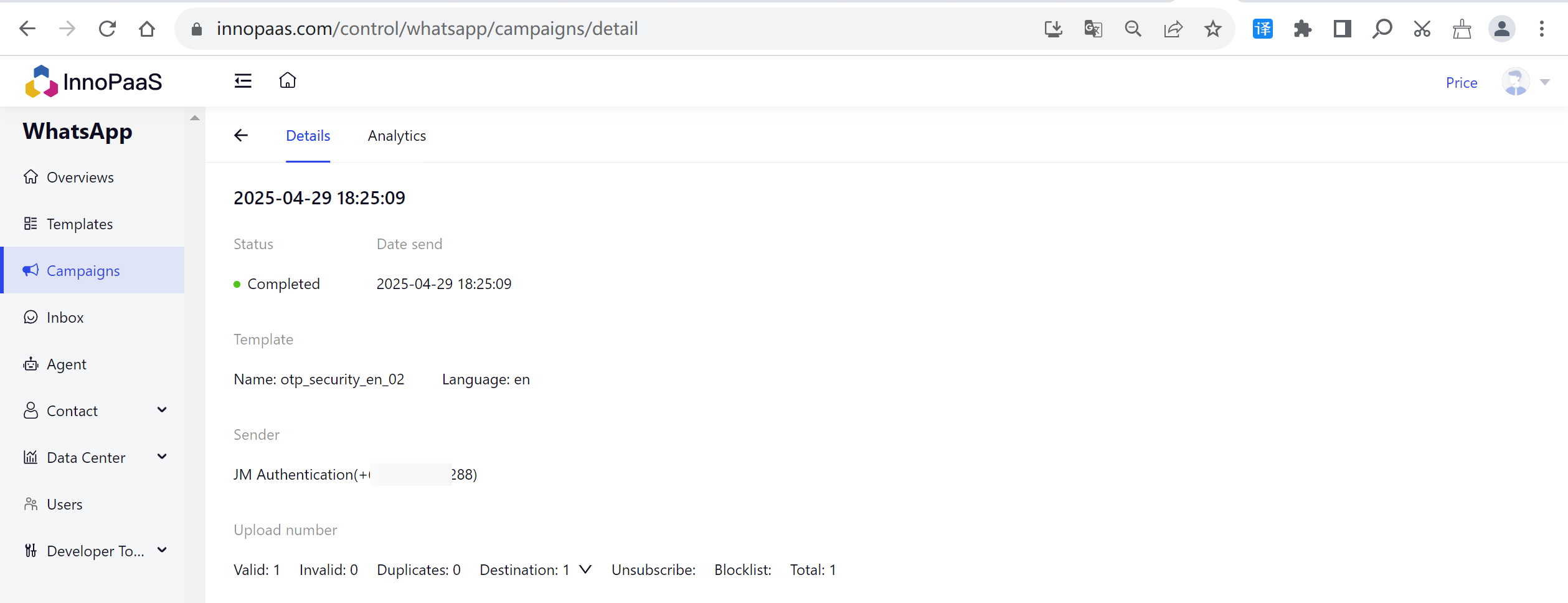
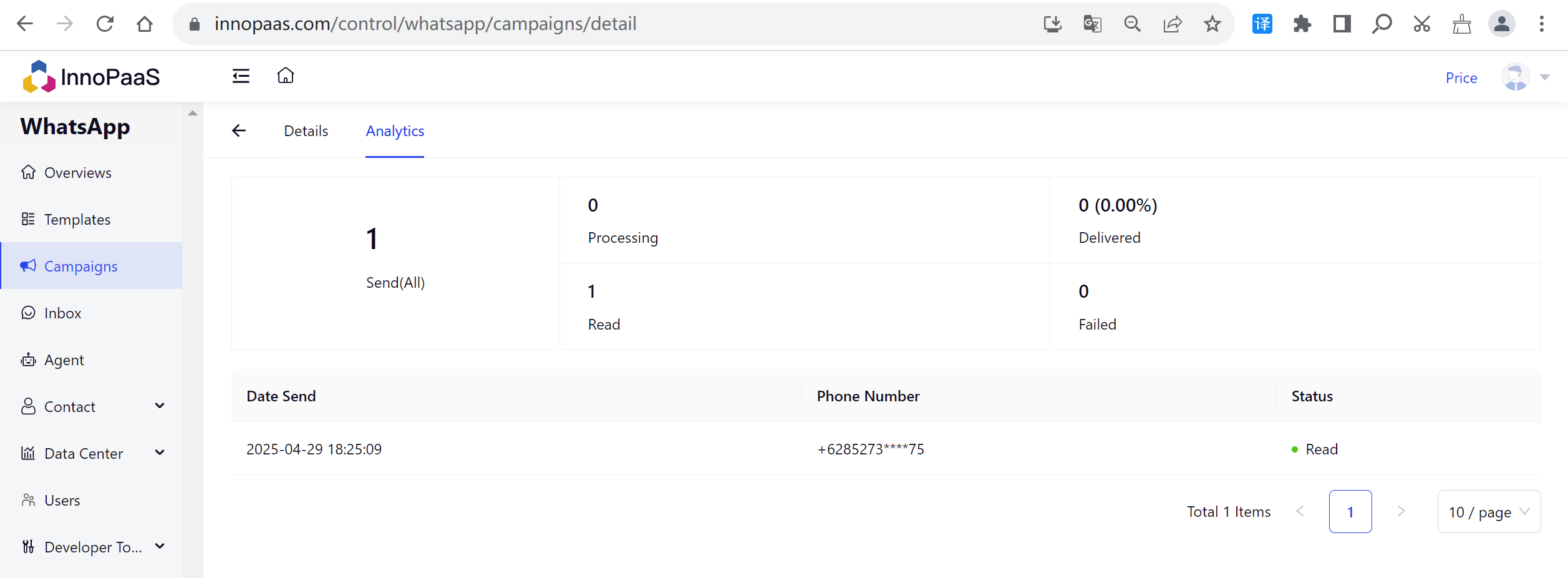
1.5 Data Center
1.Analytics-Overview
You can view statistics on the status of message sending and the success rate of sending.
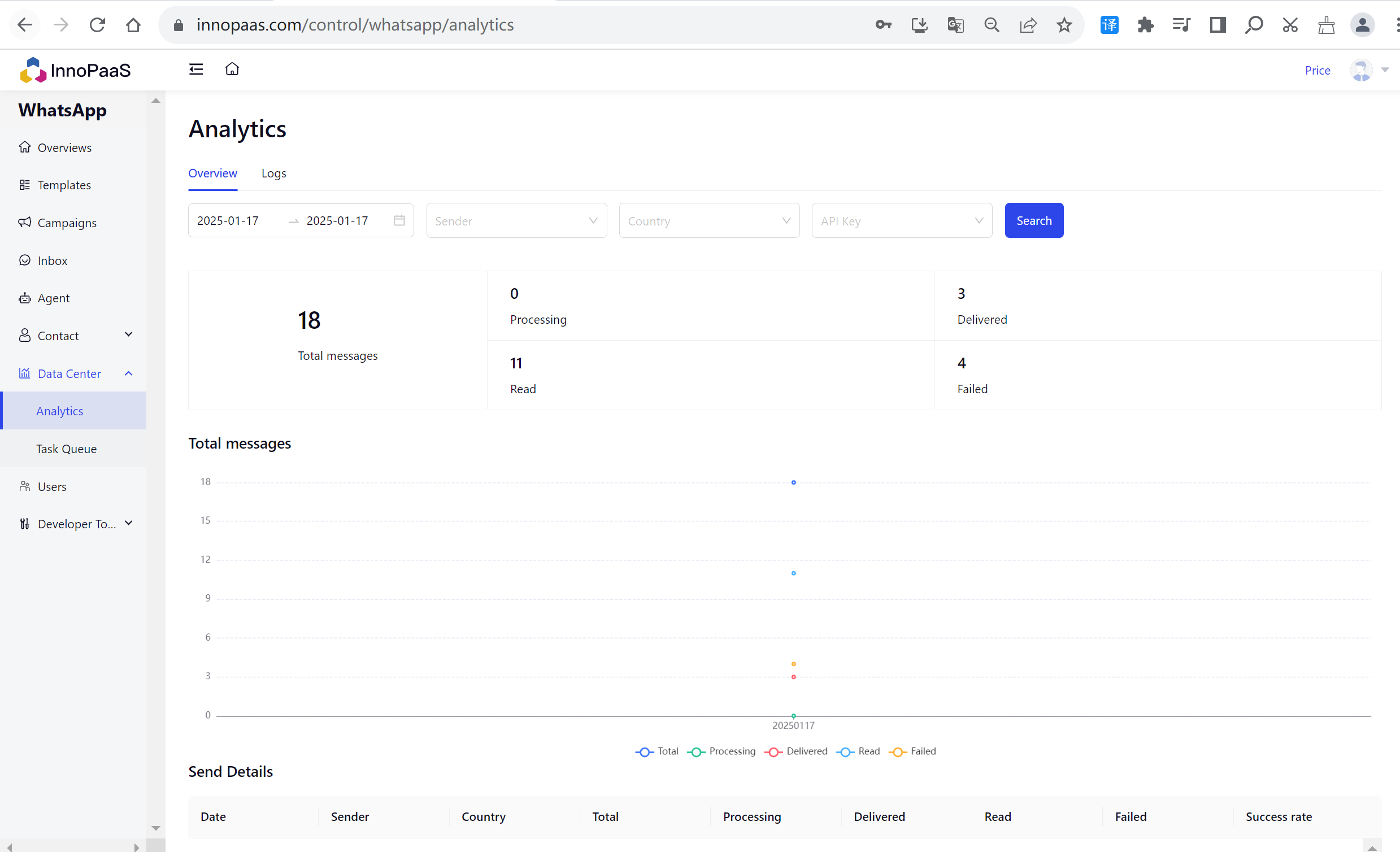
2.Analytics-Logs
You can view the details of the message.
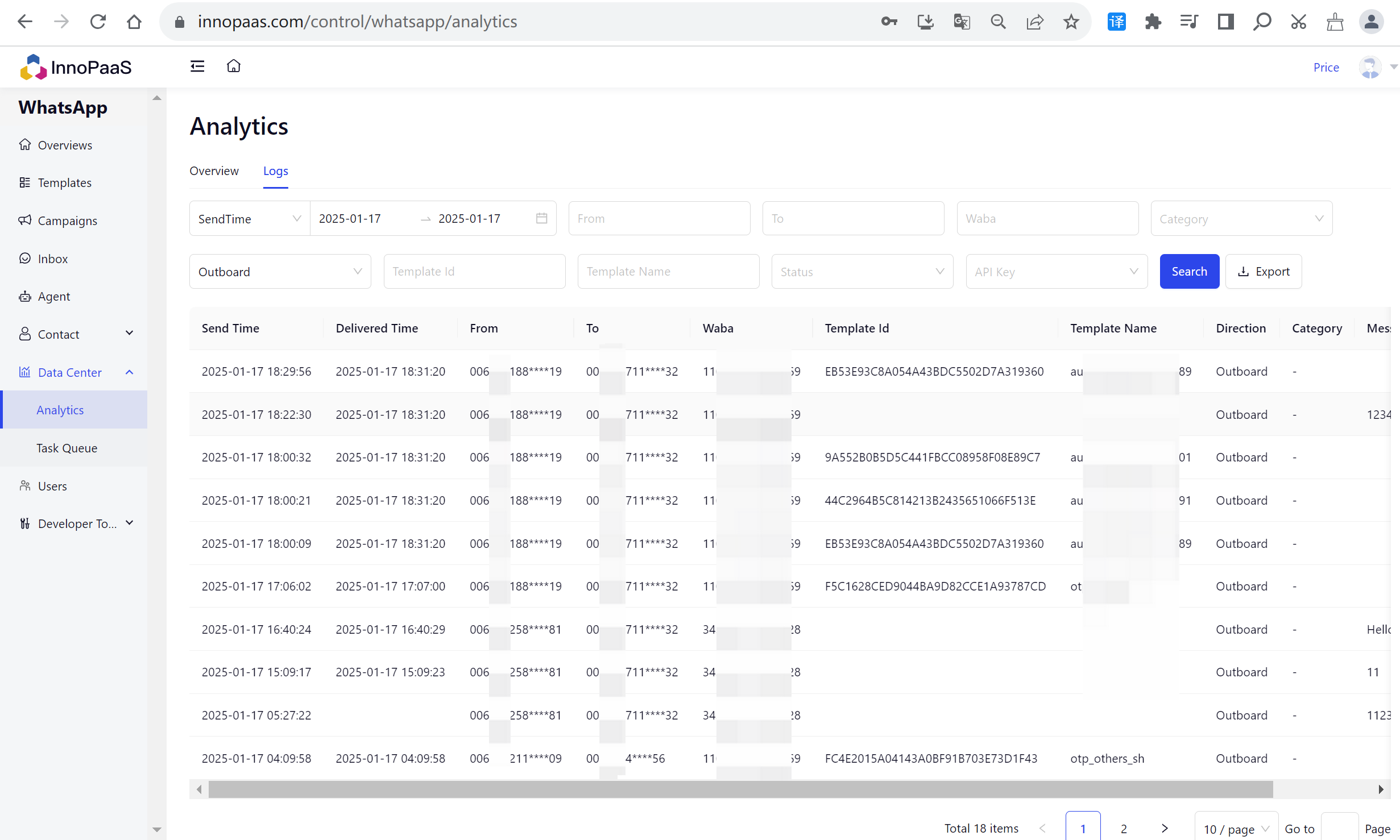
1.6 Inbox
Inbox is a real-time chat tool based on WhatsApp, allowing customer service and sales teams to establish closer connections with customers, easily handle inquiries, solve problems, and collect feedback! Inbox provides detailed data analysis reports to help you make data-driven management and decisions.
Quick start with Inbox Helps you quickly familiarize yourself with the Inbox interface and the functions of each area.
Basic Search Inbox supports searching historical chat records by phone number and name. Note that text-based search for conversations is currently not supported.
Quick Filter Quickly filter Inbox conversations by allocation status, conversation status, and tags. Each category supports single selection only.
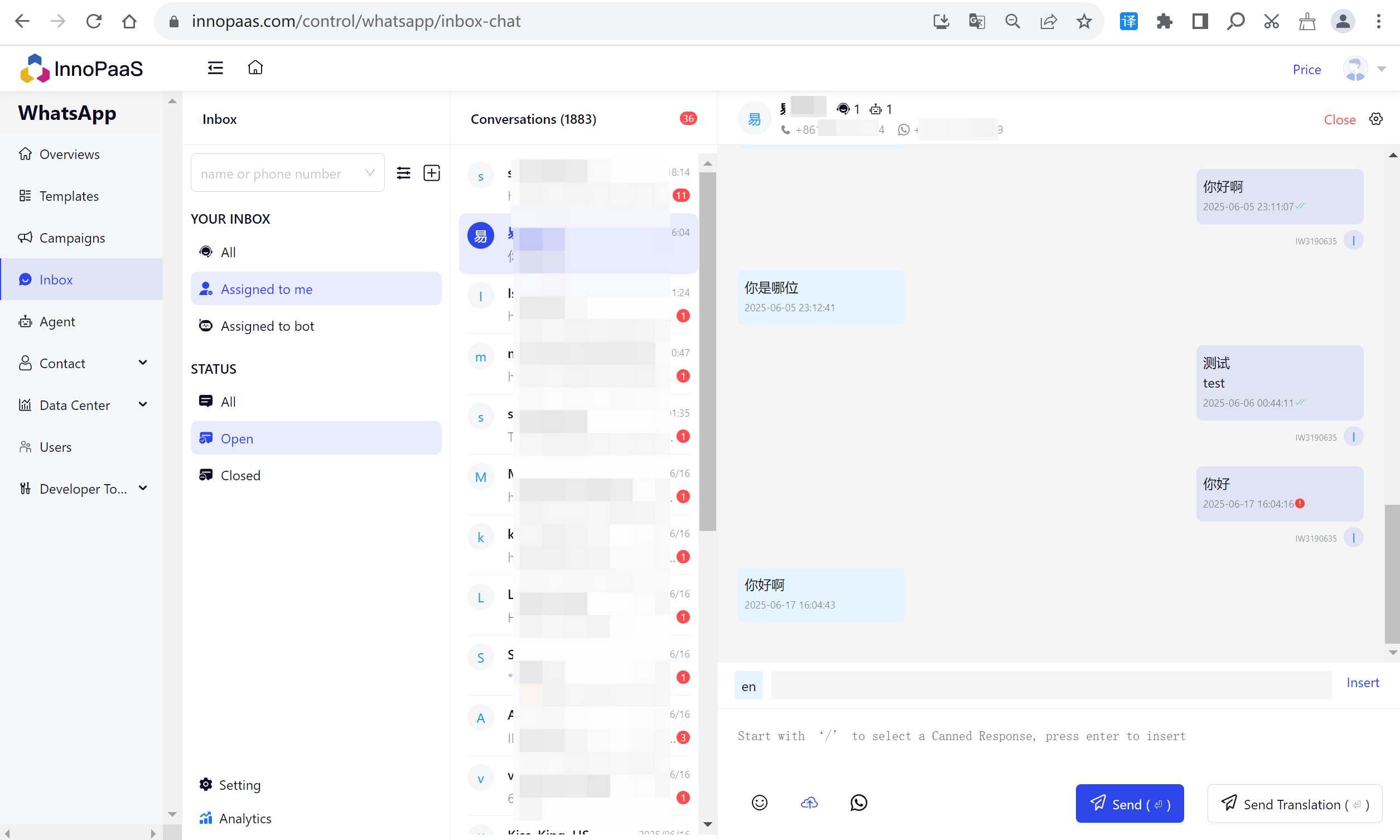
Enter the name or phone number to search for the user's name or phone number.
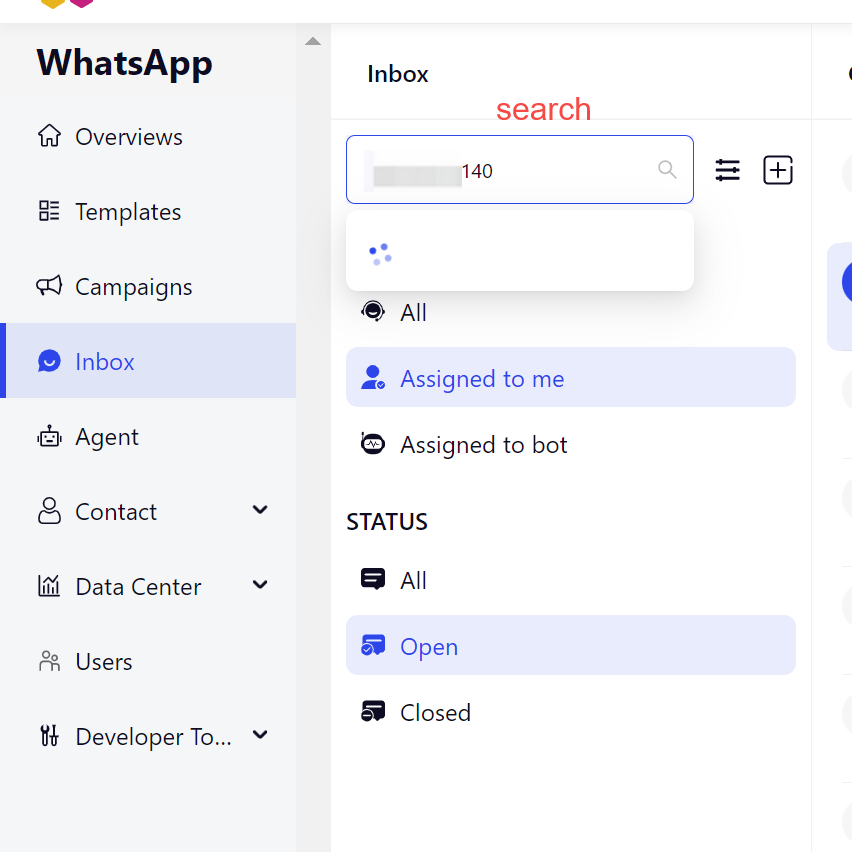
More Searches.
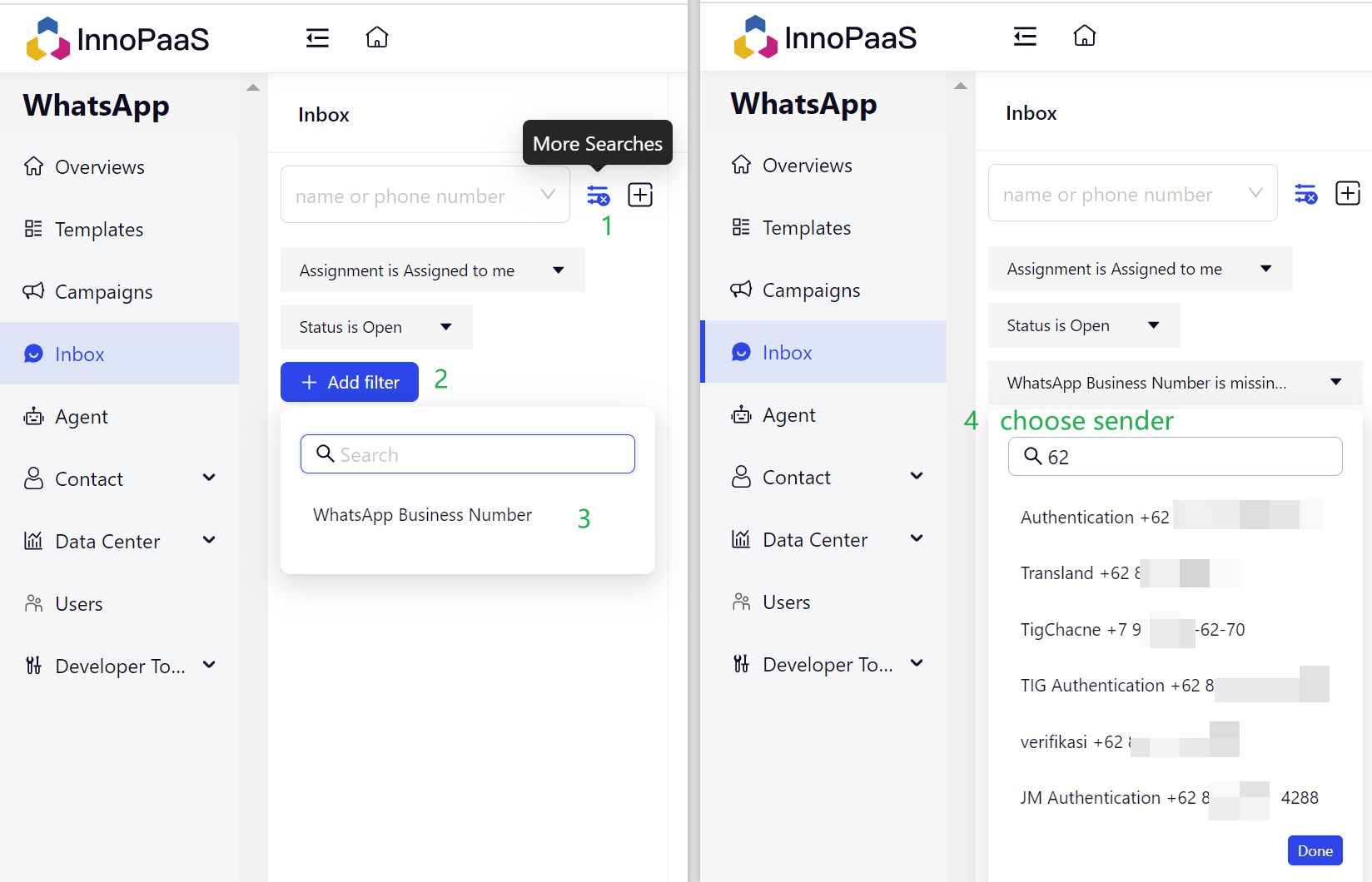
Conversation Status
Open
Close
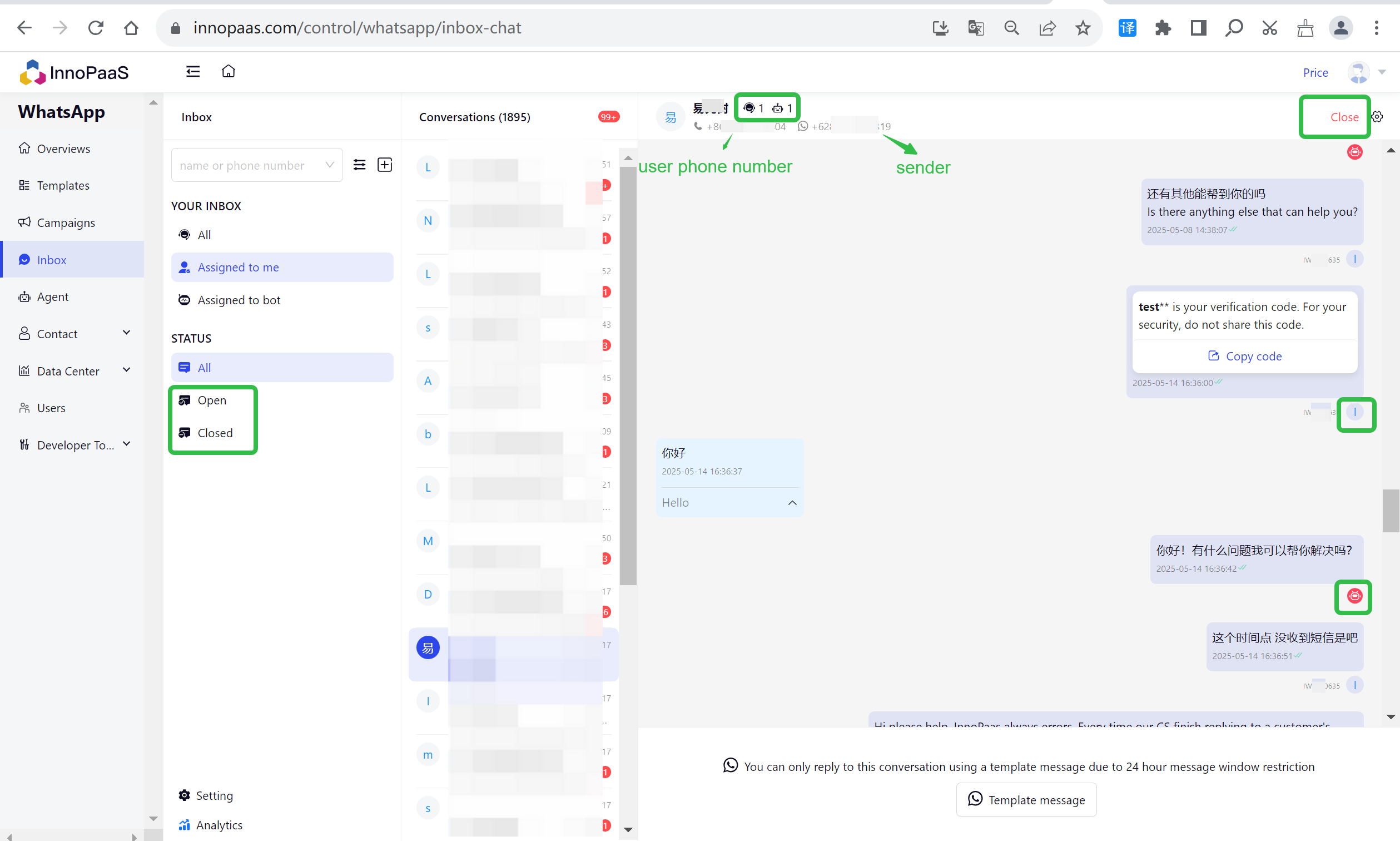
1.7 Agent
Click on New Agent
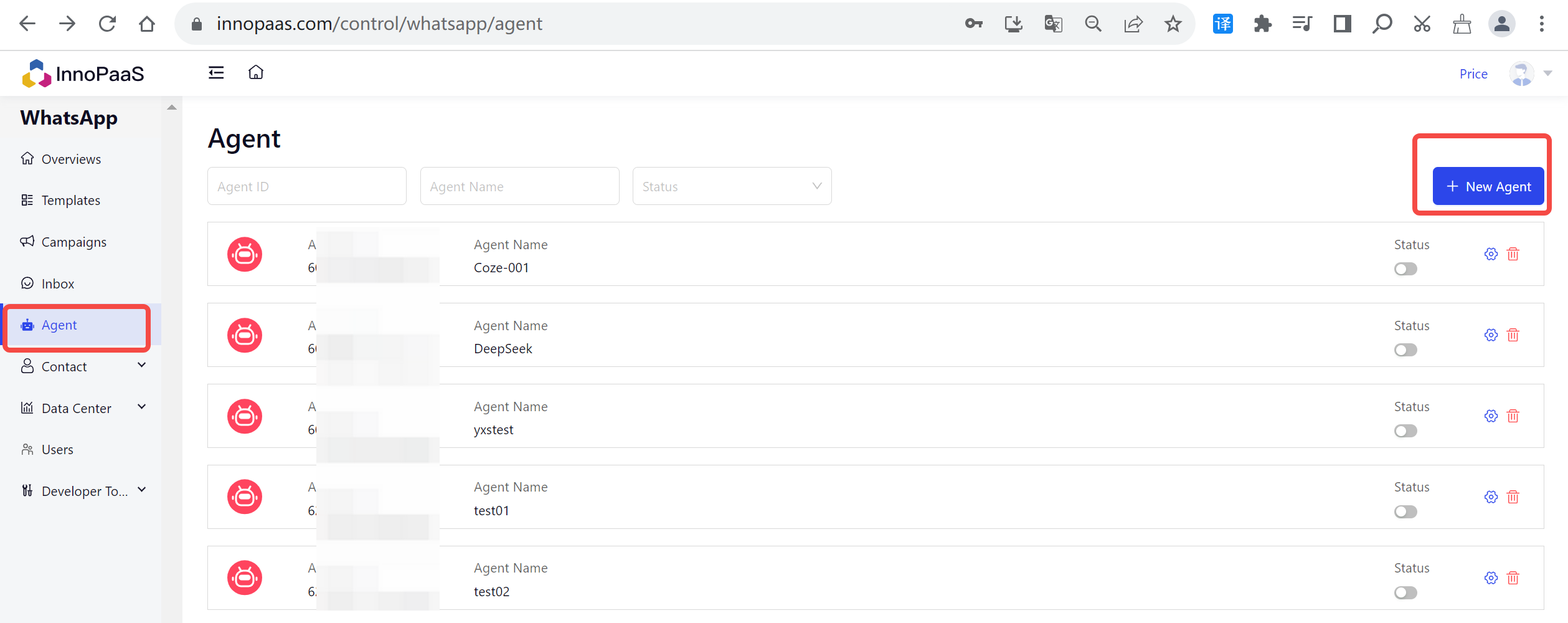
Enter the agent name and select the docking platform: coze, Fill in the parameters just obtained and save them.
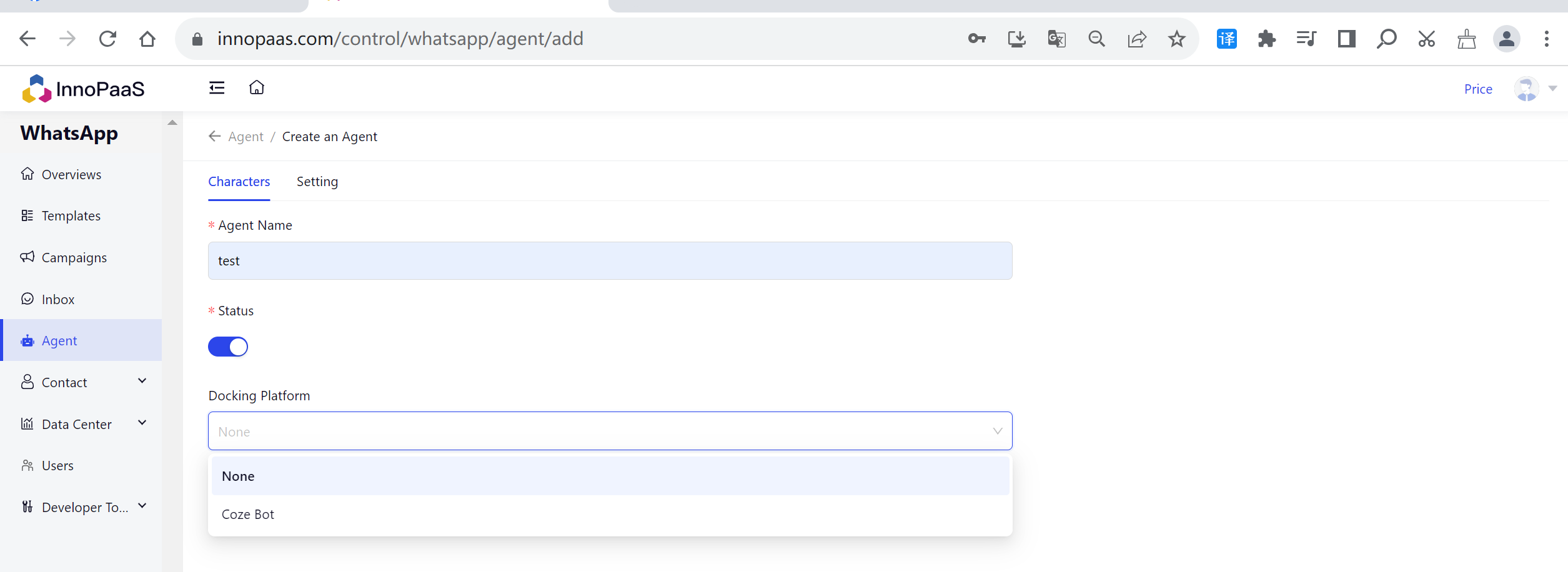
You can personalize the robot, such as business hours, non business hours reply language, etc.
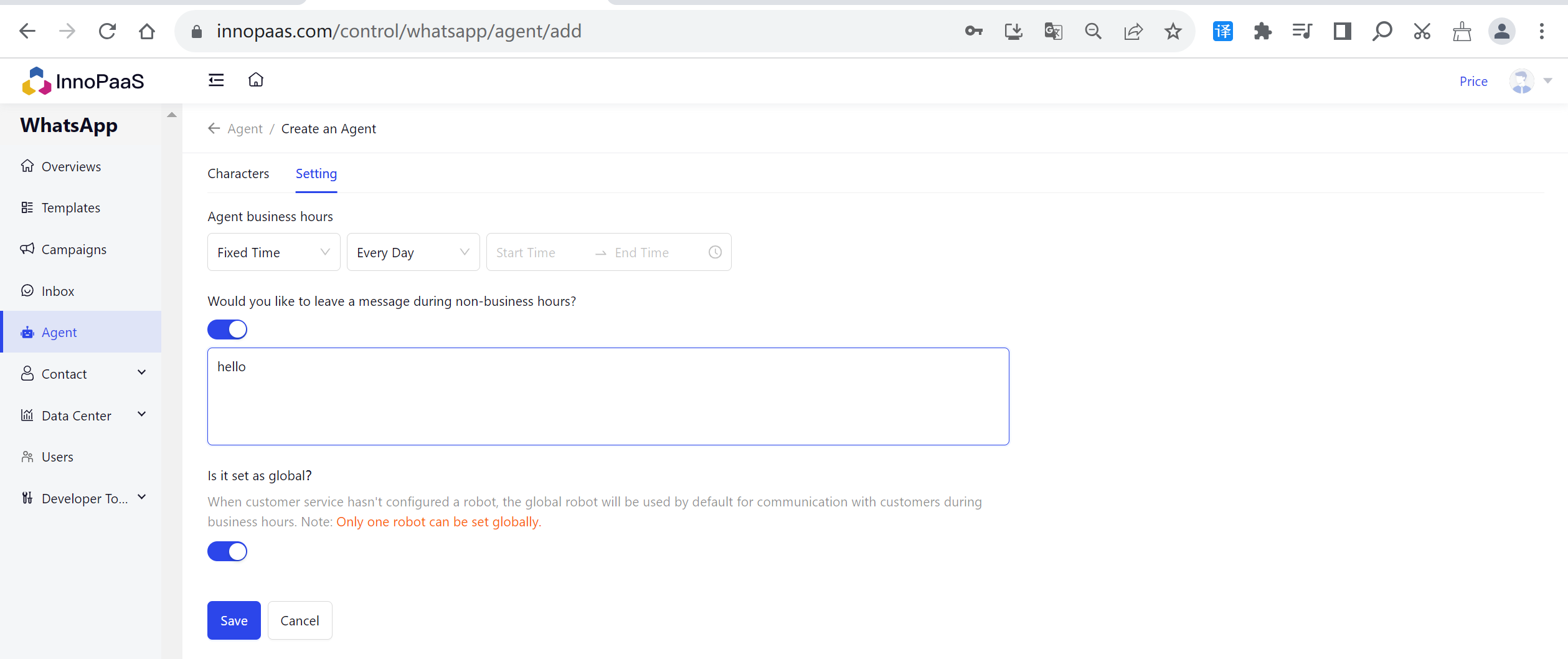
Start robot replyEnter the Inbox and click on the robot avatar to set a dedicated robot for the current conversation. If no robot is configured for the current session, the global robot will be used by default.
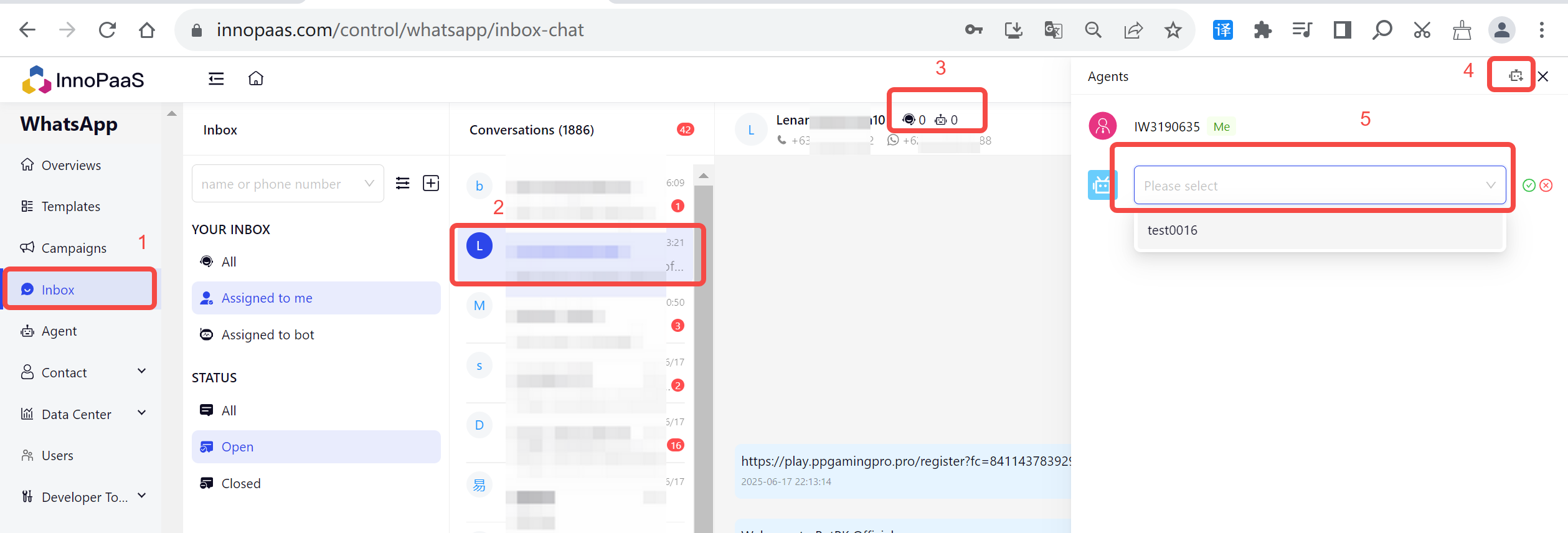
For detailed setup procedures, refer to the file called Agent (Coordination with Coze).
2. OTP
OTP products,only send verification code.
When successfully logged in, click on 'Get Start' on the OTP product.
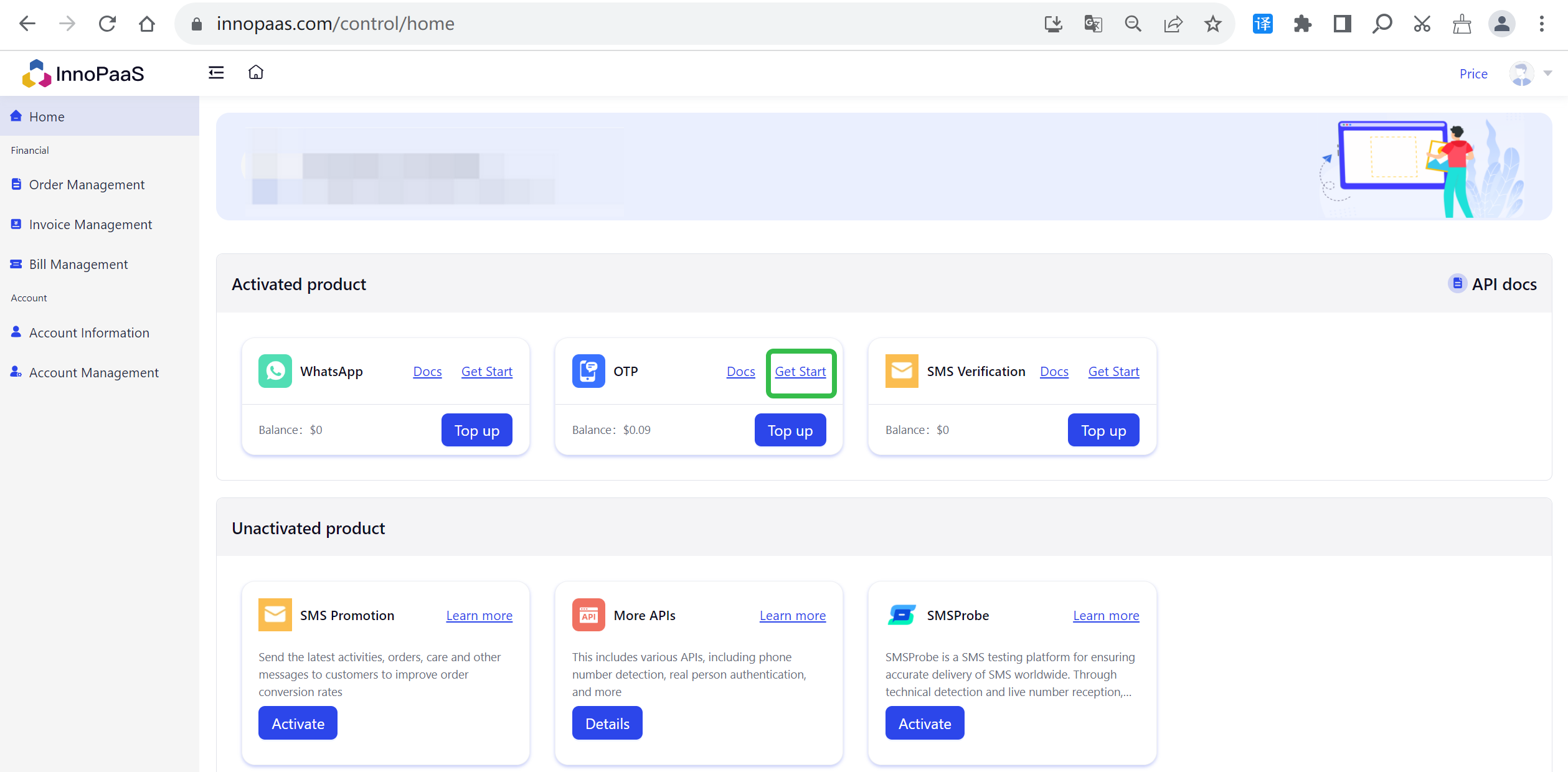
Create OTP API Keys
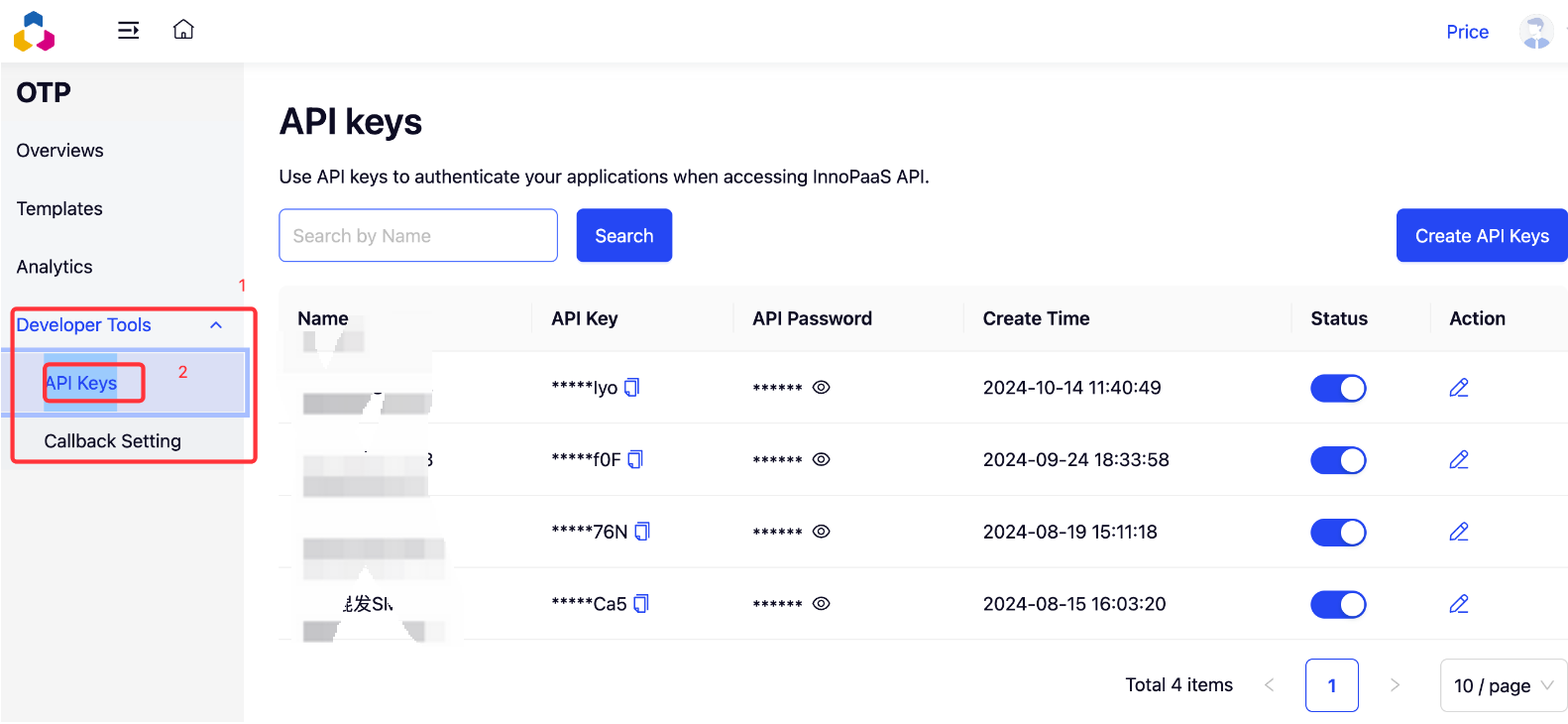
Create OTP templates
Click the “+New templates” button on the OTP Templates page to create a strategy template for OTP.
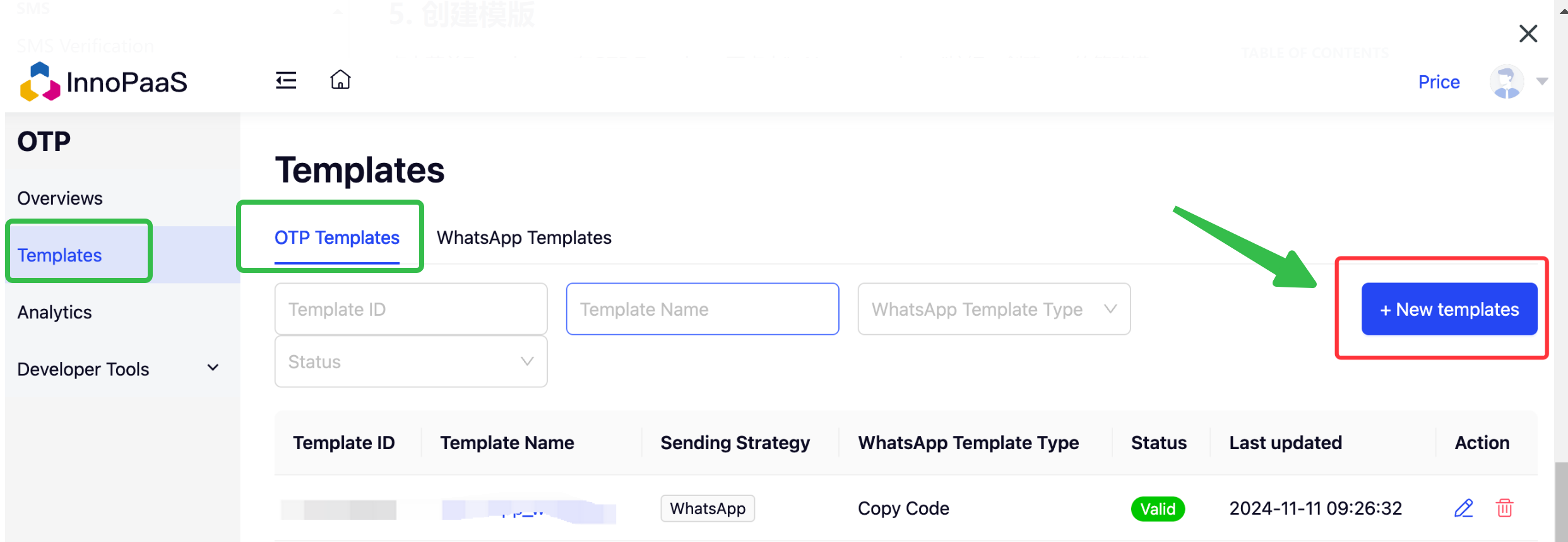
Contact Operations Configuration Templates and Channels
OTP Chinese document:https://docs.innopaas.com/docs/otp
3. Sub account creation and permission allocation
URL:https://innopaas.com/control/users
If this is your first time creating a sub-account, please create a role and select the permissions first. For the creation steps, please refer to Section 3.1Add Role
If a role has already been successfully created, you can directly create a sub-account. For the creation steps, please refer to Section 3.2 Creating a sub-account
Notice:Login to administrator account
3.1 Add Role
Click the "+Add" button in Role management, create a role, select permissions, and then click the OK button. The successfully created role is displayed in the list on the page.
URL:https://innopaas.com/control/users
The creation steps are shown in the figure below:
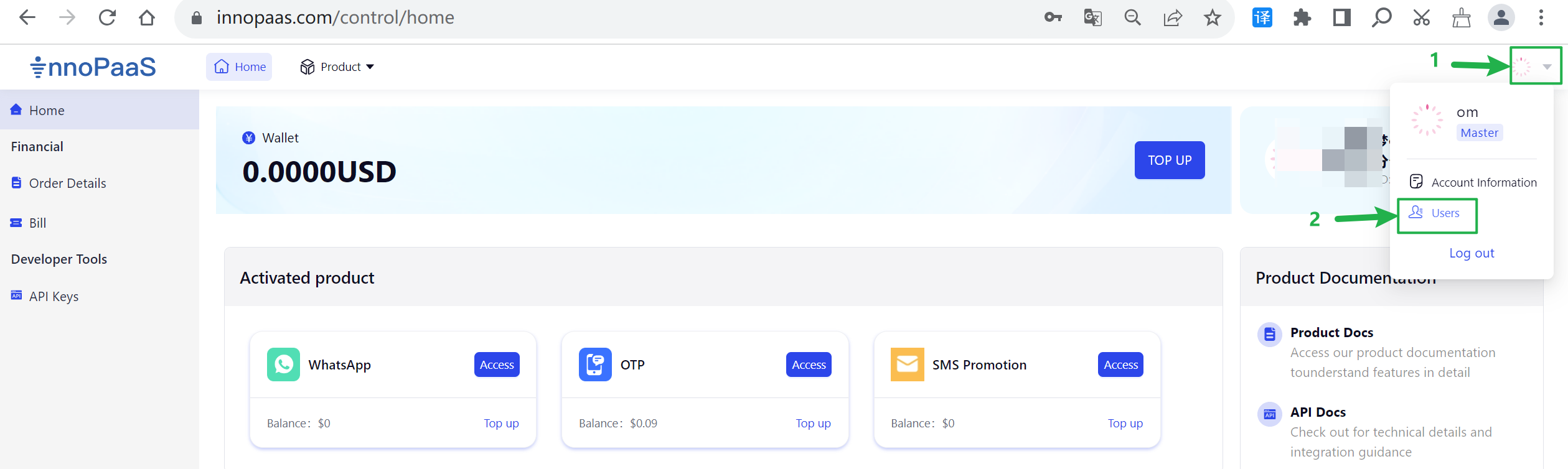
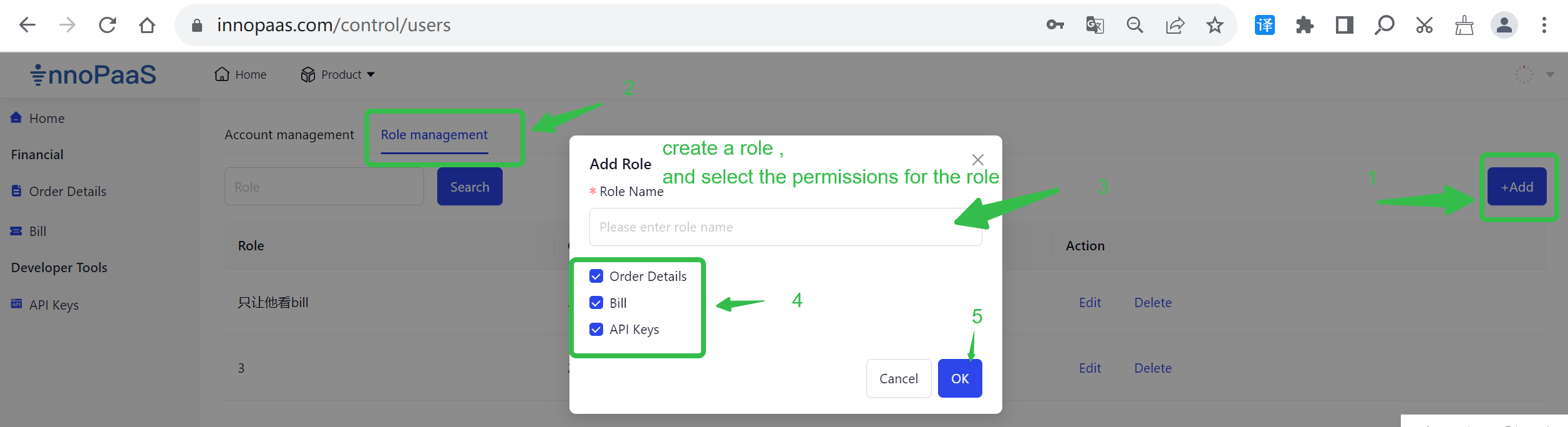
3.2 Creating a sub-account
URL:https://innopaas.com/control/users
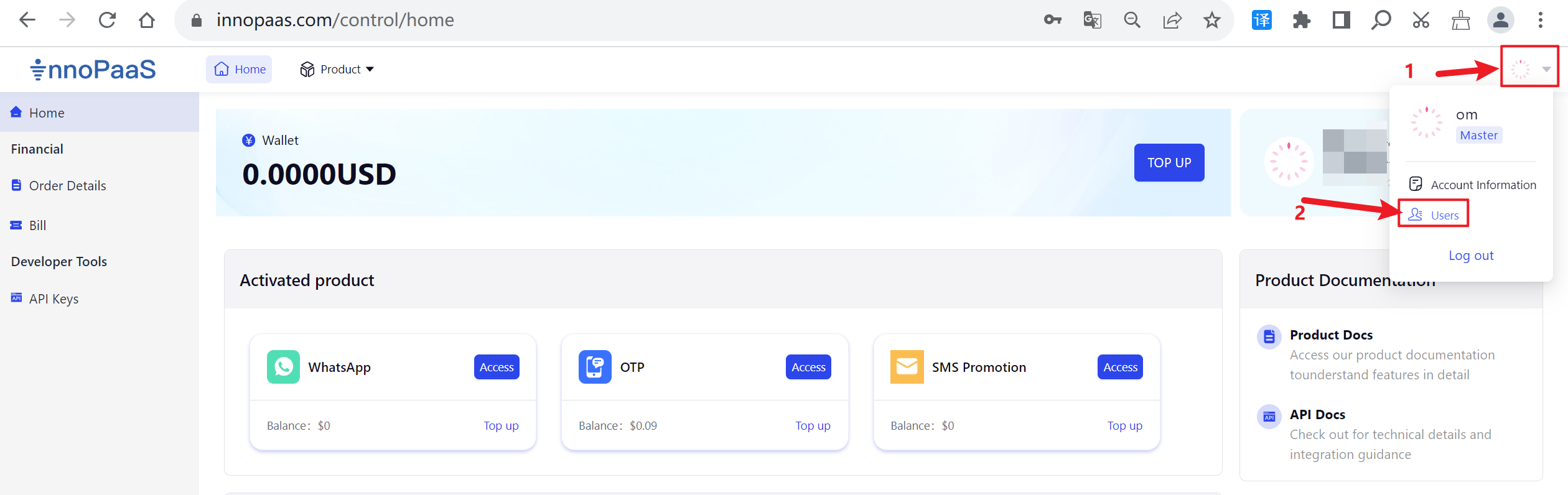
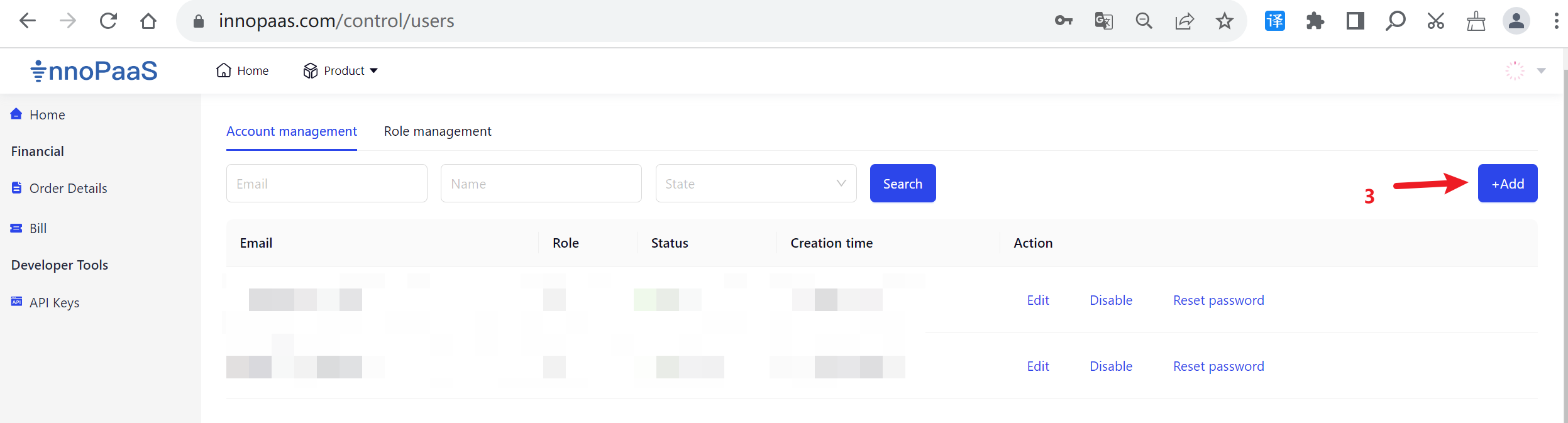
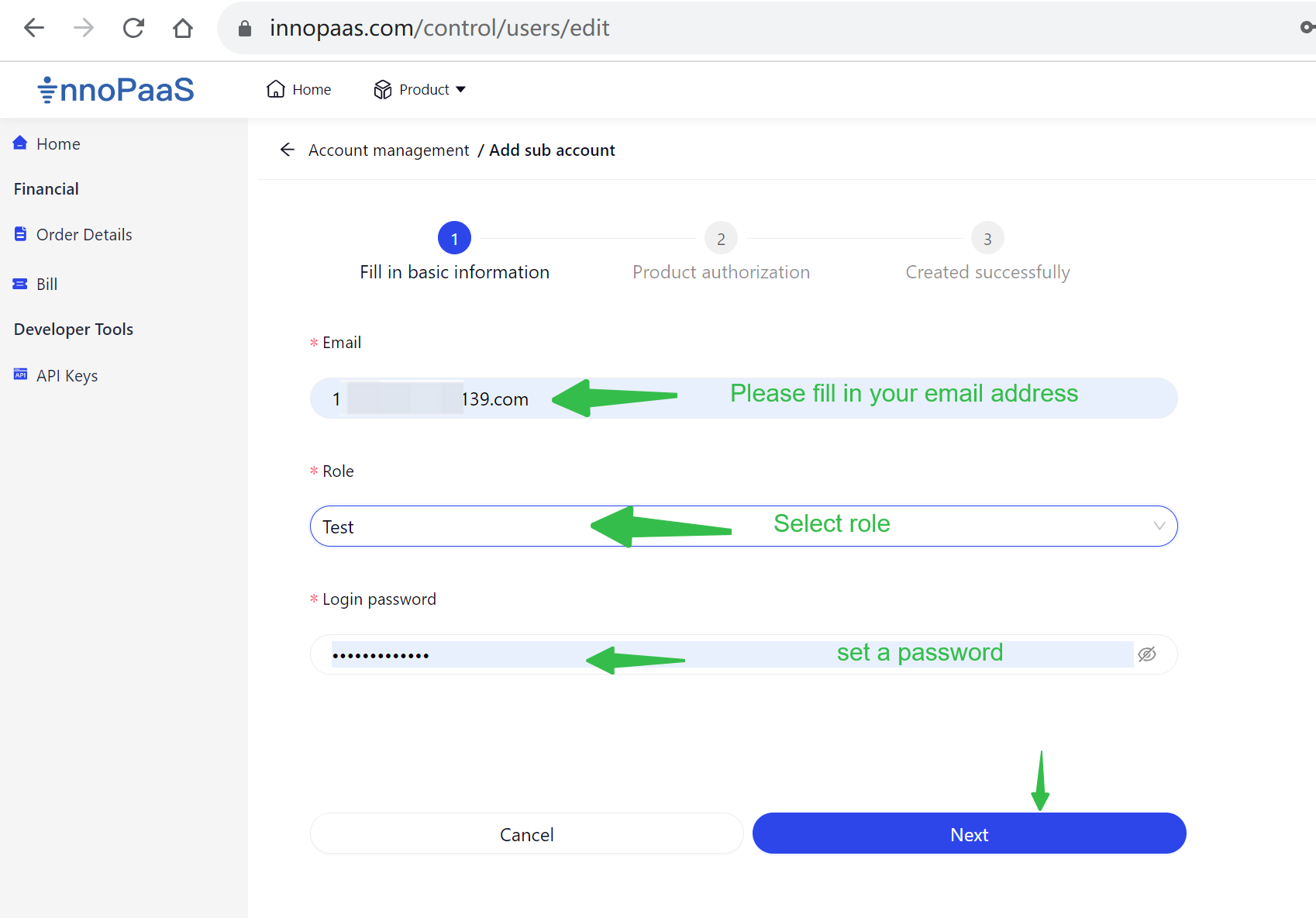
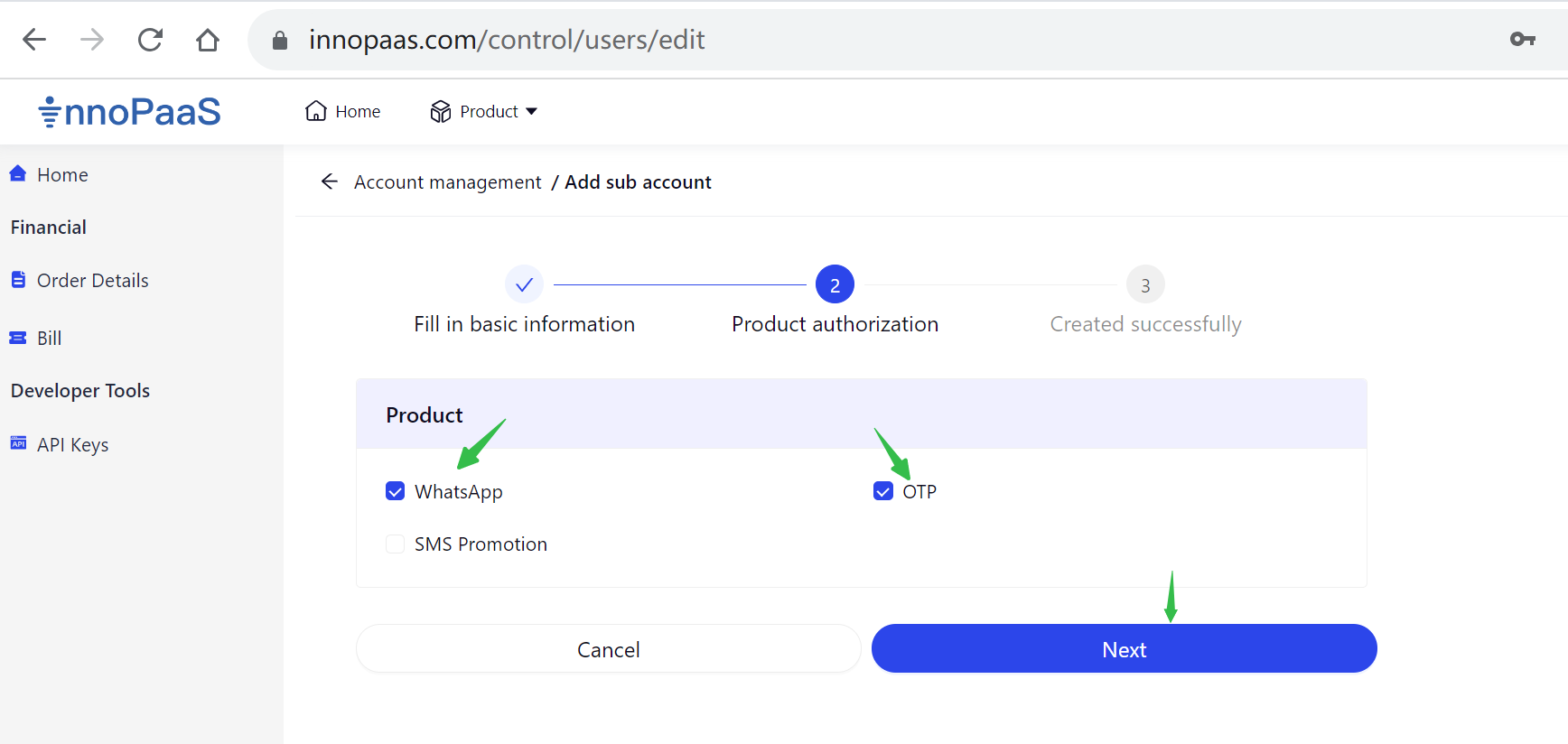
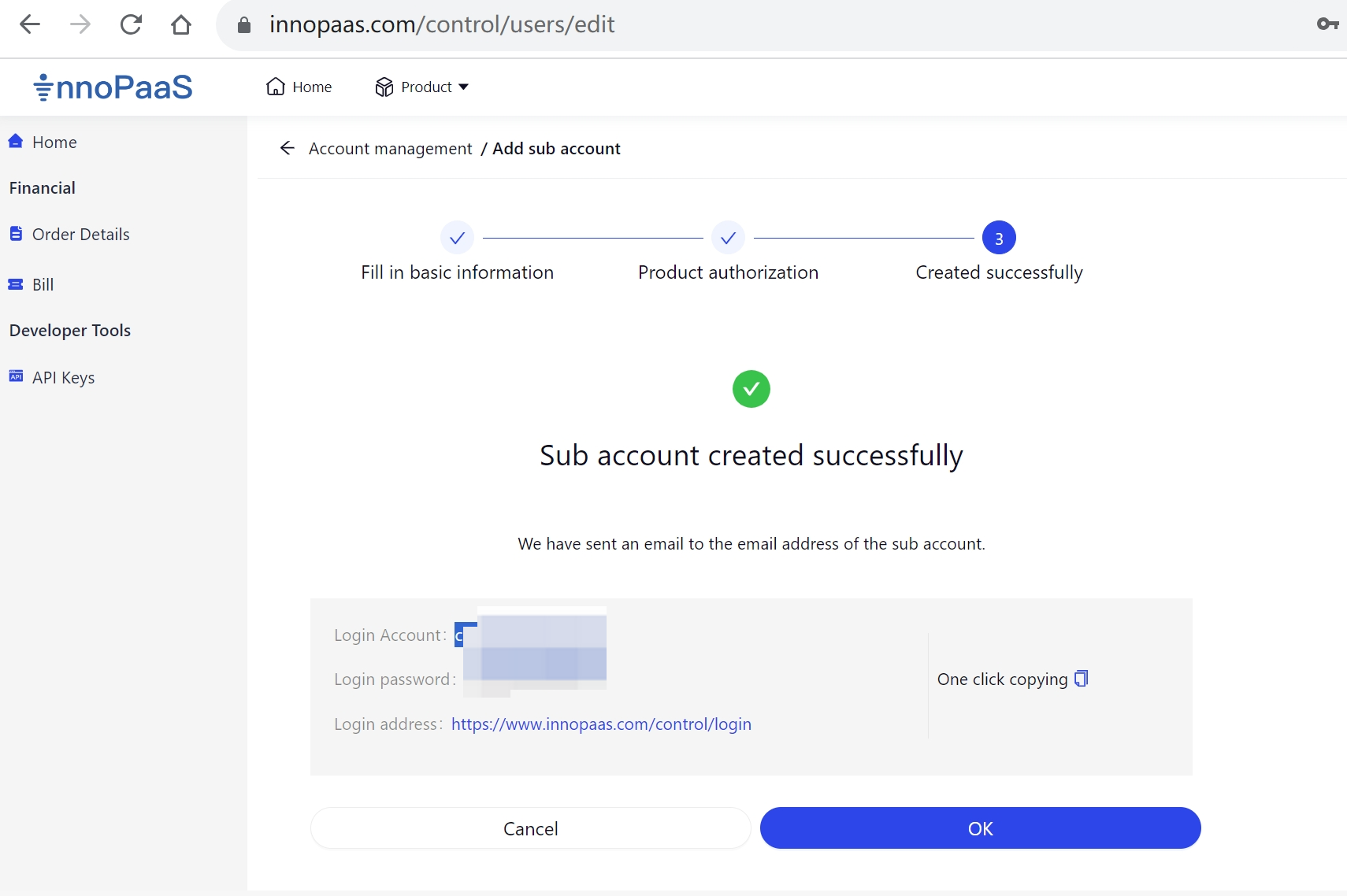
3.3 The permission allocation for the sub-account's WhatsApp product
Grant sender permissions
URL:https://innopaas.com/control/whatsapp/sender/setting
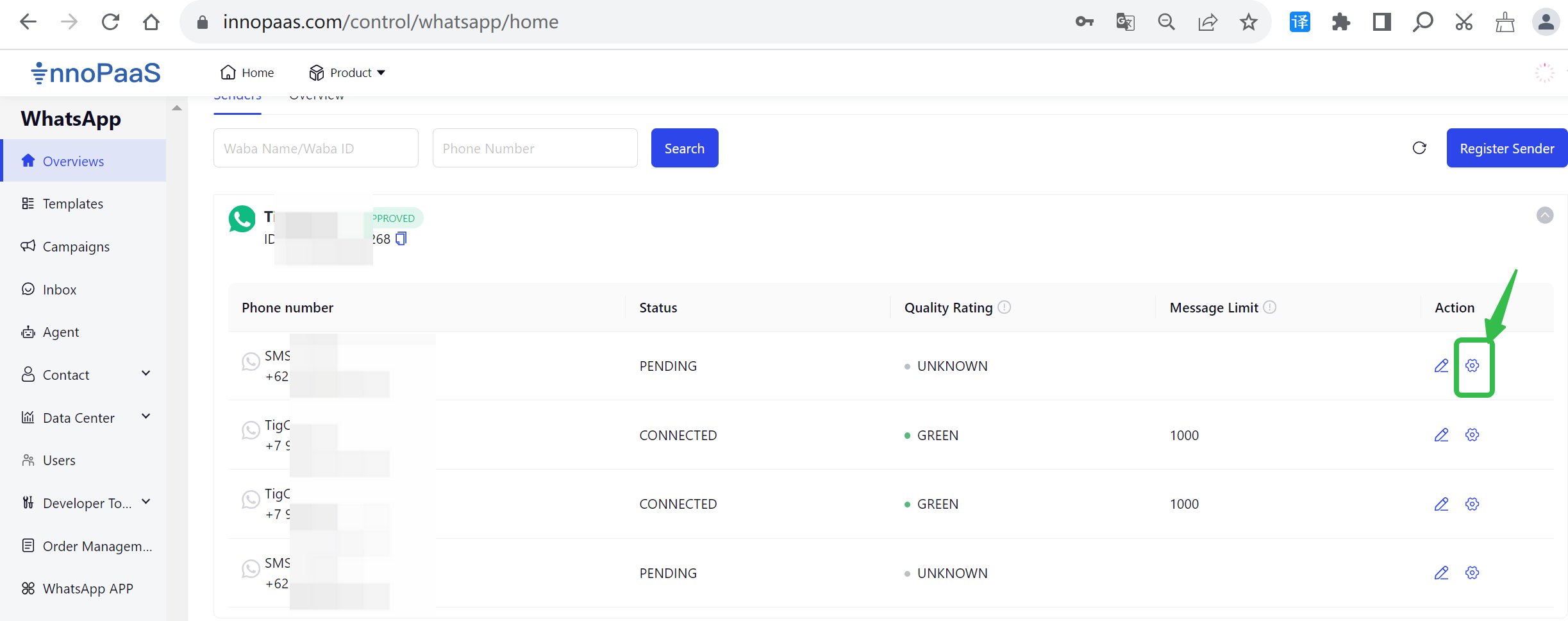
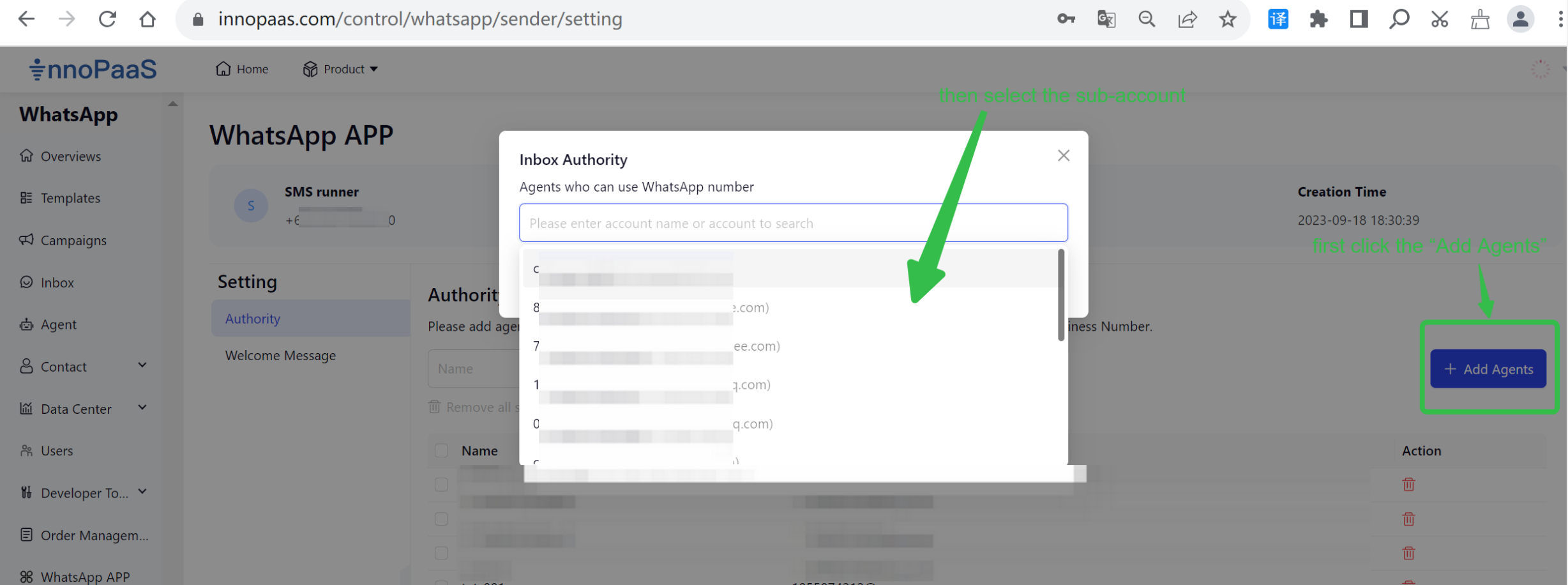
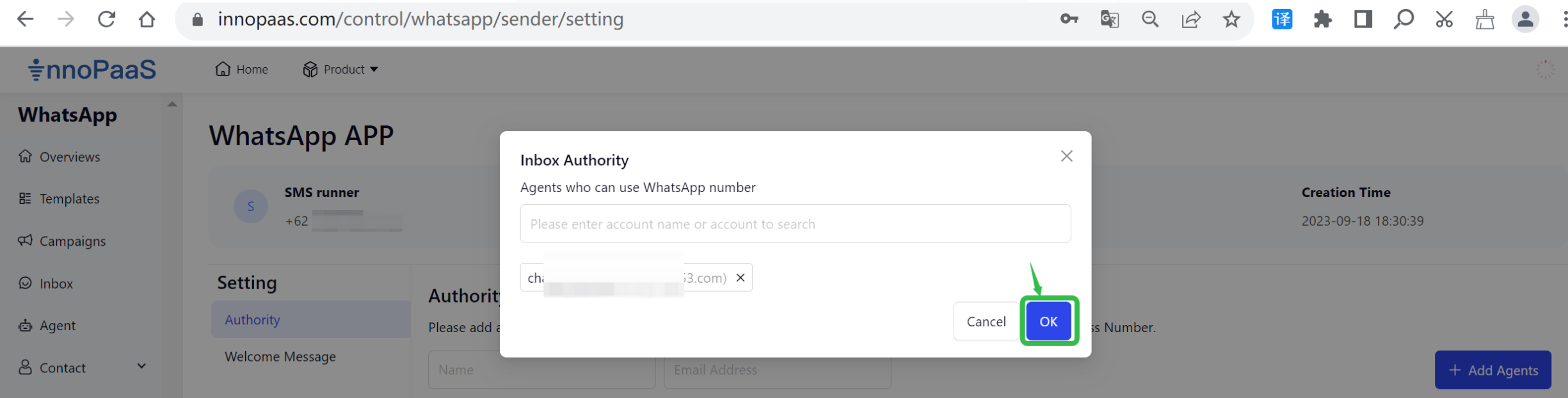
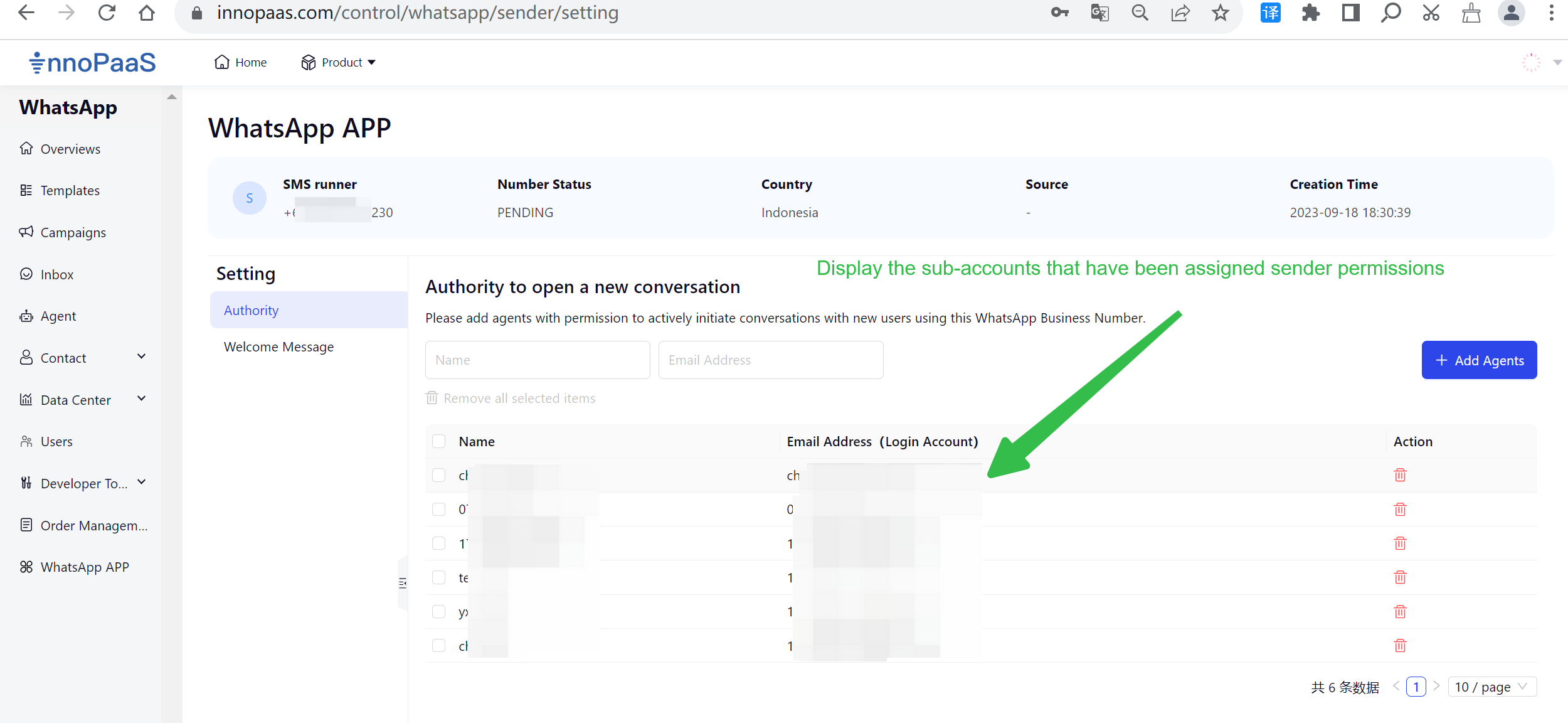
Grant other permissions for the WhatsApp product
URL:https://innopaas.com/control/whatsapp/users
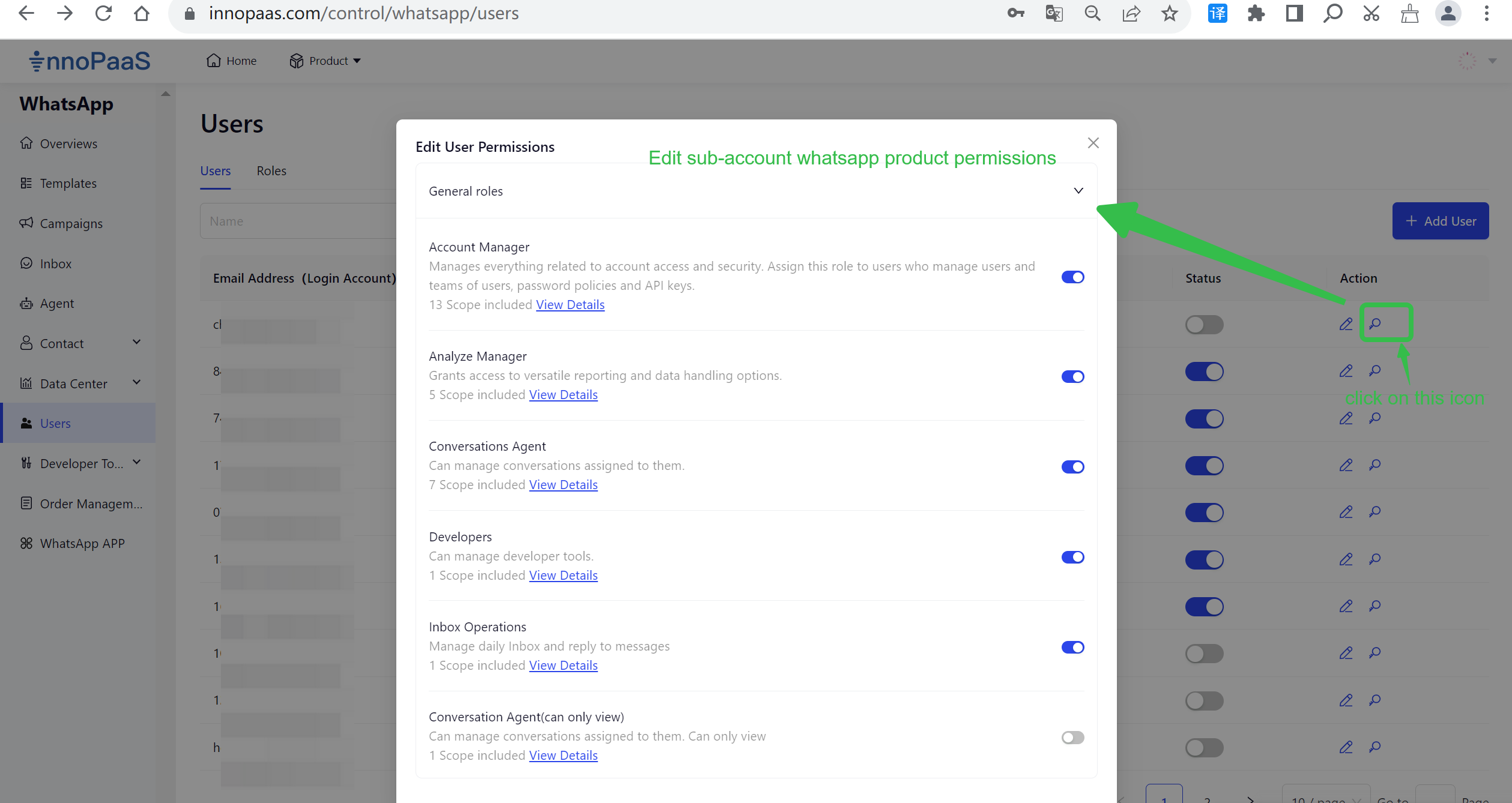
Updated 4 months ago